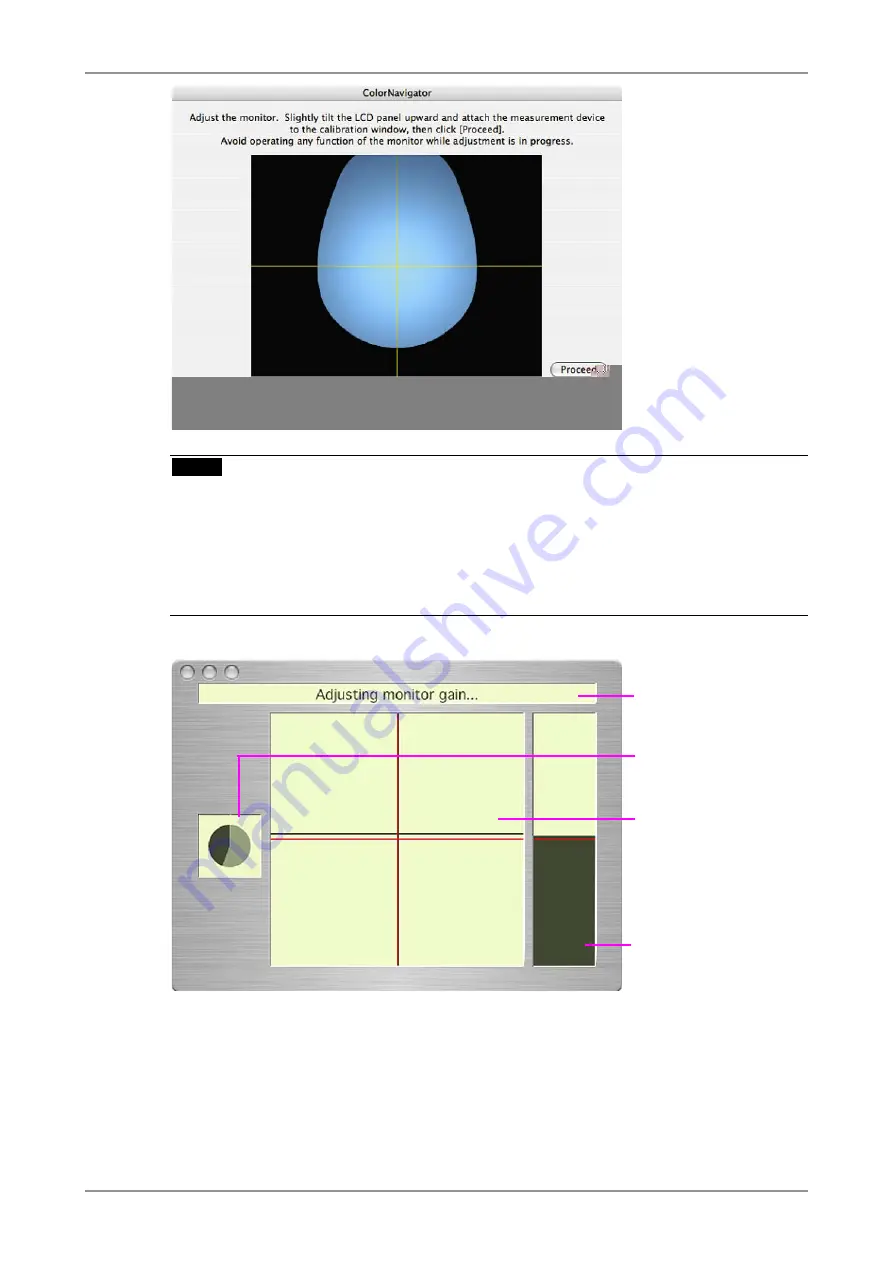
24
2. HOW TO CALIBRATE THE MONITOR
NOTE
•
When performing the calibration, the monitor automatically switches to the CAL mode (i.e.
Calibration mode). The calibration result is only registered in CAL mode. (The result is not
registered in other modes.) The result is registered in Custom when adjusting six colors by
CG18, CG19, and CG21.
•
The figure displayed in this window, depends on the type of measurement device connected to
the computer.
Progress bars are displayed on the right-bottom corner while adjustment is in progress.
Message display area:
Instructions or any software
messages will be displayed
while the adjustment is in
progress.
Progress chart:
The chart shows the status
of adjustment.
Level display chart :
The present adjustment
status is plotted in the
chart.The red cross line
means the target and the
black cross line indicates
the present status.
Brightness bar:
The present brightness level
is shown in the brightness
bar. The target brightness
level is marked in red.
10
Confirm the result
When the calibration has been finished, the result window will appear. Confirm the result.
Содержание ColorNavigator
Страница 53: ......
















































