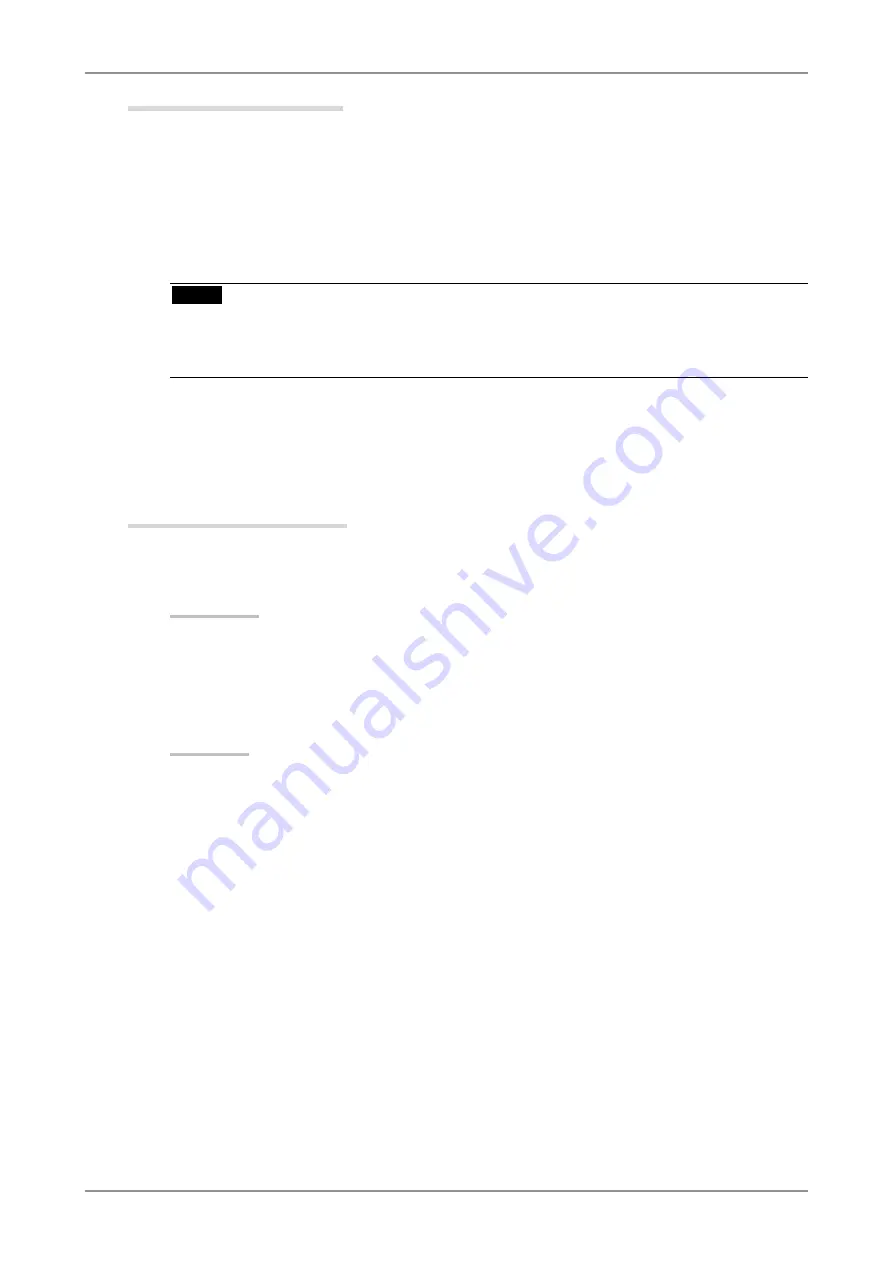
2. HOW TO CALIBRATE THE MONITOR
19
Setup ColorNavigator
1
Turn on both the monitor and the computer 30 minutes before calibration
(= warming up)
Disable the power managing function of them so they will not be in the power save mode.
Quit the other applications before starting up the ColorNavigator. Disable the screen saver so it
will not be activated during adjustment and measurement.
NOTE
•
To obtain precise calibration results, the monitor and computer must be sufficiently warmed-up.
Once the monitor goes in the power-save mode, it takes a while for the brightness and color
conditions to re-stabilize.
2
Содержание ColorNavigator
Страница 53: ......






























