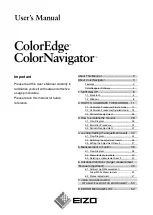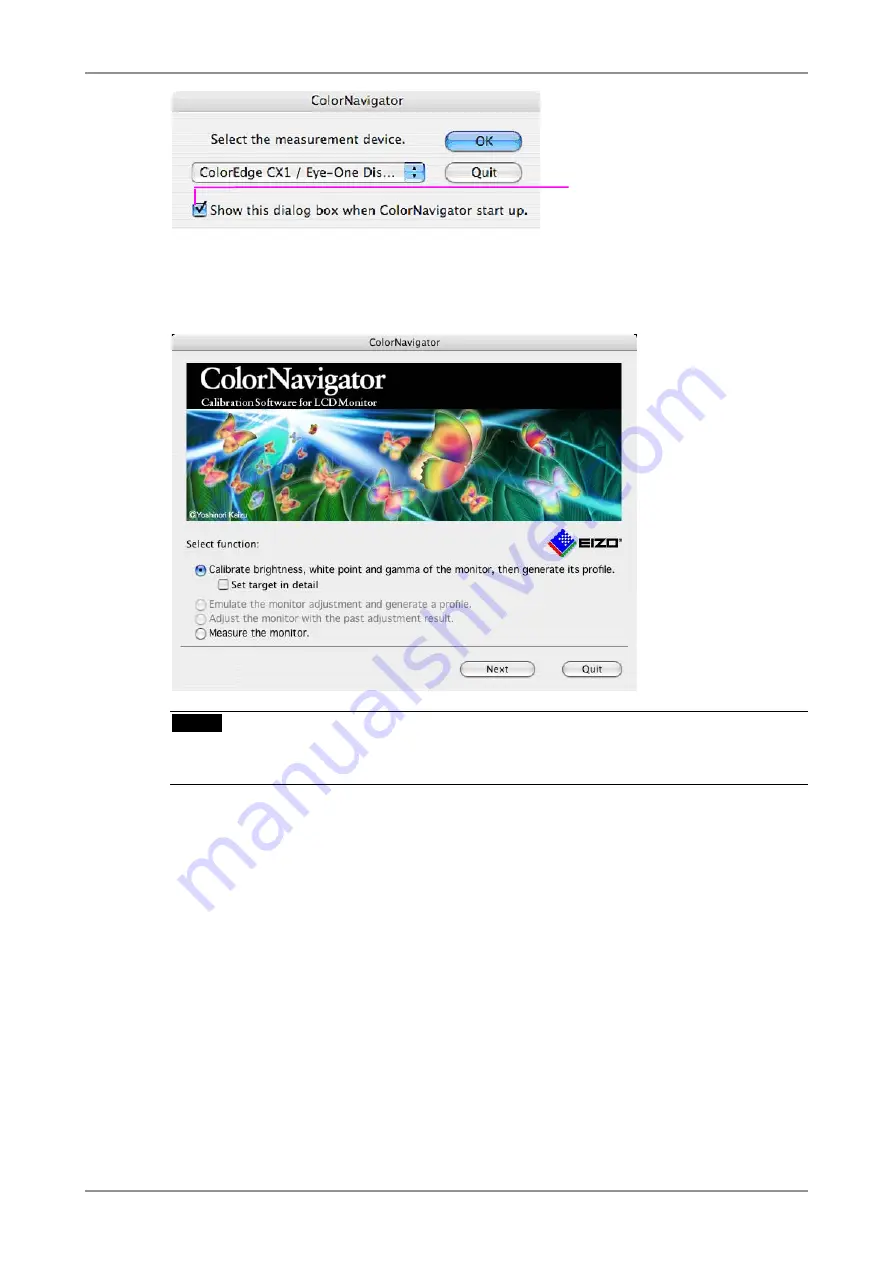
2. HOW TO CALIBRATE THE MONITOR
13
Check box
Shows this dialog box when the
software starts next time, even if
there is only one measurement
device connecting to the PC.
Unchecking the box, this dialog is not
shown if the measurement device is
detected correctly.
3
Select a function
Select [Calibrate brightness, white point and gamma of the monitor, then generate its profile].
NOTE
•
Be sure to disable "Set target in detail" check box before clicking [Next] to go on to the next
step.
4
Proceed the "Auto Adjust" button (for analog input only)
Follow the instructions and click the monitor auto adjust function.
Содержание ColorNavigator
Страница 53: ......