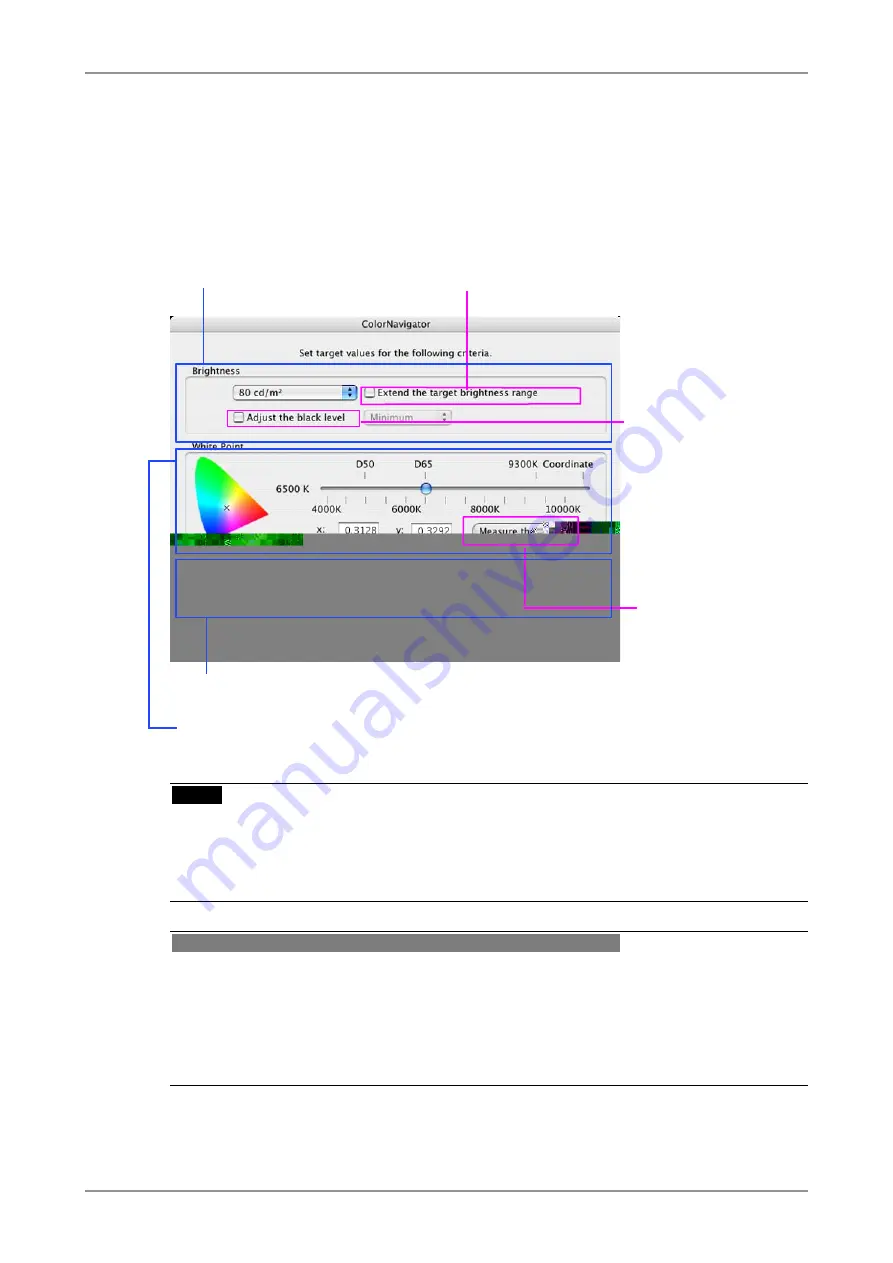
22
2. HOW TO CALIBRATE THE MONITOR
7
Set the calibration target
The calibration window is displayed.
Brightness, White Point, Gamma and Black level :
Set the calibration target (brightness, white point and gamma) on the following configuration
window. The target white point can be set by x-y color coordinates.
Input values into each input area.
Extends the setting range of the
target brightness.
Adjusts the black level.
Set the monitor brightness while
displaying white color over the screen.
Set the color temperature. The white point
can be set with numerical input.
Set the target of the
white point by measuring
ambient light or paper
white. (The brightness
is also changed by
measuring paper white.)
Set the gamma.About L*, the selectable gamma value, refer to "About
ColorNavigator".
NOTE
•
If setting the target white by color coordinates, assign the target between 0.24 and 0.45 for
x-coordinate and y-coordinate.
•
The black level adjustment does not function when adjusting it by six colors with CG18, CG19,
and CG21. In that case, "Adjust the black level" check box is not displayed.
Tips : Ambient light measurement / Paper white measurement
Some measurement devices can set the measurement results below for the target values. Click the
[Measure the target…]. (See 6-1. Ambient light measurement / Paper white measurement.)
•
Ambient light is measured and set to be the target coordinates of a white point.
•
White point and brightness of the paper (paper white) are measured and set to be the target
value of a white point and the target brightness.
Содержание ColorNavigator
Страница 53: ......






























