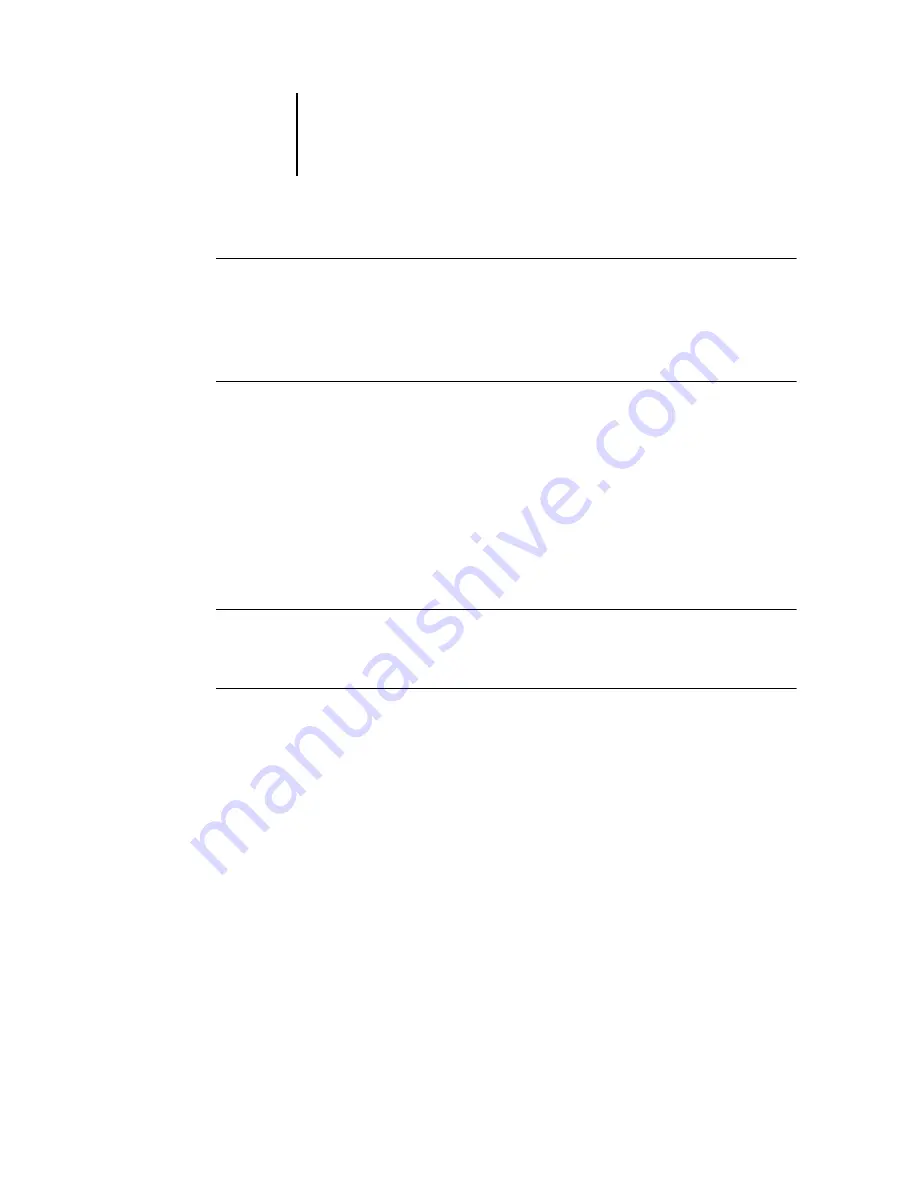
2
2-12
Introduction to Command WorkStation
T
O
SHOW
OR
HIDE
A
COMPONENT
•
Choose the command associated with the component from the Window menu.
When a component is displayed, a check mark appears next to it in the Window
menu.
T
O
MOVE
A
COMPONENT
TO
ANOTHER
LOCATION
•
Click the window grip (three vertical lines) on the left side of the component’s title
bar, and drag the window to the desired location.
Undocked components float in front of other components and appear with standard
window frames. You can drag the blank title bar of the window to move the
component, or drag the edges of the window to resize the component. You can also
click the window Close box to hide the component.
N
OTE
:
When the Jobs window is docked, you can resize it vertically by clicking and
dragging its top edge.
TO
DOCK
OR
UNDOCK
A
COMPONENT
•
Double-click the window grip in the component’s title bar.
T
O
SAVE
THE
CURRENT
DISPLAY
CONFIGURATION
AS
A
LAYOUT
STYLE
1.
Choose Save Layout from the Window menu.
2.
In the dialog box that appears, choose the style you want to update, and, if desired,
rename the style.
3.
Click OK to save the new layout style.
















































