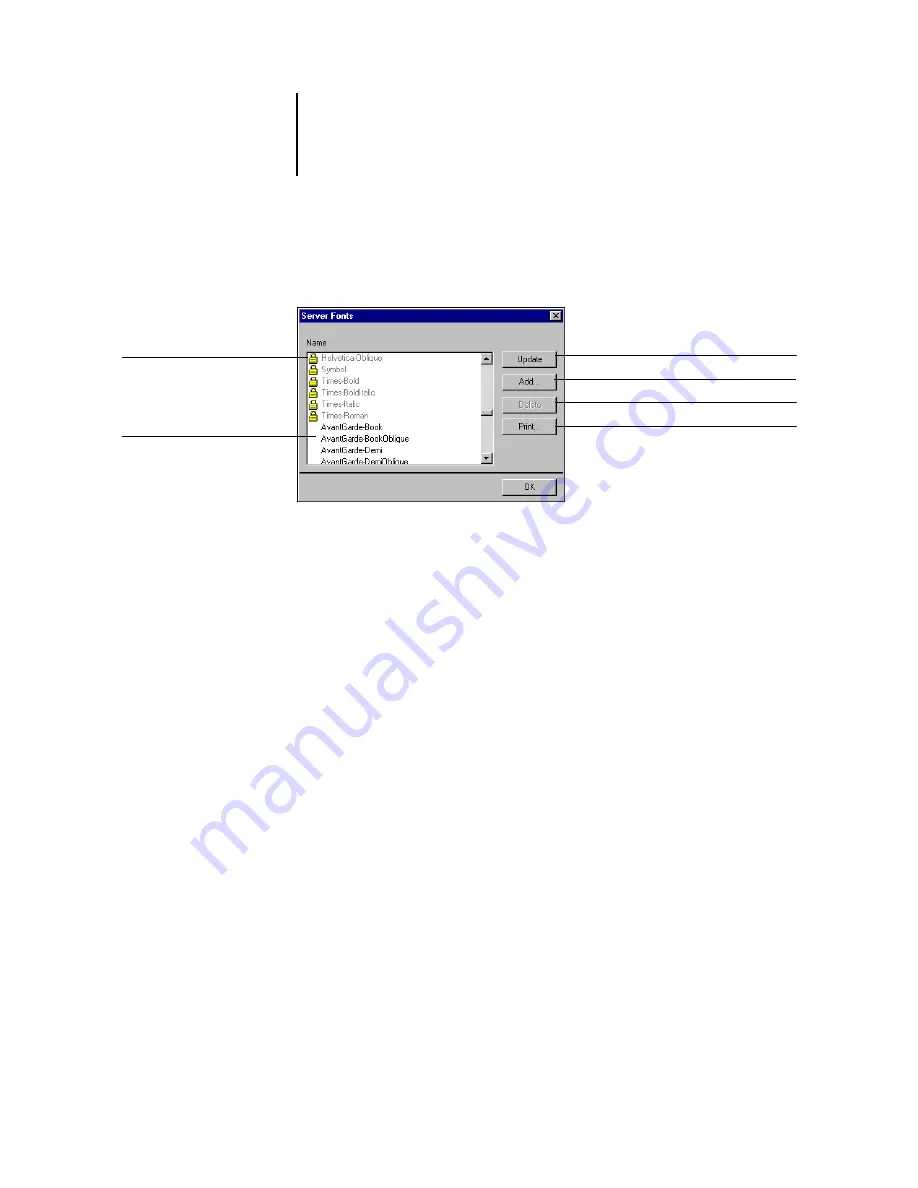
2
2-25
Preparing to work with Command WorkStation
2.
Choose Manage Font from the Server menu.
The Server Fonts window displays Update, Add, Delete, and Print buttons.
3.
To download additional fonts to the Fiery X3e, click Add and refer to the procedure on
4.
To delete a font, select it in the font list and click Delete.
To select multiple sequential fonts, select the first font and Shift-click the last font.
Ctrl-click to select multiple non-sequential fonts.
N
OTE
:
The printer fonts included with the Fiery X3e (built-in fonts) are locked.
These fonts appear with a lock icon next to the name and cannot be deleted.
5.
To refresh the font list, click Update.
6.
To print the font list, click Print.
Click to update the font list display
Click to delete font(s)
Locked fonts
Click to download additional fonts
Downloaded fonts
Click to print the font list






























