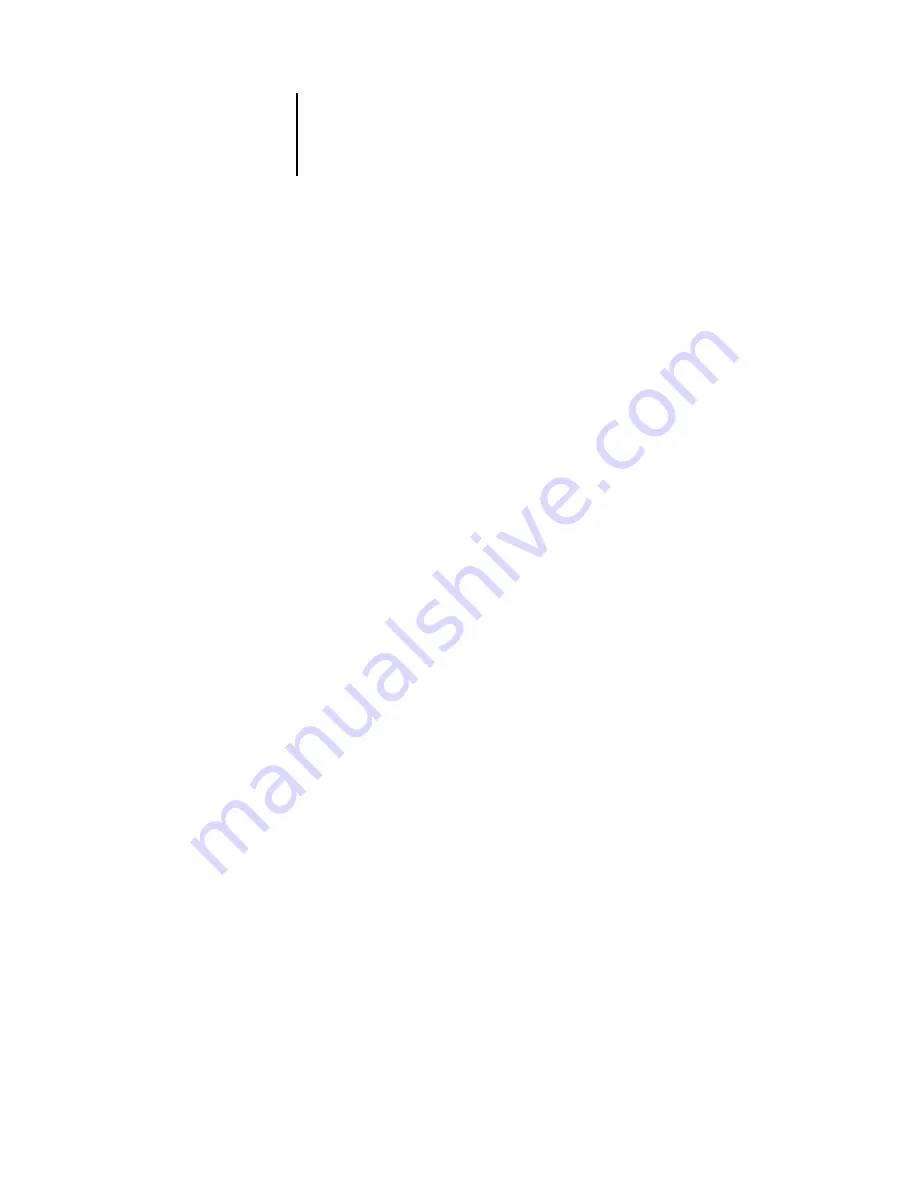
C
C-5
Troubleshooting
Command WorkStation fails to connect to a Fiery X3e
If Command WorkStation cannot connect to a server that was connected previously,
you may need to reconfigure the connection.
1.
Choose Exit from the Command WorkStation File menu.
2.
In the C:\Windows folder, move the Efinl.ini file to another folder.
If the Efinl.ini file contains a limited amount of configuration information that is easily
recreated (information for only one or two servers), you can delete the file altogether.
A new Efinl.ini file will be created in the C:\Windows folder when you reconfigure the
connection.
If the Efinl.ini file contains configuration information for several servers, or
information that is not readily recreated, keep the Efinl.ini file as a backup.
3.
Print a Configuration page.
You will use the information on this page to configure the connection to the server.
4.
Start Command WorkStation.
5.
When you are prompted to configure a server connection, click OK.
To configure the connection, follow the instructions in the
6.
If you still cannot connect to the Fiery X3e, reinstall the Command WorkStation
software.
User Software Installation Guide
.




























