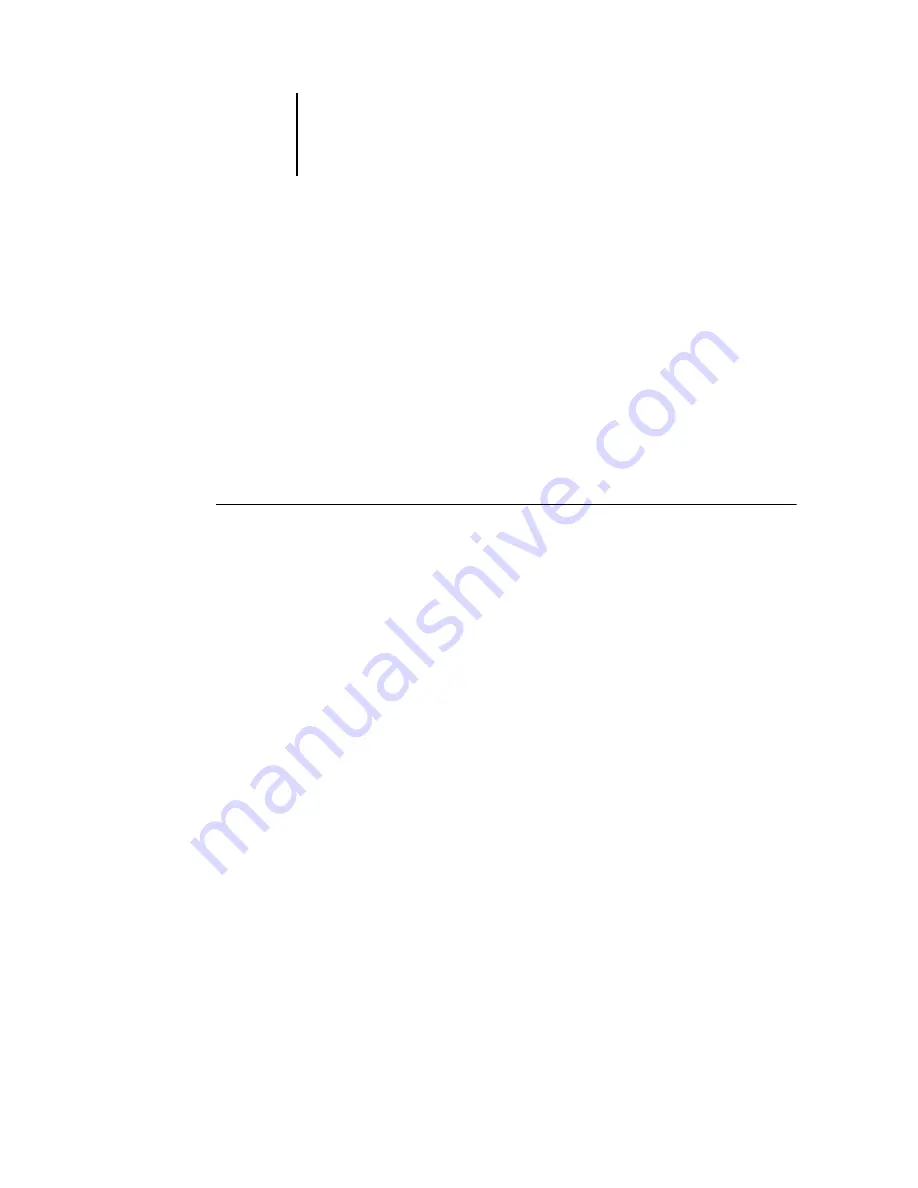
3
3-11
Managing job flow
Viewing and overriding print settings
When logged in as Operator at Command WorkStation, you can view, override the
user print settings, and print any held job in the Active Jobs window and the Printed
Jobs panel. You can view and override print settings of jobs in the FreeForm panel.
You can view print settings, and print jobs in the Archive panel. Using the Job
Properties dialog box, you can view and override print settings for a single job or for
multiple jobs at once. When viewing multiple jobs, you can override settings for each
job, or all the jobs at once.
Use the Job Properties dialog box to view the user Notes and Instructions fields
included with jobs.
T
O
VIEW
AND
OVERRIDE
SETTINGS
1.
To view and override print settings for a single held job, select the job in the Active
Jobs window or Printed Jobs panel.
You can also select a job in the Archive or FreeForm panel to view print settings.
2.
Choose Properties from the Actions menu.
The Job Properties dialog box appears. This dialog box displays all the job settings
encoded by the PostScript printer driver that can be decoded by the Fiery X3e. If you,
as the operator, have not changed anything, these are the settings a user entered before
sending the job.






























