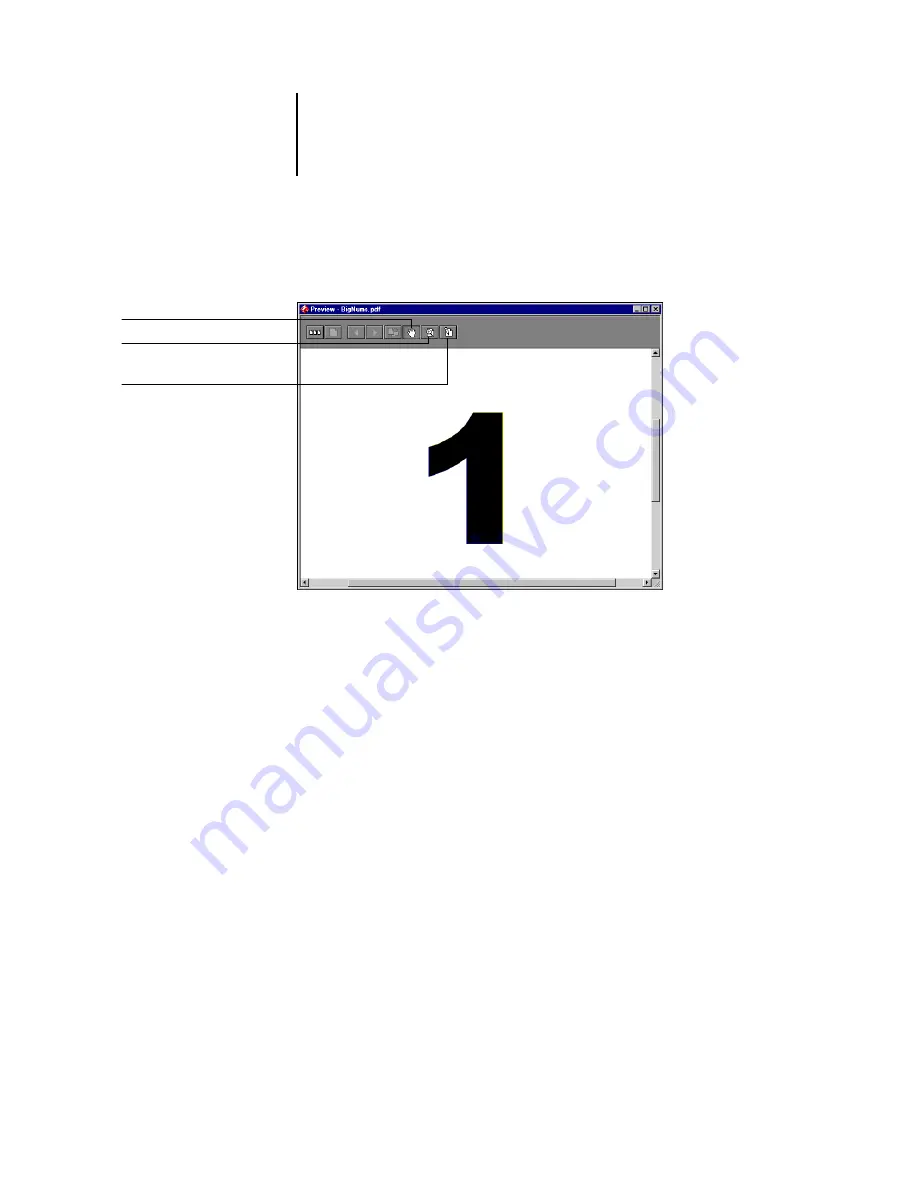
5
5-2
Using DocBuilder Pro
When you open the full-screen preview for a spooled/held PostScript or PDF job, you
have access to three additional tool icons, as shown below.
Editing page content
—Edit the contents of a spooled/held page by opening its full-
screen preview (see
), and using the Adobe Acrobat editing tools.
Merging jobs
—You can merge pages from several spooled/held jobs together in a new
file (see
). To merge jobs, both jobs must have the same status; that is, both
jobs must be spooled/held or processed/held.
Inserting blank pages
—You can insert blank pages into a spooled/held PostScript or
PDF job. First, open the job in a Preview window. Right-click a page thumbnail, and
choose Blank Page from the menu. A blank page is inserted after the currently selected
page.
Imposition window
N
OTE
:
The imposition feature is not supported for PCL jobs.
From the Imposition window, you can impose the pages of a document in an order
and positioning suitable for printing and binding. If you are connected to more than
one server at once, you can access the Imposition feature from one server only.
Move preview around in window
Click to edit page content
Magnify preview
(hold down Ctrl to zoom out)






























