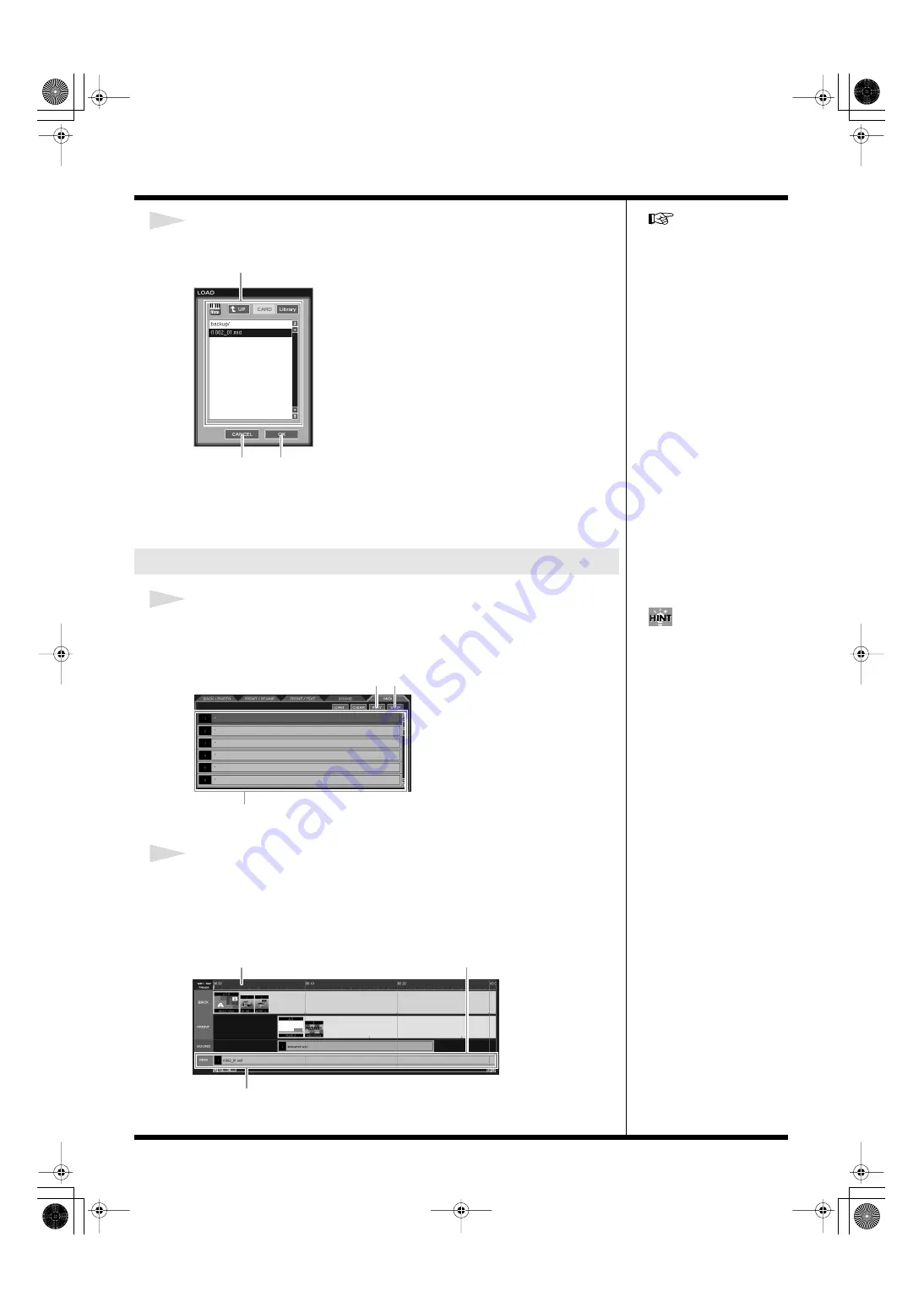
69
Creating a movie
3
Click to select the material to be imported. Then click [OK].
fig.load04.eps
The MOVIE EDITOR screen appears again, and the imported material is shown in
the selected position in the list.
To cancel this operation, click [CANCEL]; the window goes away.
1
Select some MIDI material from the MIDI list.
You can listen to check the MIDI material by clicking [PLAY] in the MIDI list. To stop
playback, click [STOP].
fig.editor22.eps
2
Drag-and-drop the selected MIDI material to the “MIDI” track on the timeline.
When you drag-and-drop the MIDI material to the desired starting position, the
starting point is indicated by a bar, and the MIDI data appears as an icon in the
“MIDI” track on the timeline.
fig.editor30.eps
Selecting the MIDI material
For detailed instructions
regarding how to select the
material to be imported, refer
to
Select MIDI material.
[OK]
[CANCEL]
Click to select the MIDI data
on the timeline, then click
[INFO...] to access the MIDI
INFORMATION window.
Here you can check the MIDI
information (file name, song
name, length, etc.).
MIDI list
[PLAY] [STOP]
Time
"MIDI" track
MIDI data
000RG-100.book 69 ページ 2004年8月6日 金曜日 午後5時37分
Содержание RG-100
Страница 126: ...000RG 100 book 126 ページ 2004年8月6日 金曜日 午後5時37分 ...






























