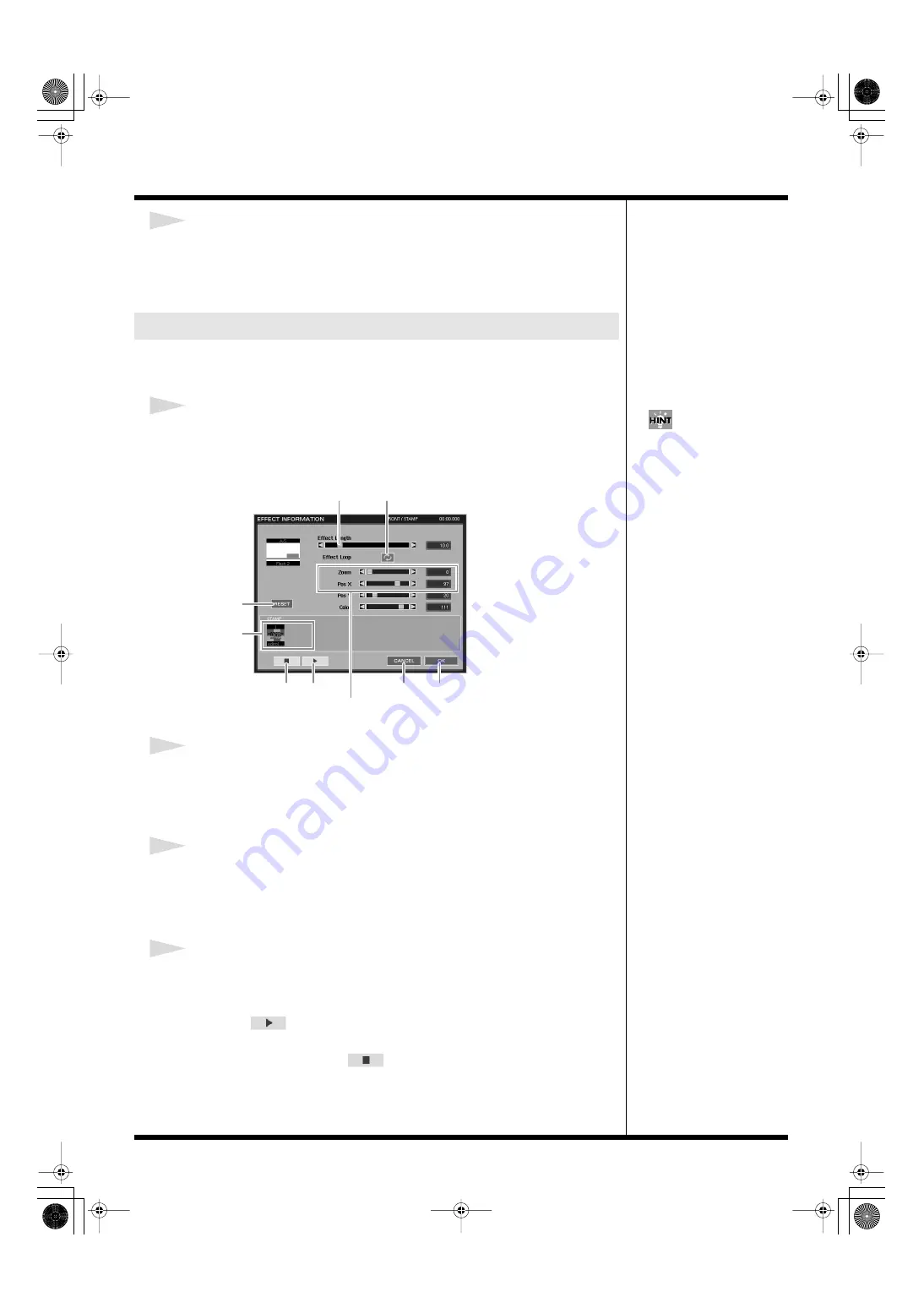
60
Creating a movie
4
Select a desired material from the list.
The effect and material are shown in the “FRONT” track on the timeline. Drag-and-
drop the selected material to the material icon in the “FRONT” track, and the
material appears in the icon.
You can perform more detailed settings like editing the length of the clip, setting the
loop mode, configuring the effect style, etc.
1
Click to select the created front clip, and then click [INFO...].
The EFFECT INFORMATION window appears.
Ex. When the stamp material is selected
fig.effect info02.eps
2
Click on either ends of the “Effect Length” slide bar to change the length of
the clip.
Click on the right end to lengthen, click on the left end to shorten the clip. The length
of the clip is indicated in seconds on the right side of the slide bar.
3
Turn on/off the Effect Loop.
Click the icon next to “Effect Loop” to turn on the loop setting, and the clip loop
plays within the entire time of the movie (p. 51).
When loop is off, the clip plays just once.
4
Configure the effect settings.
The configurations differ according to the effect types.
You can zoom in/out the material, shift the position, adjust the angles, etc.
By clicking
in the EFFECT INFORMATION window, you can view the
current state of effects, so you can do the adjusting while monitoring the change of
effects. To stop playback, click
.
Detailed settings for the front clip
You can also double-click on
the clip to access the EFFECT
INFORMATION window.
Effect configuration area
Material
Effect Length
Effect Loop
[OK]
[CANCEL]
Play
Stop
[RESET]
000RG-100.book 60 ページ 2004年8月6日 金曜日 午後5時37分
Содержание RG-100
Страница 126: ...000RG 100 book 126 ページ 2004年8月6日 金曜日 午後5時37分 ...






























