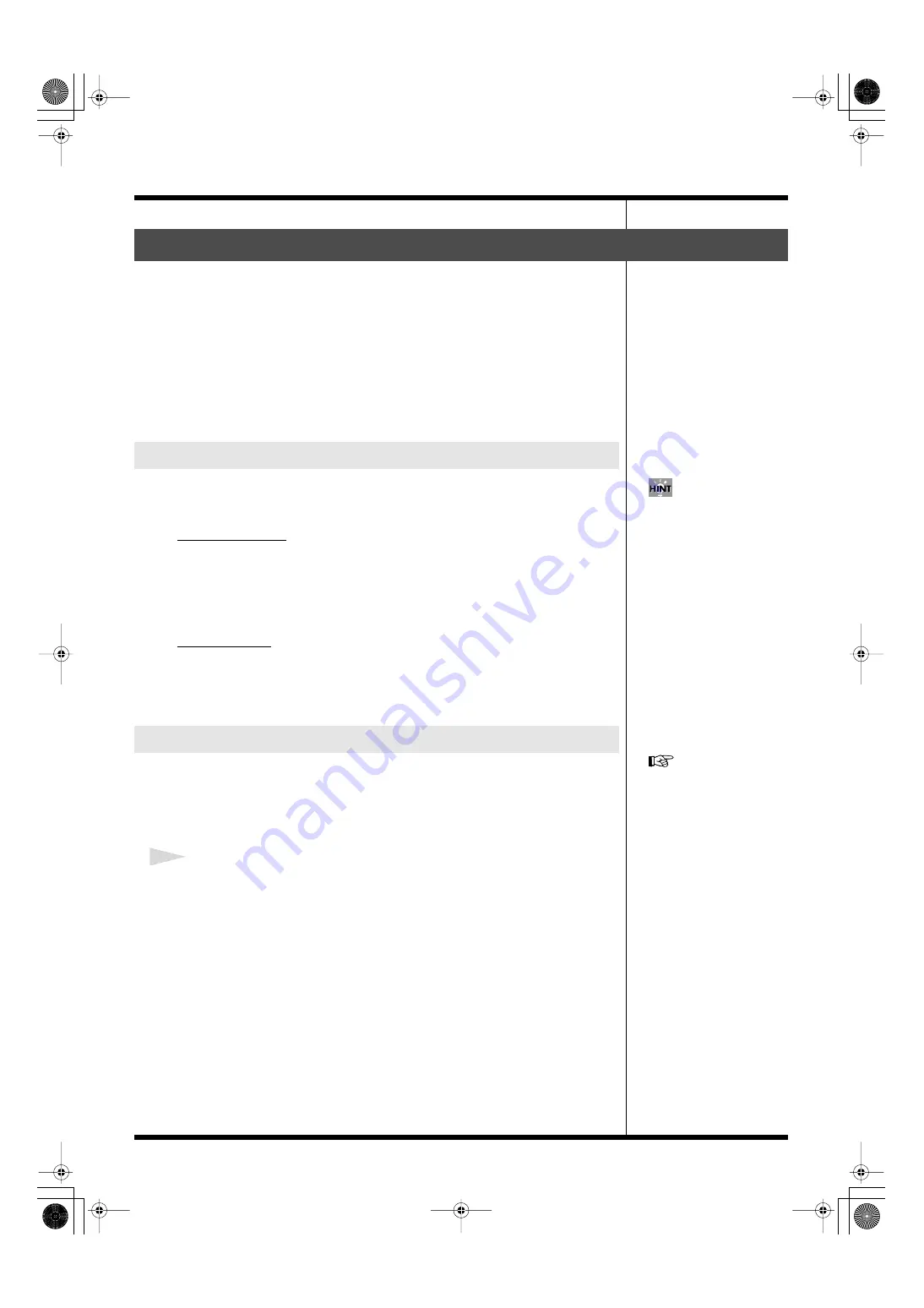
57
Creating a movie
If you wish to add information to the background clips, such as logos and text
sentences, you can create front clips to play in front of the background clips.
To create front clips, you can choose from stamp materials, such as logos, and text
materials. and combine them with effects that add motions to the materials.
You can set the stamp materials and text materials to move in several ways by
selecting an effect pattern.
When the front clip is made, you can place it anywhere on the time track in the
timeline. You can also set the length of each front clip, or re-adjust the effects more
closely.
You can use file data created on your PC, or photos taken with a digital camera.
The data formats that can be used are as follows:
Stamp material
• Format: PNG (.png), RGB 24-bytes alpha-channel compatible (color palettes are
incompatible)
• Size: 800 X 600 pixels or smaller
(Will be automatically resized down to 512 X 256 pixels.)
Text material
• Format: TEXT (.txt)
• Size: 4,096 bytes or less
• Line feed code: CR+LF
Import materials to be used for front clips to the stamp list or text list.
Each palette can hold up to 16 materials.
You can import materials saved on the internal hard disk, or on a CompactFlash
card.
1
Click the “FRONT/STAMP” tab (when using stamp materials) or “FRONT/
TEXT” (when using text materials) tab to access the material list (stamp list or
text list) to be used to create the front clip.
Creating front clips
Materials that can be used for front clips
Importing material to be used for front clips
When creating stamp
materials, the best ratio to keep
the aspect is 2:1, or 512 X 256
for high-pixel rate data.
For detailed instructions
regarding how to save material
to the internal hard disk or to a
CompactFlash card, refer to
000RG-100.book 57 ページ 2004年8月6日 金曜日 午後5時37分
Содержание RG-100
Страница 126: ...000RG 100 book 126 ページ 2004年8月6日 金曜日 午後5時37分 ...






























