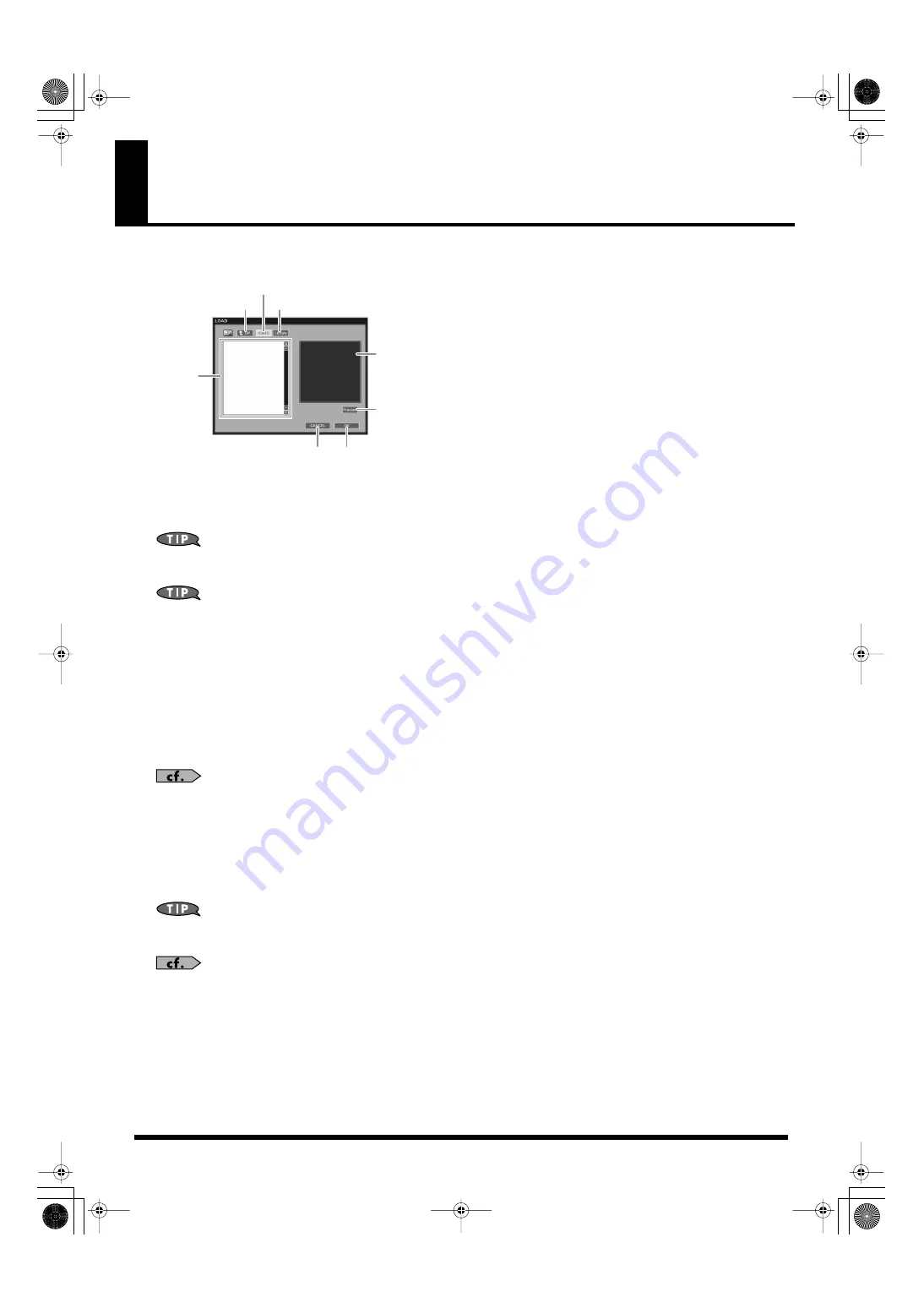
109
How to select file data
This section uses the material LOAD window to explain how to select file data such as materials.
fig.load05.eps
When you select some material from the list and click [OK], the selected material loads.
If you click [CANCEL], the operation is cancelled, and the window disappears.
You can preview your photo materials, stamp materials, and text materials in the preview area, by clicking to select, and then clicking
[Preview].
By looking at the extension that follows the file name you can tell what type of material is in the file.
• Photo materials: “.jpg”
• Stamp materials: “.png”
• Text materials: “txt”
• Sound materials: “.wav” or “.phr”
• MIDI materials: “.mid”
When importing materials from the library
When you click [Library], the list shows the materials saved in the library on the internal hard disk drive. (The list shows only the materials that
can be used.)
For detailed instructions regarding how to save materials to the library, refer to
When importing from a card
When you click [CARD], the list shows the materials saved on the card.
• If you wish to select materials from inside a folder, double-click on the folder and the contents of the folder is shown in the list. (A folder has
a “/” character after its name.)
• To return to the level before opening the folder, click [UP].
Material you create on a PC can be saved on a card. For instructions regarding how to save the materials created on a PC, refer to the
instruction manual of the PC or card reader device.
When using a card to exchange data with this unit, refer to
[Preview]
Preview area
[Library]
[UP]
[OK]
[CANCEL]
List
[CARD]
000RG-100.book 109 ページ 2004年8月6日 金曜日 午後5時37分
Содержание RG-100
Страница 126: ...000RG 100 book 126 ページ 2004年8月6日 金曜日 午後5時37分 ...






























