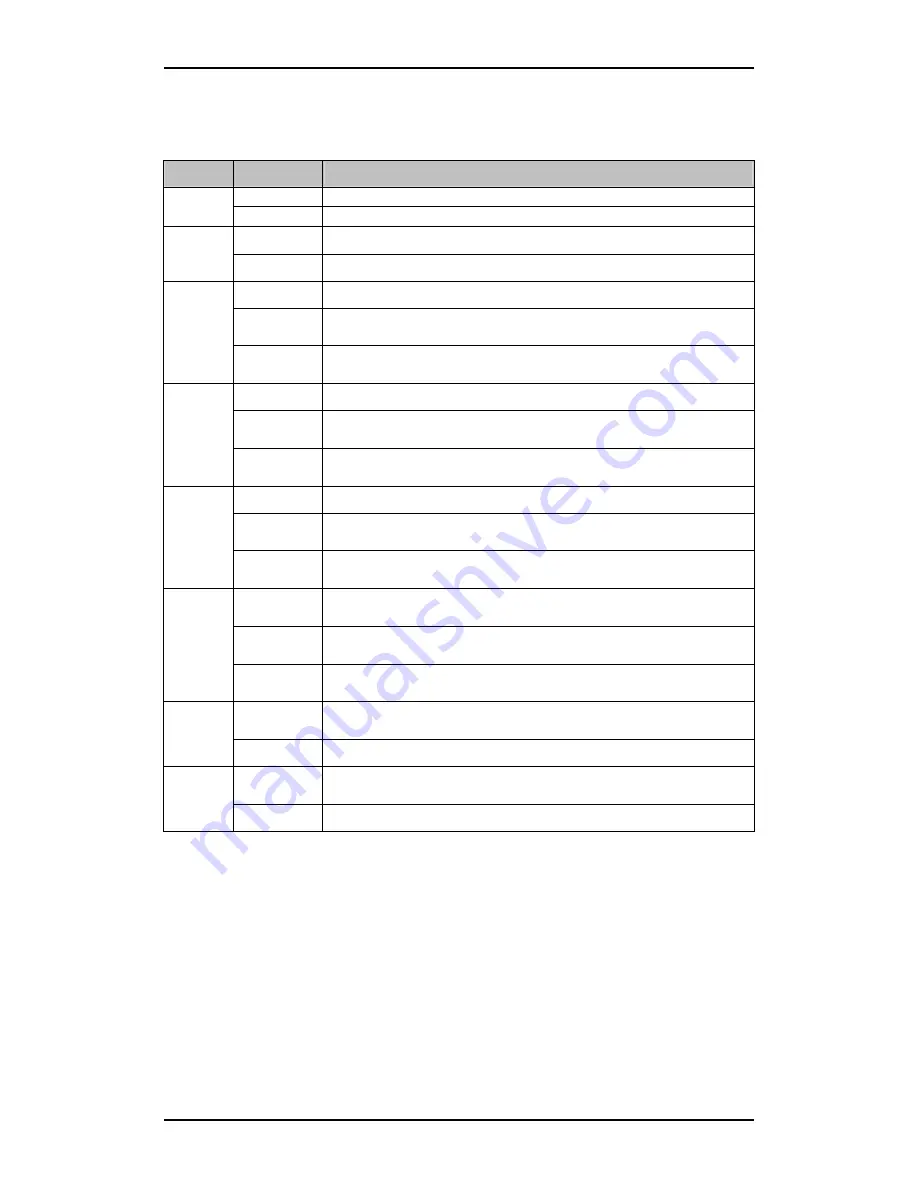
B-FOCuS 270/285/400 PR
Configuration Manual
ECI Telecom Ltd. Proprietary
61
8.2. Indicators
The router’s front panel contains these LED indicators:
LED
Condition
Status
Off
Power is off.
Power
On
Power is on.
Off
The modem is operating properly.
Alarm
On
The modem has a problem. Please call your service provider.
Off
The modem’s 10Base-T port is not connected to the computer.
On
The modem’s 10Base-T port is connected to the computer and
operating properly.
LAN 10
Link
(270)
Blinking
Indicates data transfer between the computer and the modem, using
a 10Base-T connection.
Off
The modem’s 100Base-T port is not connected to the computer.
On
The modem’s 100Base-T port is connected to the computer and
operating properly.
LAN 100
Link
(only 270)
Blinking
Indicates data transfer between the computer and the modem using
a 100Base-T connection.
Off
The modem’s USB port is not connected to the computer.
On
The modem’s USB port is connected to the computer and operating
properly.
USB Link
(only 285)
Blinking
Indicates data transfer between the computer and the modem using
a USB connection.
Off
The modem’s LAN Link 1-4 ports are not connected to the
computer.
On
The modem’s LAN Link 1-4 ports are connected to the computer
and operating properly.
LAN Link
1-4
(only 400)
Blinking
Indicates data transfer between the computer and the modem using
a LAN Link 1-4 ports connection.
Off
Data is not being transferred between the modem and the ADSL
line.
Network
Activity
Blinking
Data transfer is occurring between the ADSL line and the modem.
Blinking
The modem is trying to synchronize with the telephone exchange
equipment.
ADSL
Sync
On
The modem is synchronized and ready for operation.
The following diagrams show the location of the routers’ indicators.
Содержание B-FOCuS 270
Страница 1: ...B FOCuS 270 285 400PR Router Configuration Manual www ecitele com ...
Страница 6: ...B FOCuS 270 285 400 PR Configuration Manual ECI Telecom Ltd Proprietary 6 ...
Страница 54: ...B FOCuS 270 285 400 PR Configuration Manual ECI Telecom Ltd Proprietary 54 ...
Страница 58: ...B FOCuS 270 285 400 PR Configuration Manual ECI Telecom Ltd Proprietary 58 ...
Страница 63: ...B FOCuS 270 285 400 PR Configuration Manual ECI Telecom Ltd Proprietary 63 8 2 3 B FOCuS 400PR ...





















