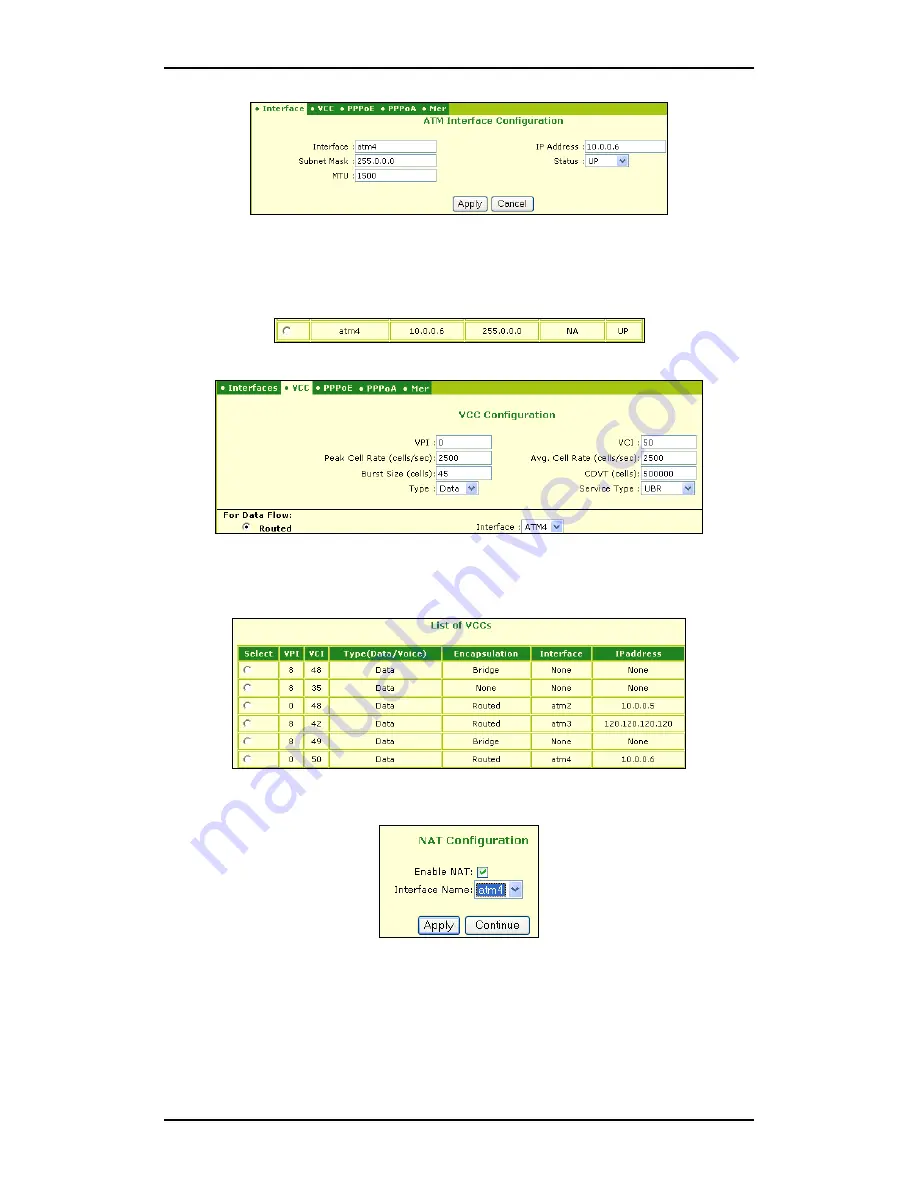
B-FOCuS 270/285/400 PR
Configuration Manual
ECI Telecom Ltd. Proprietary
46
3. Define the selected interface, the IP address and subnet mask in the WAN, and the
MTU value. Set the status to UP. Click
Apply
.
4. Check that the newly defined interface appears in the table in the Interface tab and
that its status is UP.
5. Select the VCC tab and click
Add
. The VCC Configure dialog box appears.
6. Click the
Routed
radio button. Select the interface you want to define (atm4) from
the list. Define VPI, VCI and all other parameters.
7. Click
Apply
. A new line is added to the VCC table.
8. To define NAT, return to the Interface tab and click
NAT
. The NAT
Configuration dialog box appears.
9. Check
Enable NAT
and select the Interface you want to define (atm4). Click
Apply
and then click
Continue
.
10. In the VCC tab, click Show
VCC Quality
. A list of VCCs appears. Check that it
contains the values you have defined.
Содержание B-FOCuS 270
Страница 1: ...B FOCuS 270 285 400PR Router Configuration Manual www ecitele com ...
Страница 6: ...B FOCuS 270 285 400 PR Configuration Manual ECI Telecom Ltd Proprietary 6 ...
Страница 54: ...B FOCuS 270 285 400 PR Configuration Manual ECI Telecom Ltd Proprietary 54 ...
Страница 58: ...B FOCuS 270 285 400 PR Configuration Manual ECI Telecom Ltd Proprietary 58 ...
Страница 63: ...B FOCuS 270 285 400 PR Configuration Manual ECI Telecom Ltd Proprietary 63 8 2 3 B FOCuS 400PR ...






























