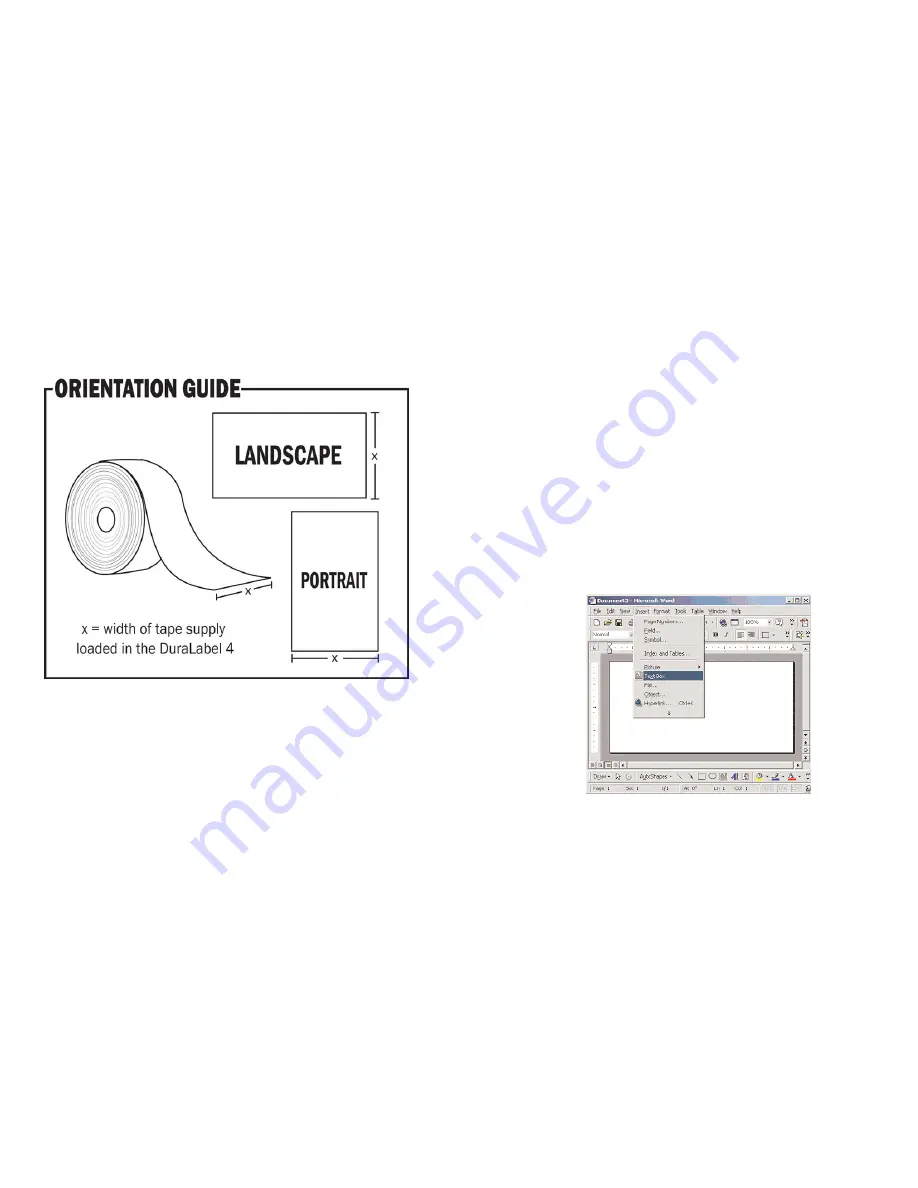
LABEL DESIGN
Working With Text
Working with text for label creation is only slightly different from working with text in
a normal document. In a document, text can be treated as a whole; formatting, lay-
out and design can be universal. With a label, each section of text has to be handled
separately.
Titles will have to be moved and adjusted, portions of text will have to be moved
around independently and with more detail than in a normal document. In a
document it is sufficient to have most text single or double-spaced; in a label you
may want to move text only a few millimeters, or several centimeters.
Text Boxes
A text box is simply a positionable, formattable box that contains text. The box can
have borders and can be filled with different colors, or it can have no borders and
be transparent. All of these features make text boxes ideal for label creation.
In
MS Word
add a text box with the following steps. Click on
Insert >>> Text Box.
Next, holding down the left mouse button, drag (in the document window) the
square handles on the border of the text box until it is the desired size. You can
scale and position text boxes with ease.
29
Orientation
Create the label with the width and height of the Label. If the
width
of the label is
the width of the tape installed in the printer, then set the
orientation
to
Portrait
. If
the
height
of the label is the width of the tape installed in the printer, set the
orientation
to
Landscape
.
Click
OK
to commit your changes. With your document properties set correctly you're
ready to move on to label creation!
28
Содержание 4 TTP
Страница 1: ...DuraLabel 4 TTP User s Guide ...






























