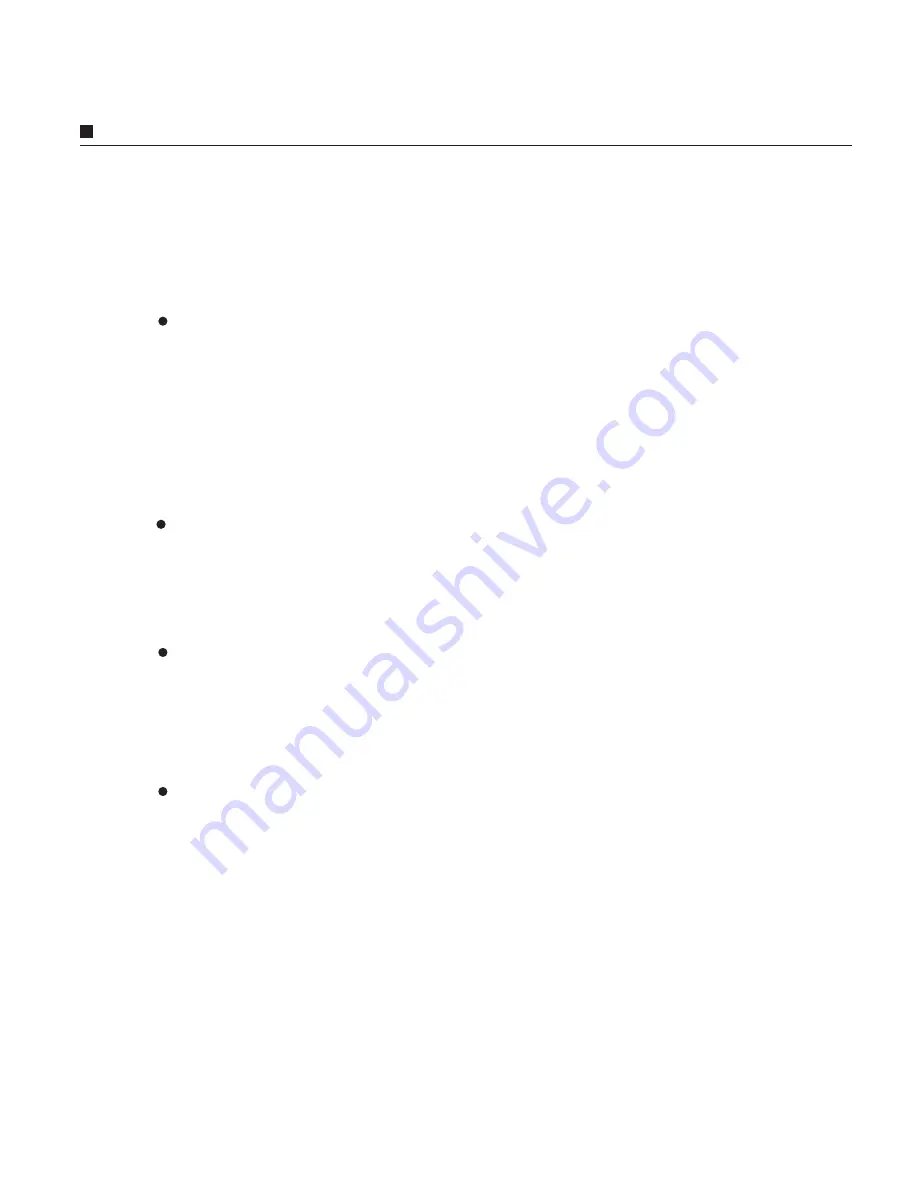
Appendix B. Troubleshooting
Appendix B. Troubleshooting
You attempted to make an IP870-to-IP870 call but it didn't work.
Use our quick start guide, check that both IP870s are configured properly. During the
process of making an IP870-to-IP870 call, you can check for an online symbol "@" on
the LCD screen of your IP870 to confirm your status. When one of the IP870 users dials
to the receiving IP870, you can clearly monitor the connecting process on the LCD
screen. If you have made several attempts by device ID and have failed, then try using
the IP Phone Book option with user-defined codes! (Refer to
Chapter 4 How To Use
Your IP Phone Book
).
Problems Making an IP870-to-IP870 Call
No clue on finding your IP870's six-digit ID.
Every IP870 has a unique six-digit device ID number and it can be found at the bottom of
your IP870 device. You can also find this six-digit ID number in the configuration mode
SYSTEM SETUP/DEVICE ID
. If you are still having trouble finding this ID number,
please refer to Chapter 3 for more information.
You entered the IP870's six-digit ID and the screen showed "Ready for Dial".
You probably left out a leading * key before the six-digit ID number. For example, if you
want to make an IP870-to-IP870 call to a friend with an IP870 ID 001234, enter
*001234# in the 'Ready to Dial' mode to complete your call.
You entered your receiving IP870's six-digit ID number and the screen showed
"Party Off Line".
Before you make an IP870-to-IP870 call, check to see that you have entered the correct
six-digit ID number of the receiving IP870. At the same time, you may check to see if the
remote IP870 you wish to connect is online by simply entering the IP Address. If your
receiving party is not online, then you can try again later.




































