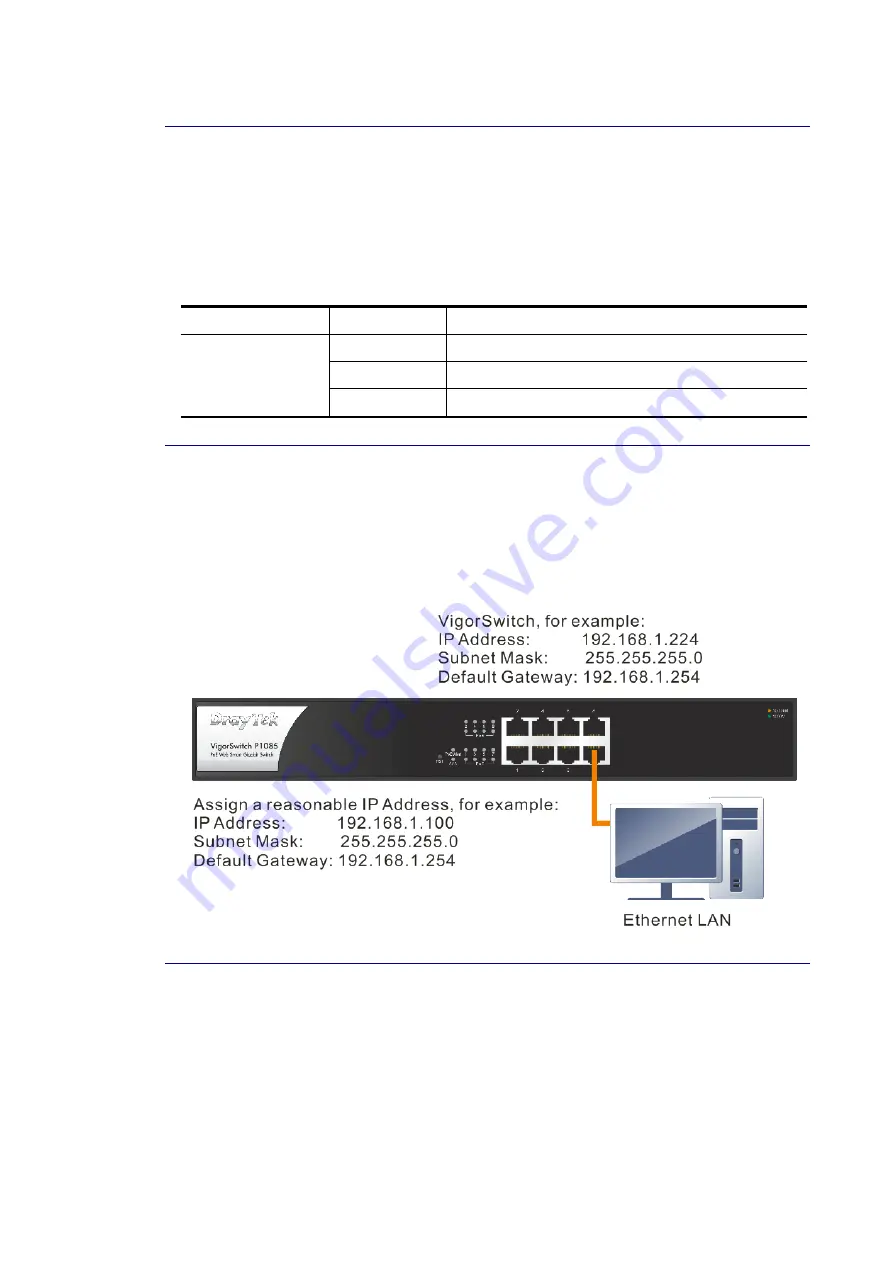
VigorSwitch P1085 User’s Guide
8
I
I
-
-
2
2
-
-
2
2
I
I
n
n
s
s
t
t
a
a
l
l
l
l
i
i
n
n
g
g
N
N
e
e
t
t
w
w
o
o
r
r
k
k
C
C
a
a
b
b
l
l
e
e
s
s
Crossover or straight-through cable: All the ports on the switch support Auto-MDI/MDI-X
functionality. Both straight-through or crossover cables can be used as the media to connect
the switch with PCs as well as other devices like switches, hubs or router.
Category 3, 4, 5 or 5e, 6 UTP/STP cable: To make a valid connection and obtain the optimal
performance, an appropriate cable that corresponds to different transmitting/receiving
speed is required. To choose a suitable cable, please refer to the following table.
Media Speed
Wiring
10 Mbps
Category 3,4,5 UTP/STP
100Mbps
Category 5 UTP/STP
10/100/1000
Mbps copper
1000 Mbps
Category 5e, 6 UTP/STP
I
I
-
-
2
2
-
-
3
3
C
C
o
o
n
n
f
f
i
i
g
g
u
u
r
r
i
i
n
n
g
g
t
t
h
h
e
e
M
M
a
a
n
n
a
a
g
g
e
e
m
m
e
e
n
n
t
t
A
A
g
g
e
e
n
n
t
t
o
o
f
f
S
S
w
w
i
i
t
t
c
c
h
h
Users can monitor and configure the switch through the following procedures.
Configuring the Management Agent of VigorSwitch P1085 through the Ethernet Port.
There are several ways to configure and monitor the switch through Ethernet port, includes
Web-UI and SNMP.
I
I
-
-
2
2
-
-
4
4
M
M
a
a
n
n
a
a
g
g
i
i
n
n
g
g
V
V
i
i
g
g
o
o
r
r
S
S
w
w
i
i
t
t
c
c
h
h
P
P
1
1
0
0
8
8
5
5
t
t
h
h
r
r
o
o
u
u
g
g
h
h
E
E
t
t
h
h
e
e
r
r
n
n
e
e
t
t
P
P
o
o
r
r
t
t
Before start using the switch, the IP address setting of the switch should be done, then
perform the following steps:
1.
Set up a physical path between the configured the switch and a PC by a qualified UTP Cat.
5e cable with RJ-45 connector.
Note: If PC directly connects to the switch, you have to setup the same subnet mask
between them. But, subnet mask may be different for the PC in the remote site. Please
refer to the above figure about the Web Smart Switch default IP address information.
Содержание VigorSwitch P1085
Страница 1: ......
Страница 9: ...VigorSwitch P1085 User s Guide 1 P Pa ar rt t I I I In nt tr ro od du uc ct ti io on n ...
Страница 24: ...VigorSwitch P1085 User s Guide 16 This page is left blank ...
Страница 25: ...VigorSwitch P1085 User s Guide 17 P Pa ar rt t I II I S Sw wi it tc ch h L LA AN N ...
Страница 67: ...VigorSwitch P1085 User s Guide 59 P Pa ar rt t I II II I O ON NV VI IF F S Su ur rv ve ei il ll la an nc ce e ...
Страница 72: ...VigorSwitch P1085 User s Guide 64 ...
Страница 74: ...VigorSwitch P1085 User s Guide 66 ...
Страница 81: ...VigorSwitch P1085 User s Guide 73 P Pa ar rt t I IV V S Se ec cu ur ri it ty y ...
Страница 94: ...VigorSwitch P1085 User s Guide 86 This page is left blank ...
Страница 95: ...VigorSwitch P1085 User s Guide 87 P Pa ar rt t V V A AC CL L C Co on nf fi ig gu ur ra at ti io on n ...
Страница 105: ...VigorSwitch P1085 User s Guide 97 P Pa ar rt t V VI I Q Qo oS S C Co on nf fi ig gu ur ra at ti io on n ...
Страница 116: ...VigorSwitch P1085 User s Guide 108 This page is left blank ...
Страница 117: ...VigorSwitch P1085 User s Guide 109 P Pa ar rt t V VI II I P Po oE E C Co on nf fi ig gu ur ra at ti io on n ...
Страница 122: ...VigorSwitch P1085 User s Guide 114 This page is left blank ...
Страница 123: ...VigorSwitch P1085 User s Guide 115 P Pa ar rt t V VI II II I S Sy ys st te em m M Ma ai in nt te en na an nc ce e ...
Страница 130: ...VigorSwitch P1085 User s Guide 122 ...
Страница 151: ...VigorSwitch P1085 User s Guide 143 ...
Страница 154: ...VigorSwitch P1085 User s Guide 146 This page is left blank ...
Страница 155: ...VigorSwitch P1085 User s Guide 147 P Pa ar rt t I IX X D Di ia ag gn no os st ti ic cs s ...
Страница 165: ...VigorSwitch P1085 User s Guide 157 P Pa ar rt t X X M Ma ai il l A Al le er rt t ...
Страница 168: ...VigorSwitch P1085 User s Guide 160 This page is left blank ...
Страница 169: ...VigorSwitch P1085 User s Guide 161 P Pa ar rt t X XI I T Te el ln ne et t C Co om mm ma an nd ds s ...






























