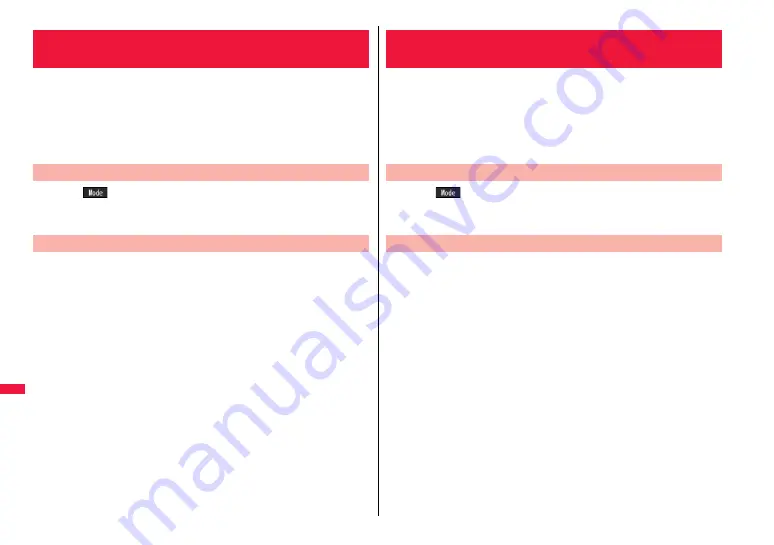
388
Character Entry
When you press two numeric keys to enter two-digit numerals, a
character (symbol) that corresponds to the numerals is entered. Press
the first key to list candidate characters (symbols) at the lower part of the
display. To list candidate characters, you need to set “2/NIKO-touch
guide” to “ON” in advance.
p
See page 446 for how characters are assigned to the numeric keys (2-touch).
p
See page 380 for switching to “2-touch”.
Press
l
(
) from the Character Entry (Edit) display to switch input
modes. You might not be able to switch to some modes depending on
the function you enter.
<Example> Enter “
タダの菓子
” in a text memo.
1
m
Stationery
Text memo
Select <Not recorded>.
The Character Entry (Edit) display appears.
2
Enter hiragana characters in Kanji/Hiragana input mode.
た→
41
だ→
41
,
a
の→
55
か→
21
し→
32
p
To enter “
゛
” or “
゜
”, enter the character and then press
a
.
p
Press
80
to switch between uppercase and lowercase. You can switch
uppercase and lowercase also by entering the character that can be switched
between uppercase and lowercase and pressing
d
.
After entering hiragana characters, go to step 3 on page 381.
<Mode 2 (2-touch)>
Entering Characters in Mode 2 (2-touch)
Switch Input Modes (2-touch)
Enter Characters
When you press two numeric keys to enter two-digit numerals, a
character (symbol) that corresponds to the numerals is entered. Press
the first key to list candidate characters (symbols) at the lower part of the
display. To list candidate characters, you need to set “2/NIKO-touch
guide” to “ON” in advance.
p
See page 447 for how characters are assigned to the numeric keys (NIKO-touch).
p
See page 380 for switching to “NIKO-touch”.
Press
l
(
) from the Character Entry (Edit) display to switch input
modes. You might not be able to switch to some modes depending on
the function you enter.
<Example> Enter “
タダの菓子
” in a text memo.
1
m
Stationery
Text memo
Select <Not recorded>.
The Character Entry (Edit) display appears.
2
Enter hiragana characters in Kanji/Hiragana input mode.
た→
41
だ→
41
,
a
の→
55
か→
21
し→
32
p
To enter “
゛
” or “
゜
”, enter the character and then press
a
.
p
Enter the character that can be switched between uppercase and lowercase and
press
d
; then you can switch.
After entering hiragana characters, go to step 3 on page 381.
<Mode 3 (NIKO-touch)>
Entering Characters in Mode 3 (NIKO-touch)
Switch Input Modes (NIKO-touch)
Enter Characters
Содержание Style P-06A
Страница 26: ...24...
Страница 116: ...114...
Страница 130: ...128...
Страница 154: ...152...
Страница 180: ...178...
Страница 248: ...246...
Страница 260: ...258...
Страница 281: ...279 Full Browser Displaying Web Pages Designed for PC Full Browser 280 Setting Full Browser Full Browser Settings 283...
Страница 288: ...286...
Страница 336: ...334...
Страница 410: ...408...
Страница 487: ...485 MEMO...
Страница 488: ...486 MEMO...
Страница 489: ...487 MEMO...
Страница 490: ...488 MEMO...
Страница 491: ...489 MEMO...
Страница 492: ...490 MEMO...
Страница 493: ...491 MEMO...
Страница 494: ...492...
Страница 495: ...493 Index Quick Manual Index 494 Quick Manual 502...
Страница 561: ...Kuten Code List P 06A...






























