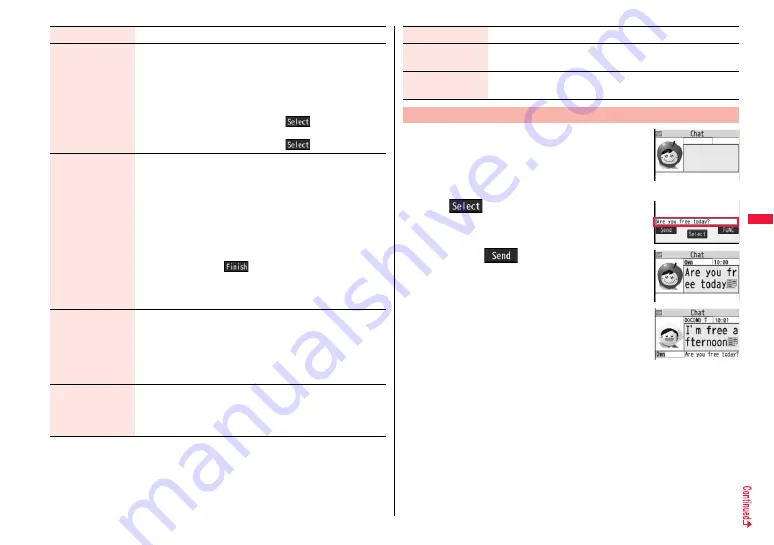
221
Refer address
You can look up a phone number or mail address in the
Phonebook, Received Address, or Sent Address to enter it.
Select an item.
Phonebook
. . . . . . . . . Call up a Phonebook entry and select a
phone number or mail address.
Sent address
. . . . . . . Select a phone number or mail address
and press
O
o
(
).
Received address
. . . Select a phone number or mail address
and press
O
o
(
).
Change member
(Chat group)
You can store the members stored in a chat group as chat
members.
Chat group
Group list or Member list
Group list
. . . . . You can select members by chat group.
Member list
. . . You can select members from all the members
stored in chat groups.
p
If you select “Group list”, select a chat group.
The members from the selected group are stored.
p
If you select “Member list”, check the members you want to
store and press
l
(
).
p
If you have already stored chat members, the confirmation
display appears asking whether to replace all the chat
members.
Change member
(Mail group)
You can store the mail addresses stored in Mail group as chat
members.
Mail group
Select a Mail group.
p
If you have already stored chat members, the confirmation
display appears asking whether to replace all the chat
members.
Display setting
You can check the chat member’s name, image, background
color, and mail address.
p
You can press
N
o
to switch members.
p
The mail address of the user (yourself) is not displayed.
Function menu
Operation/Explanation
1
l
Chat mail
2
O
o
(
)
Enter characters.
p
You can enter up to 250 full-pitch/500 half-pitch
characters.
3
Press
l
(
).
The chat mail message is sent.
The sent chat mail message is displayed at the top of the
Chat Mail display.
4
The display for receiving chat mail
appears and a chat mail message is
received.
The received chat mail message is displayed at the top of
the Chat Mail display.
Repeat step 2 through step 4 to send and receive chat mail messages.
5
r
YES or NO
YES
. . . .You can delete read and sent chat mail message from the “Chat” folder.
NO
. . . . .You do not delete read and sent chat mail message from the “Chat”
folder.
Chat Mail ends.
p
You can end Chat Mail also by pressing
h
.
p
When no sent and received chat mail messages are found, the confirmation
display does not appear.
Delete
(Delete this)
Delete this
YES
Delete
(Delete all)
Delete all
YES
Exchange Chat Mail Messages
Function menu
Operation/Explanation
Chat Mail display
Содержание Style P-06A
Страница 26: ...24...
Страница 116: ...114...
Страница 130: ...128...
Страница 154: ...152...
Страница 180: ...178...
Страница 248: ...246...
Страница 260: ...258...
Страница 281: ...279 Full Browser Displaying Web Pages Designed for PC Full Browser 280 Setting Full Browser Full Browser Settings 283...
Страница 288: ...286...
Страница 336: ...334...
Страница 410: ...408...
Страница 487: ...485 MEMO...
Страница 488: ...486 MEMO...
Страница 489: ...487 MEMO...
Страница 490: ...488 MEMO...
Страница 491: ...489 MEMO...
Страница 492: ...490 MEMO...
Страница 493: ...491 MEMO...
Страница 494: ...492...
Страница 495: ...493 Index Quick Manual Index 494 Quick Manual 502...
Страница 561: ...Kuten Code List P 06A...






























