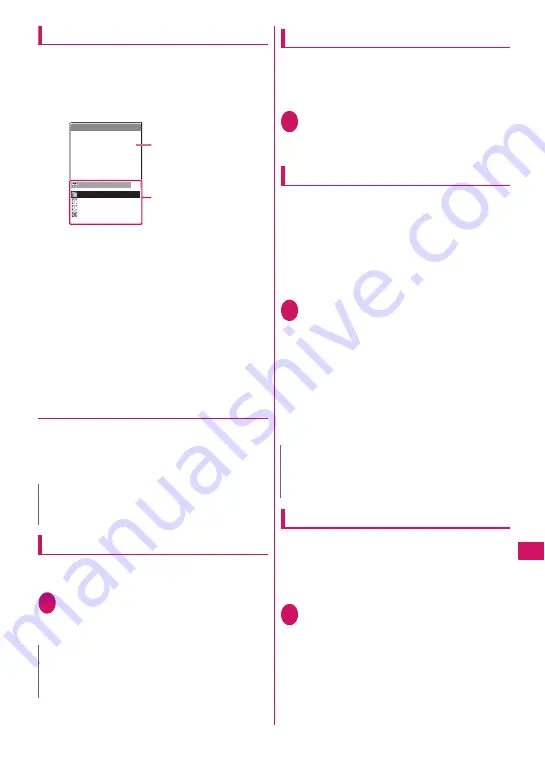
331
Chara
cter Entr
y
Divided screen
Some screens, such as that for storing schedule
entries while referring to the original message, are
split into 2 windows displaying the function operation
screen and the Character entry (edit) screen at the
same time.
z
The function operation screen and Character entry
(edit) screen are displayed at the same time in the
following cases:
• Adding schedule entries while referring to an
i-mode screen
• Entering words to search by activating
dictionaries from an i-mode screen
• Chat screen for Chat mail
• Editing text while referring to the results of a
dictionary search
• Enter words from the Quick Search screen
●
Procedure for changing the active
screen
When a function operation screen and the Character
entry (edit) screen are displayed at the same time,
select “Change window” from the function menu to
switch between screen.
Setting the character entry mode
You can set the character entry mode you use from 3
character entry modes (5-touch/2-touch/T9 input).
1
i
X
“Settings”
X
“Other settings”
X
“Character input set”
X
“Input mode”
X
Select the character entry mode
Switching the character entry size
You can select the character size on the character
entry (edit) screen from 4 types of “Small/Standard/
Large/X-large”.
z
“Changing the Font”
→
P.97
1
i
X
“Settings”
X
“Other settings”
X
“Character input set”
X
“CHG input
size”
X
Select the input size
Setting Auto cursor
By setting Auto cursor, the cursor will move to the
right automatically after each character entry when
entering in 5-touch.
z
Time at which automatic movement occurs is as
follows.
• Slow
…
about 1.5 seconds after
• Normal
…
about 1.0 seconds after
• Fast
…
about 0.5 seconds after
1
i
X
“Settings”
X
“Other settings”
X
“Character input set”
X
“Auto cursor”
X
Select the movement speed
■
To not let the cursor move automatically
X
“OFF”
To continue entering characters assigned to a
same key when “OFF” is set, press
j
or the
key again for 1 second or longer and the cursor
will move so that the next character can be
entered.
Setting the word prediction
You can set whether to use the word prediction (ON/
OFF).
z
Prediction candidates are stored at the time of
purchase.
z
Using word prediction to input characters
→
P.332
1
i
X
“Settings”
X
“Other settings”
X
“Character input set”
X
“Prediction”
X
“ON” or “OFF”
N
z
You cannot switch screens in the Chat screen for chat
mail.
N
z
You can switch the character entry mode while
entering text. Press
o
(Chrct) for 1 second or longer,
or select “CHG input method” from the function menu.
2009/ 1/23 11:37
2009/ 1/23 11:37
1/2
Edit schedule
〈Not stored〉
1 time
The new model will be on
sale from J a n u a r y 2 3 th,
2009. Waiting for you
to come by
Operation screen for
the function
Character entry (edit)
screen
Saving schedule
referring from i-mode
Information
N
z
Even after the cursor has moved, you can press
w
and switch between lower case/upper case or
dakuten/han-dakuten.
Содержание N-03A
Страница 72: ......
Страница 84: ......
Страница 106: ......
Страница 128: ......
Страница 188: ......
Страница 212: ......
Страница 238: ......
Страница 262: ......
Страница 356: ......
Страница 426: ...424 Appendix Troubleshooting Memo ...
Страница 427: ...425 Index Quick Manual Index 426 Quick Manual 440 ...
Страница 441: ...439 Index Quick Manual ...
Страница 502: ...Kuten Code List ...






























