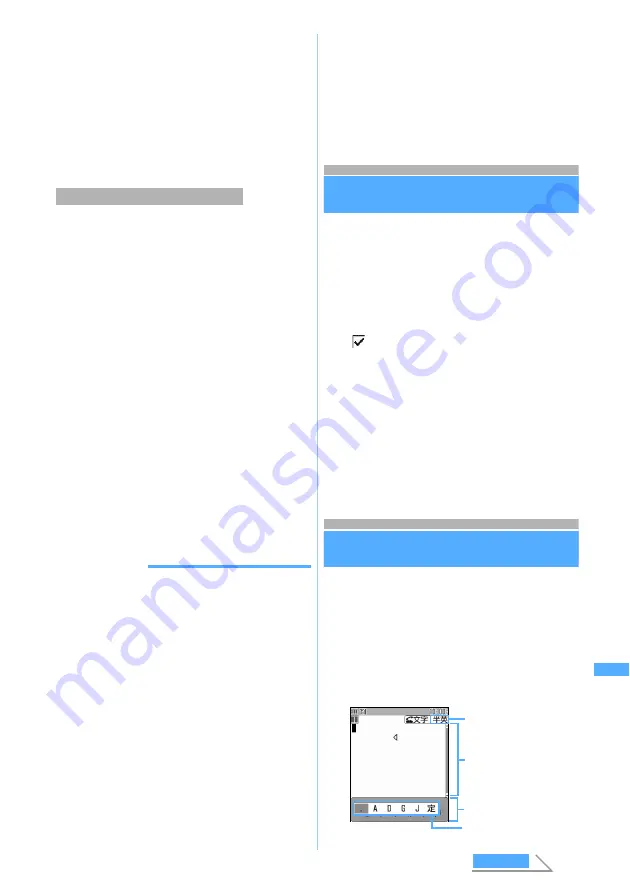
349
C
h
ar
ac
te
r E
n
tr
y
4
Select
Reading
field
z
Enter the reading
(up to 8 two-byte characters)
・
You can enter only hiragana.
5
Press
p
・
A confirmation screen appears when editing
registered words. Select
Overwrite
to replace
the original word. To register a new word,
keeping original word intact, select
New
.
You can select entered characters and register them
as a word.
1
m
on the character entry screen
z
Select
Save word/phrase
z
1
2
Place the cursor at the start point
z
o
・
To select the whole sentence:
mo
z
Go to
Step 4
・
To select whole sentence on the entry screen
for mail message:
a
z
Go to Step 4
3
Place the cursor at the end point
z
o
The characters in the selected range is displayed
on
Word
field.
・
To select from the start point to the beginning:
mo
・
To select from the start point to the end:
po
4
Enter the reading to register
・
Follow the procedure from Step 4 in
“Registering frequently used words”.
INFORMATION
●
When you perform the above procedure without entering
any characters, the word edit screen appears
immediately.
●
When you save the character string containing a line
feed during character entry, a line feed is replaced by a
blank.
●
Readings that contain characters other than hiragana,
prolonged sound, voiced or semi-voiced sound
characters cannot be registered.
●
When the following characters are the initial part of the
reading, it cannot be registered.
を
,
ん
,
ぁ
,
ぃ
,
ぅ
,
ぇ
,
ぉ
,
っ
,
ゃ
,
ゅ
,
ょ
,
ゎ
, “
ー
”
(prolonged sound), “
゛
” (voiced sound), “
゜
” (semi-
voiced sound)
●
Blank spaces can be entered for reading, but deleted
after registered.
●
When the same word is already registered in the
combination of a word and reading, the word cannot be
registered.
●
Up to 5 words with the same reading can be registered.
To register additional words, change the reading of new
words.
●
When 200 words have already been registered, the list of
registered words is displayed. To register a new item,
you must either delete a word from this list or edit a
registered word.
Using the downloaded dictionary
Download Dictionary
Make the dictionaries downloaded from i-mode
site, etc., available to use for conversion.
・
Up to 5 dictionaries can be used.
・
Downloading procedure for dictionaries
1
m882
z
Select the dictionary
to use
z
Press
p
is indicated to the dictionary which you can
use.
■
Displaying the information of the
downloaded dictionary:
m882
z
Highlight the dictionary
z
a
■
Deleting the downloaded dictionary:
m882
z
Highlight the dictionary
z
t
z
Select
Yes
Entering characters using Slot Input
Method
Slot Input Method
You use
O
to select characters displayed on the
slot input board (upper/lower input bar).
・
Slot Input Method must be set up before using
this function.
・
The predictive conversion function cannot be
used in Slot Input Method.
・
List of input slots and character assignments
Registering during character entry
Slot input board
Input mode
Entry area
Slot
Down
loa
d
D
ic
tiona
ry
Next
Содержание FOMA D702iF
Страница 1: ......
Страница 261: ...259 i channel i channel 260 Displaying i channel Channel List 261 Changing i channel settings Ticker Setting 262...
Страница 265: ...263 Full Browser Viewing Internet web pages designed for PC Full Browser 264 Setting Full Browser Browser Setting 268...
Страница 375: ...Appendix Data Interchange Troubleshooting 373 KUTEN code input list...
Страница 401: ...399 MEMO...
Страница 402: ...400 MEMO...
Страница 403: ...401 MEMO...
Страница 404: ...402 MEMO...
Страница 405: ...403 MEMO...
Страница 406: ...404 MEMO...
Страница 407: ...405 INDEX Quick Reference Manual INDEX 406 Quick Reference Manual 412...
Страница 420: ......






























