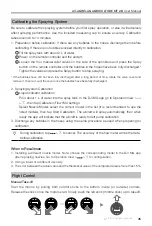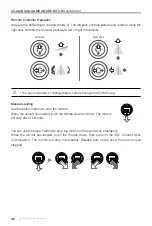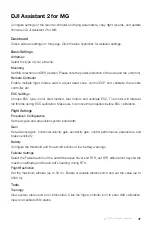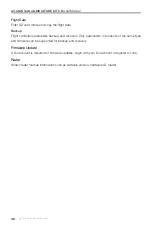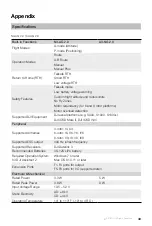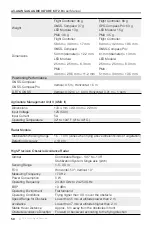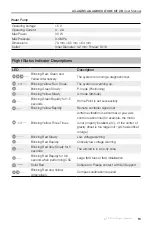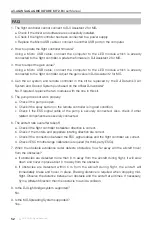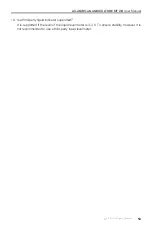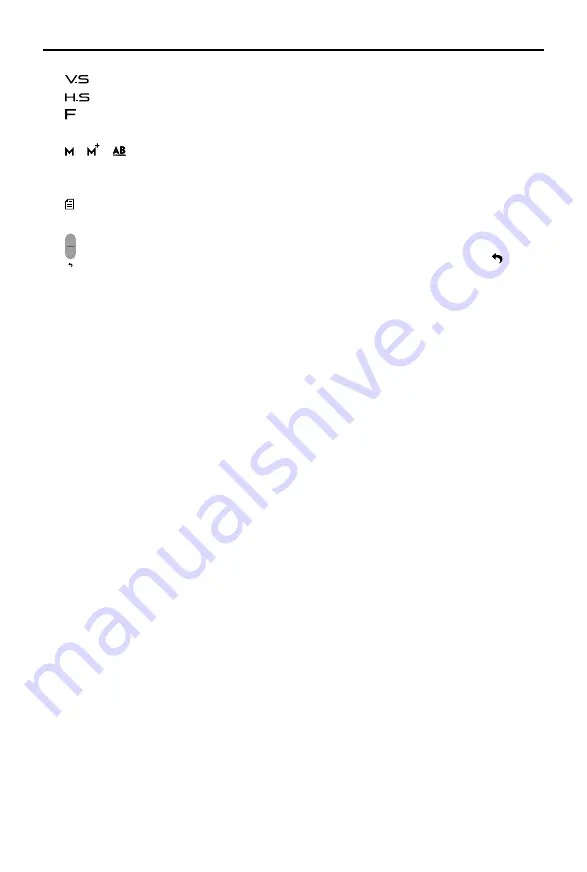
A3-AG/N3-AG AGRICULTURE KIT 2.0
User Manual
40
©
2019 DJI All Rights Reserved.
: Movement speed across a vertical distance.
: Movement speed across a horizontal distance.
: Pesticide flow rate.
16. Operation Mode Switch Button
/ / : Tap to switch between Manual (M), Manual Plus (M+), and A-B Route (AB)
operation modes.
17. Operation List / Point A/B
: Operation List — Icon displayed in M operation mode. Tap to view the planned fields and
operations in progress and use operations.
B
A
: Point A/B — Icon displayed in AB operation mode. Tap to record Point A or B. The color
of the icon will change from grey to purple to indicate successful recording. Tap to clear
the recorded Point A and B.