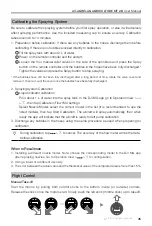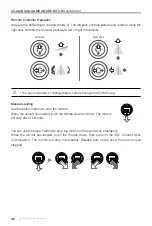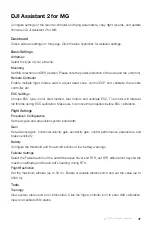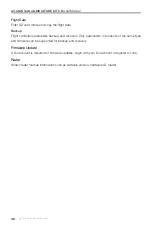A3-AG/N3-AG AGRICULTURE KIT 2.0
User Manual
©
2019 DJI All Rights Reserved.
33
Failsafe RTH
Failsafe RTH must be enabled in the DJI Assistant 2 for MG or DJI MG app. If Failsafe
RTH is not enabled, the aircraft will hover in place when the remote controller signal is
lost.
Failsafe RTH activates automatically if the remote controller signal is lost for more than three
seconds, provided that the Home Point has been successfully recorded, the GNSS signal is
strong (white GNSS icon), and the compass is working normally. Users can interrupt the Return
to Home procedure and regain control of the aircraft if the remote controller signal is recovered.
Press the RTH button or toggle the Pause switch on the remote controller once to cancel RTH.
RTH Illustrator
5. Initiate RTH
Blinks yellow
1. Record Home Point (HP)
Blinks green
3. Remote Controller Signal Lost
Blinks yellow
2. Confirm Home Point
Blinks green six times
6. Land After Hovering 5 sec
Blinks yellow
4. Signal Lost > 3 sec
Blinks yellow
15m
Height over HP>15m
Elevate to 15m
Height over HP<=15m
Low Battery RTH
The low battery RTH or critical low battery landing is triggered when the LiPo battery voltage is low.
The Low Battery RTH is disabled by default. The Flight Status Indicator will blink red
slowly when battery voltage is low. RTH or landing can be set in the DJI Assistant 2 for
MG or the DJI MG app.
Control the aircraft through the remote controller during RTH or landing if the remote
controller signal is strong.
Users can set the threshold of both low battery and critical low battery levels in the DJI
Assistant 2 for MG.
When battery voltage is low, motor output may be not enough for flight. Users are advised to land
the aircraft immediately. Otherwise the aircraft will crash leading to damage or other dangers. The
flight control system will automatically determine whether the battery voltage is adequate based
on the current aircraft altitude and its distance from the Home Point. (Refer to the Figure 5 and 6
in “Failsafe Illustration” for RTH action.)
1. The Flight Status Indicator slowly blinks red if the battery voltage is low. The low battery RTH
will be triggered. Users can change the settings to LED blinking only or hovering in the DJI
Assistant 2 for MG.