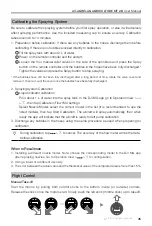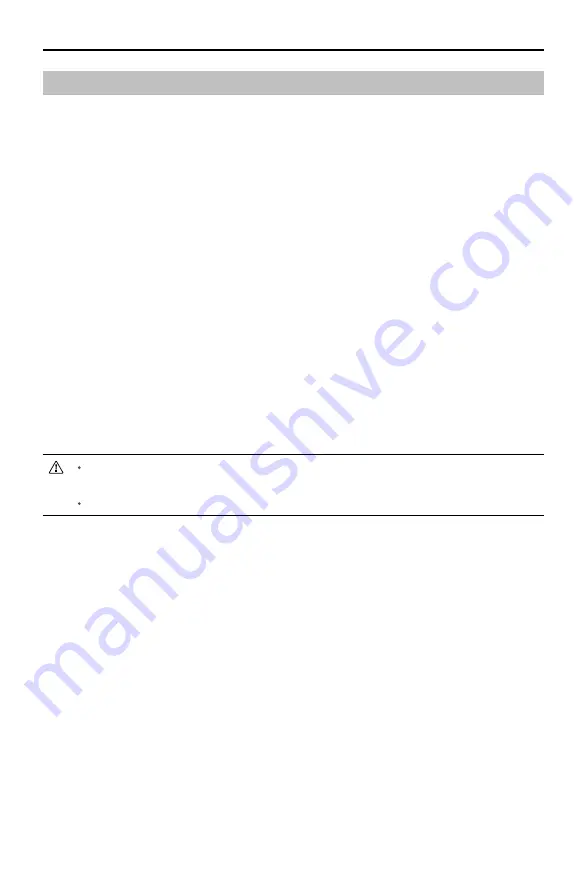
A3-AG/N3-AG AGRICULTURE KIT 2.0
User Manual
30
©
2019 DJI All Rights Reserved.
Operation Resumption
When exiting a Route or a A-B Route operation, the aircraft will record a breakpoint. The Operation
Resumption function allows you to pause an operation temporarily (e.g., to refill the spray, change
battery, and avoid obstacles manually) and then resume operation at the breakpoint.
Recording a Breakpoint
Exit a Route or A-B Route operation through one of the following methods and the aircraft
records its location as a breakpoint if GNSS signal is strong:
1. Tap the Pause or End button on the lower right corner of the screen. Note: tapping the End
button during an A-B Route operation does not make the aircraft record a breakpoint. The
operation ends immediately and cannot be resumed.
2. Initialize the RTH procedure.
3. Toggle the Pause switch / Flight Mode switch.
4. Push the Pitch or Roll stick in any direction on the remote controller.
5. Obstacle detected. The aircraft brakes and enters obstacle avoidance mode.
6. Radar module error detected when its obstacle avoidance function is enabled.
7. The aircraft reaches its distance limit or altitude limit.
8. Empty tank.
9. If the GNSS signal is weak, the aircraft enters Attitude mode and exits the Route or A-B Route
operation. The last position where there was a strong GNSS signal is recorded as a breakpoint.
Ensure that GNSS signal is strong when using the Operation Resumption function.
Otherwise, the aircraft cannot record and return to the breakpoint.
The breakpoint is updated as long as it meets one of the above conditions.
Resume Operation
1. Exit a Route or A-B Route operation through one of the above methods. The aircraft records
the current location as the breakpoint.
2. Fly the aircraft to a safe location after operating the aircraft or removing the conditions for
recording a breakpoint.
3. Tap Resume on the lower right corner of the screen to continue the operation.
4. Return Route
If the aircraft is in the operating area, there will be prompt in the DJI MG app. Users can select
from returning to the breakpoint or the operating route along a path vertical to the operating
route. If the aircraft is out of the operating area, it will return straight to the breakpoint and
resume operation.
5. If obstacle avoidance is required during the return procedure, users can control the aircraft
forwards, backwards, left, and right. Refer to Manual Obstacle Avoidance for details.