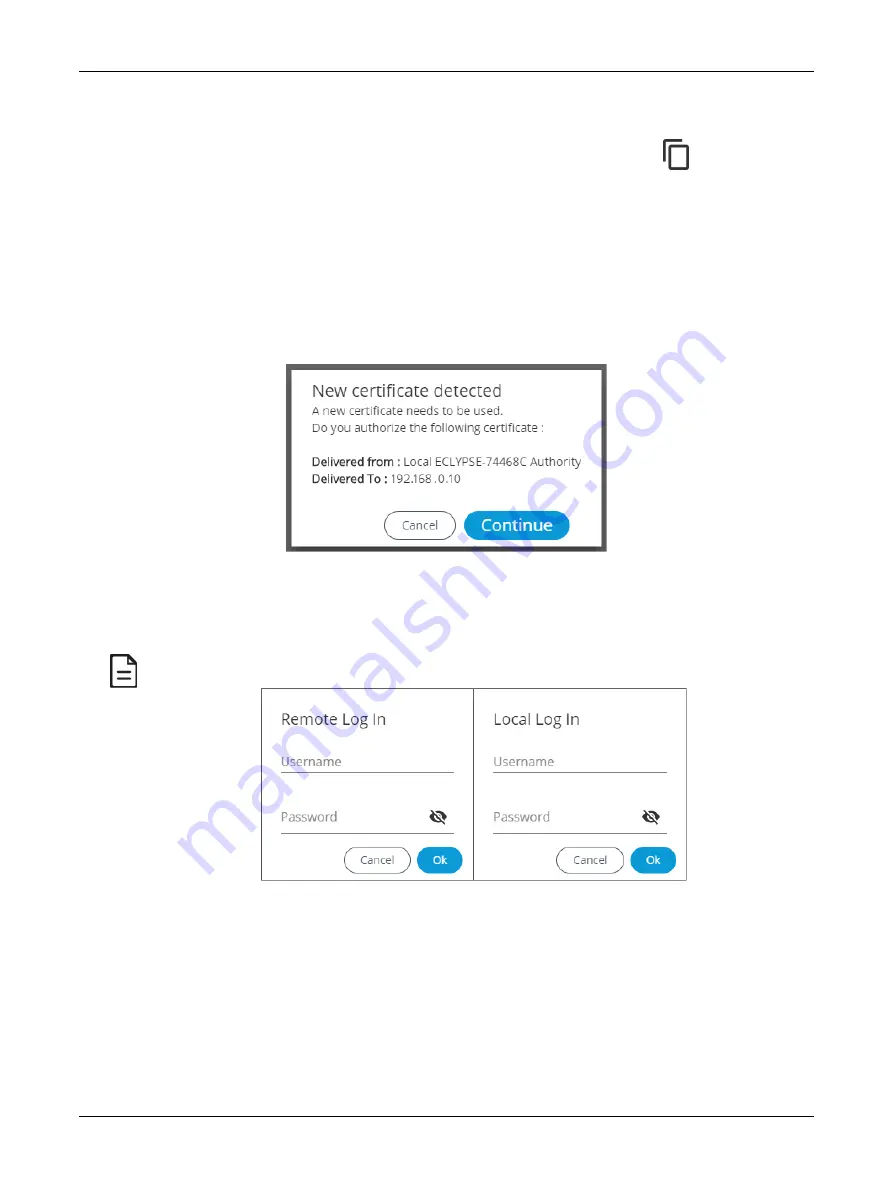
74
ECLYPSE APEX
8. In
Server Https Port
, verify that the port number matches the HTTPS port number of the SSO
server in
System > Web Server
(e.g., 443).
9. In
Access Token
, you must enter the access token from the SSO Server. Copy
the access to-
ken from the
Server Settings
(see above procedure
) and paste in this
field.
10. In
Recovery Password
, enter a recovery password that you will use in a case where the server is
no longer available.
11. In
Confirm Recovery Password
, enter the password again.
12. Click
Apply
to apply and save the configuration.
13. When setting up a new SSO connection, a message is displayed to notify you that a new certificate
has been detected. To validate the authenticity of the server, click
Continue
.
Figure 65: SSO New Certificate Detected
14. A new page is displayed confirming that the server settings are being applied. After approximately
1 minute, you can refresh your browser manually using the F5 key or close and reopen your
browser.
To switch from the SSO Mode to Radius or Local Mode, you will be asked to log in to the remote or local server.
These credentials are the ones associated to the server you wish to switch to.
ECLYPSE Web Interface
Содержание ECLYPSE APEX
Страница 1: ...User Guide ECLYPSE APEX...
Страница 171: ...ECLYPSE APEX_UG_11_EN...
















































