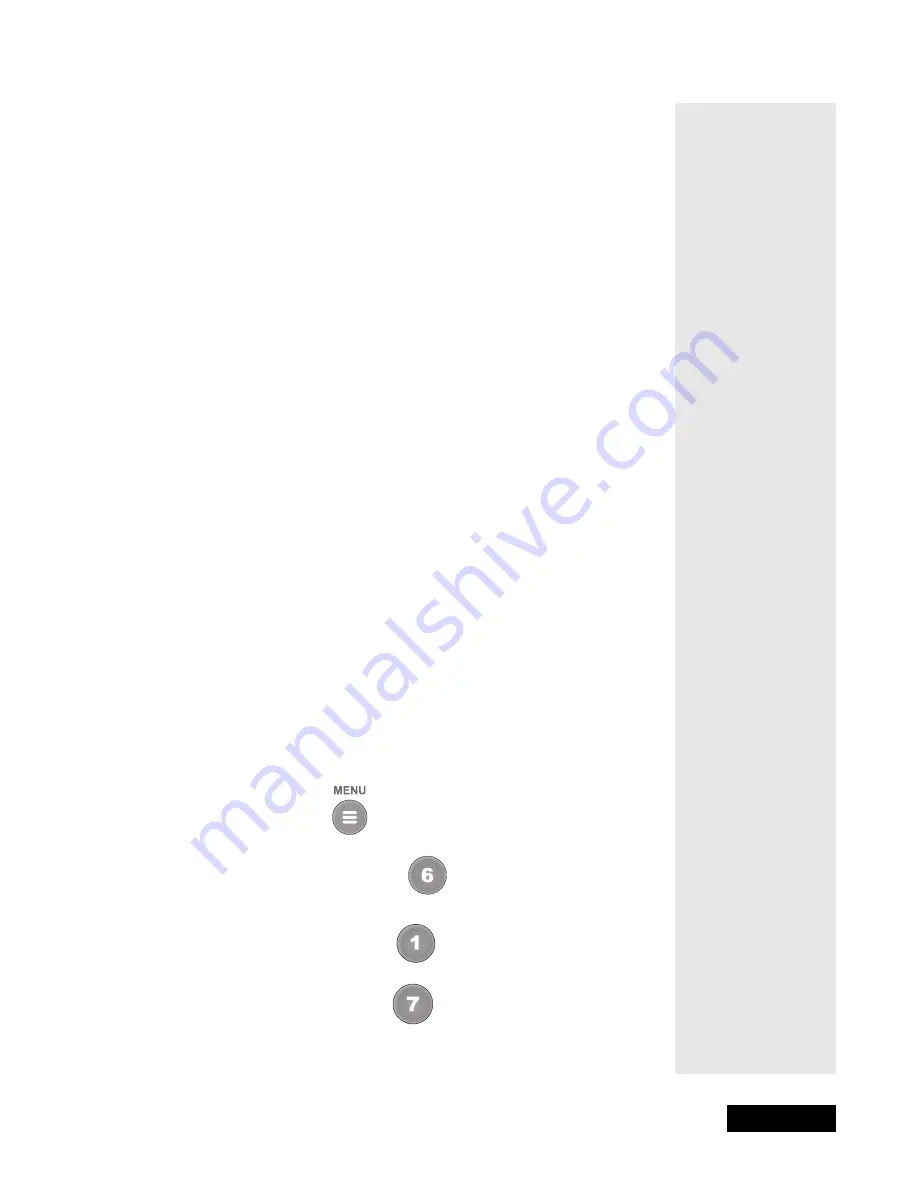
l
Page 41
Using Timers
Page 41
L
OCKS
, B
LACKED
-O
UT
P
ROGRAMS
,
AND
E
VENT
T
IMERS
You must enter the receiver password before you can create an automatic
event timer for a locked program, and you must order a pay per view program
before you can create such a timer for it. You can create a manual event timer
for a locked program without entering the password. However, if you do this,
or if the program is blacked out in your area, when the event timer operates
the receiver may display only an error or password entry menu. If you have
set a VCR Event Timer, the VCR will record only that menu.
P
OWER
O
FF
AND
E
VENT
T
IMERS
If the receiver is OFF at the time an Auto-Tune or VCR Event Timer is
scheduled to operate, the receiver will turn ON. Once the event has ended, the
receiver will turn OFF, unless you pressed any remote control or receiver
front panel buttons during the time that the timer was active.
If the receiver is OFF at the time a Reminder Event Timer is scheduled to
operate, the timer will turn the receiver ON and tune it to the channel you last
watched. The receiver will then display the reminder menu. You will have a
few seconds to respond. If you do not respond to the reminder menu, the
receiver will turn OFF.
S
ETTING
U
P
THE
R
ECEIVER
AND
VCR
TO
U
SE
A
VCR
E
VENT
T
IMER
.
The receiver uses an IR signal to control the VCR. This signal is much
stronger than the signal the remote uses, so it can bounce off walls or other
objects on its way to the VCR. This works in most home setups. However,
shelves or smoked glass doors between the receiver and the VCR may block
the signal. Also, if the signal must cross a very large room, or bounce off
curtains, it may not be strong enough to control the VCR. Make sure that
nothing blocks the signal, and that the signal can bounce off relatively nearby,
light-colored, smooth surfaces.
1. Press the Menu
button.
2. Select the
System Setup
option.
3. Select the
Installation
option.
4. Select the
VCR Setup
option.
5. Either: Enter the 3-digit code number, from the tables, using the number
pad buttons.
Tip: For
information on
programming the
remote, please
turn to the section
titled Control Other
Devices with the
Remote that
begins on page 51
Содержание DishPro
Страница 1: ......
Страница 18: ...Page 16 Chapter 2 The Parts of the System Notes...
Страница 96: ...Page 94 Installation Instructions Chapter 4 Notes...
Страница 129: ...Page 127...
Страница 130: ...Page 128 Appendix B Notes...
Страница 137: ...Page 135 Index Notes...
Страница 138: ...Index Page 136 Notes...
















































