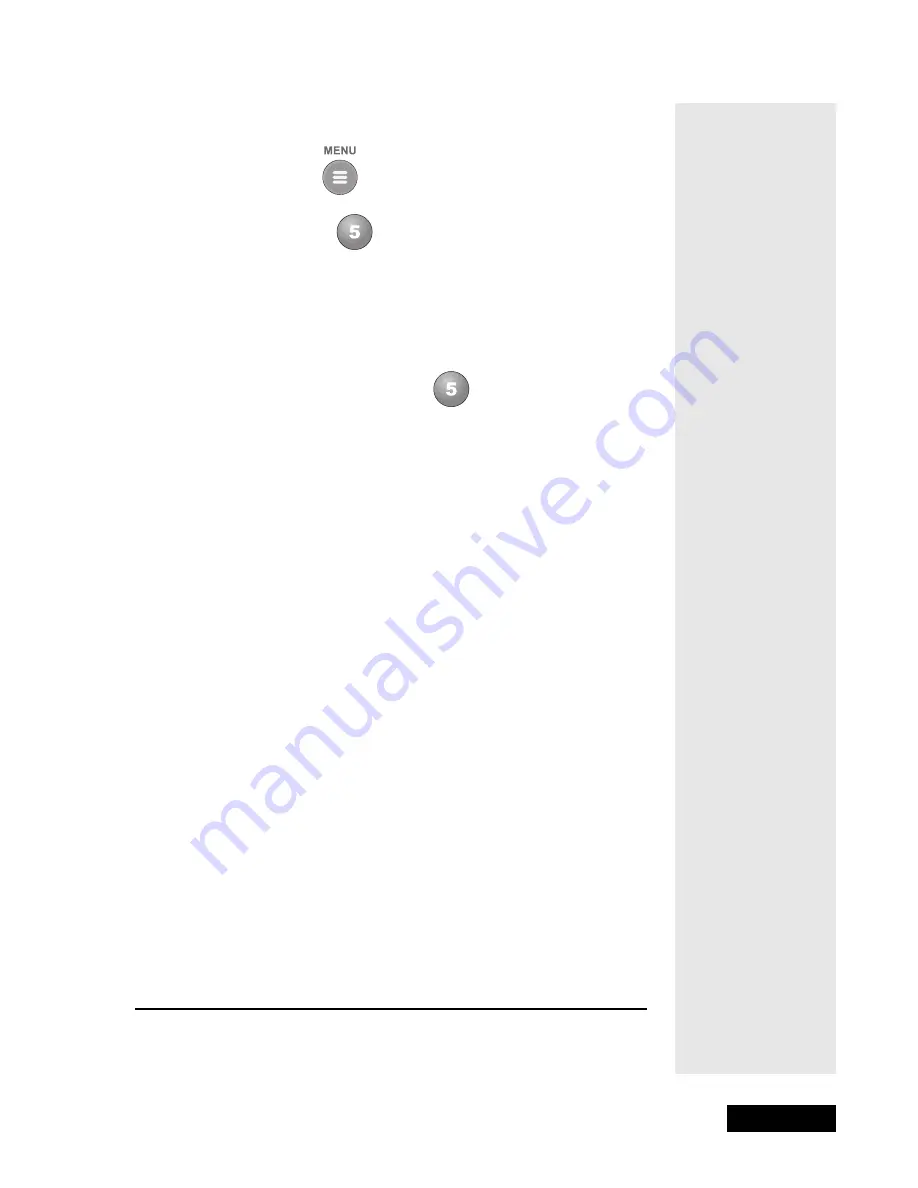
l
Page 49
Resetting the Receiver
Page 49
C
HANGING
THE
R
ECEIVER
P
ASSWORD
1. Press the Menu button.
2. Select the
Locks
option.
If the receiver is locked, enter the password using the number pad
buttons. The receiver displays stars (*) as you enter the digits of the
password. As soon as you enter the fourth digit of the password, the
receiver highlights the
OK
option.
3. Press the Select button.
4. Select the
Change Password
option.
5. Enter the current password using the number pad buttons.
As soon as you enter the fourth digit of the password, the receiver
highlights the
OK
option.
6. Press the Select button.
7. Enter the new password using the number pad buttons.
As soon as you enter the fourth digit of the password, the receiver
highlights the
OK
option.
8. Either
:
Select the
OK
option to change the password.
Or: If you do not want to change the password, press the Cancel button or
select the
Cancel
option. You can stop here.
9. Enter the new password again for checking, using the number pad
buttons. The receiver displays stars (*) as you enter the digits of the
password. As soon as you enter the fourth digit of the password, the
receiver highlights the
OK
option. Press the Select button.
Write down the new password and put it in a safe place.
From now on,
you must enter this password to lock or unlock the receiver.
P
ERSONAL
I
DENTIFICATION
N
UMBER
You can set up a Personal Identification Number (PIN) for call-in requests
only. Anyone calling the Customer Service Center must provide this PIN to
make any changes to your account. You may call the Customer Service Center
at any time to set up a PIN.
If you forget your PIN, you will need to speak with a Customer Service
Representative. The representative may ask for more information to make
sure that you are authorized to make changes to your account.
R
ESETTING
THE
R
ECEIVER
If you want to reset the receiver to be the same as when it was shipped from
the factory, do the following:
Содержание DishPro
Страница 1: ......
Страница 18: ...Page 16 Chapter 2 The Parts of the System Notes...
Страница 96: ...Page 94 Installation Instructions Chapter 4 Notes...
Страница 129: ...Page 127...
Страница 130: ...Page 128 Appendix B Notes...
Страница 137: ...Page 135 Index Notes...
Страница 138: ...Index Page 136 Notes...






























