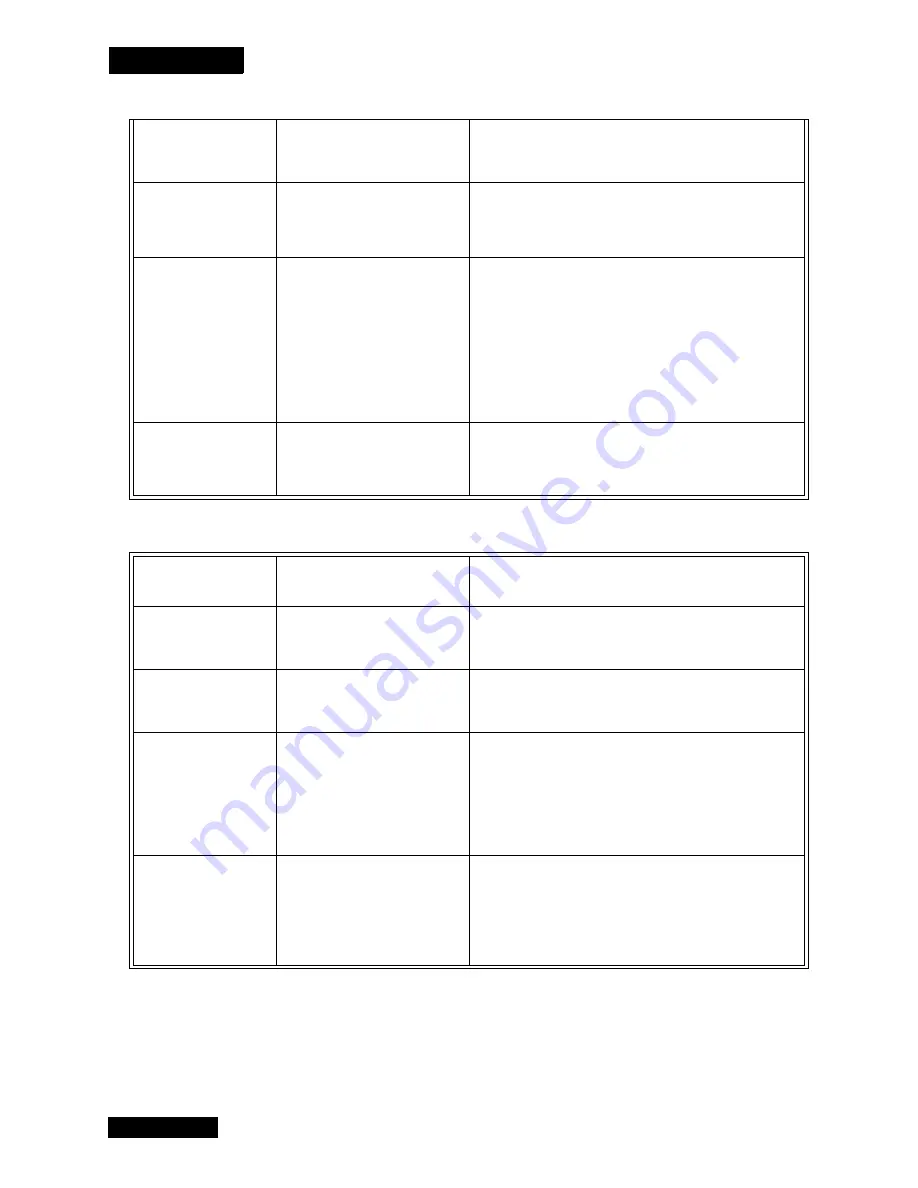
Page 98
Reference
Chapter 5
U
SING
THE
R
EMOTE
C
ONTROL
061
You may have set up the receiver
to accept a transmission (a
“download”) of the latest operating
software via the satellite signal.
It is very important for the receiver to get the latest operating
software,
so let the receiver do so. The “download” may take several minutes.
Do not disturb or unplug the receiver during this time.
074
The receiver gives you three chances
to enter the correct password. If you
fail to do so, the receiver “times out”
and will not allow you to try again
for several minutes.
Wait a few minutes and then try again to enter the password.
Note:
The “time out” feature is designed to prevent someone from
trying password after password until he or she happens to guess the
right one and so gains unauthorized access to the receiver.
078, 079, 080
You may not have connected the
receiver to an active telephone line.
Or, the telephone line may be
defective.
Maybe the receiver is connected to a
DSL (Digital Subscriber Line)
phone line.
Connect the receiver to an active telephone line.
Make sure that the telephone line to which you connect the receiver
is working properly.
Note:
To be able to order pay per view programs, you
must
keep
the receiver connected to an active telephone line at all times. If
your setup includes more than one receiver, this applies to
each
receiver. The receiver uses the telephone line to make toll-free
calls, usually in the middle of the night, to send information to the
Customer Service Center.
Install a DSL filter between the receiver and the telephone
wall jack.
093
You may have set up the receiver to
reset itself back to the “factory
defaults,” that
is, the settings it had
when it was shipped from the
factory.
If you want to reset the receiver to its factory default settings, select
the
Yes
option. If not, select the
No
option.
What Is
Happening
Possible Reason
What to Do
You cannot find the
remote control.
N/A
Use the receiver front panel
Control Buttons
to control the
receiver until you find the remote. If the remote control is
permanently lost or too damaged to use, call the Service Center to
order a replacement.
When you press a button
on the remote control, the
receiver does not do what
you expect.
The remote control may be missing
batteries, the batteries may be
incorrectly placed in the remote, or
the batteries may be weak or dead.
If the batteries are missing or dead, insert fresh AAA-size batteries.
If the remote has fresh batteries, check whether they are placed
according to the label diagram. If not, remove them and place
correctly.
When you press the
remote control
Power
button to turn the receiver
ON, the receiver front
panel
Power
light does
not light up.
You may not be able to see that the
receiver
Power
light is on, if other
lights in the room are too bright.
The remote control may not be
operating properly or the batteries
may be weak or dead.
The receiver power cord may not be
plugged into a power outlet, or there
may be a problem with the power.
Try other remote control buttons to see if the receiver is responding.
Replace the remote batteries with fresh ones.
Check that the receiver power cord is not damaged, and that the
plug is inserted correctly into the outlet.
You use a pyramid type IR
extender (not a “mouse
tail”), and it does not seem
to work.
The IR sensor on the extender that
receives the remote control signals
may not be facing the remote
control.
The IR cable on the extender that
sends the signal to the receiver may
not be right in front of the IR sensor
on the receiver front panel.
Make sure that the extender that receives the signal from the remote
control is facing the right way, so that the IR sensor can receive the
remote control signals.
Make sure that the IR cable on the extender that sends the signal to
the receiver is right in front of the IR sensor on the receiver front
panel, so that the receiver IR sensor can receive the signals.
If doing the above does not solve the problem, contact the
manufacturer of the extenders for assistance.
Содержание DishPro
Страница 1: ......
Страница 18: ...Page 16 Chapter 2 The Parts of the System Notes...
Страница 96: ...Page 94 Installation Instructions Chapter 4 Notes...
Страница 129: ...Page 127...
Страница 130: ...Page 128 Appendix B Notes...
Страница 137: ...Page 135 Index Notes...
Страница 138: ...Index Page 136 Notes...
















































