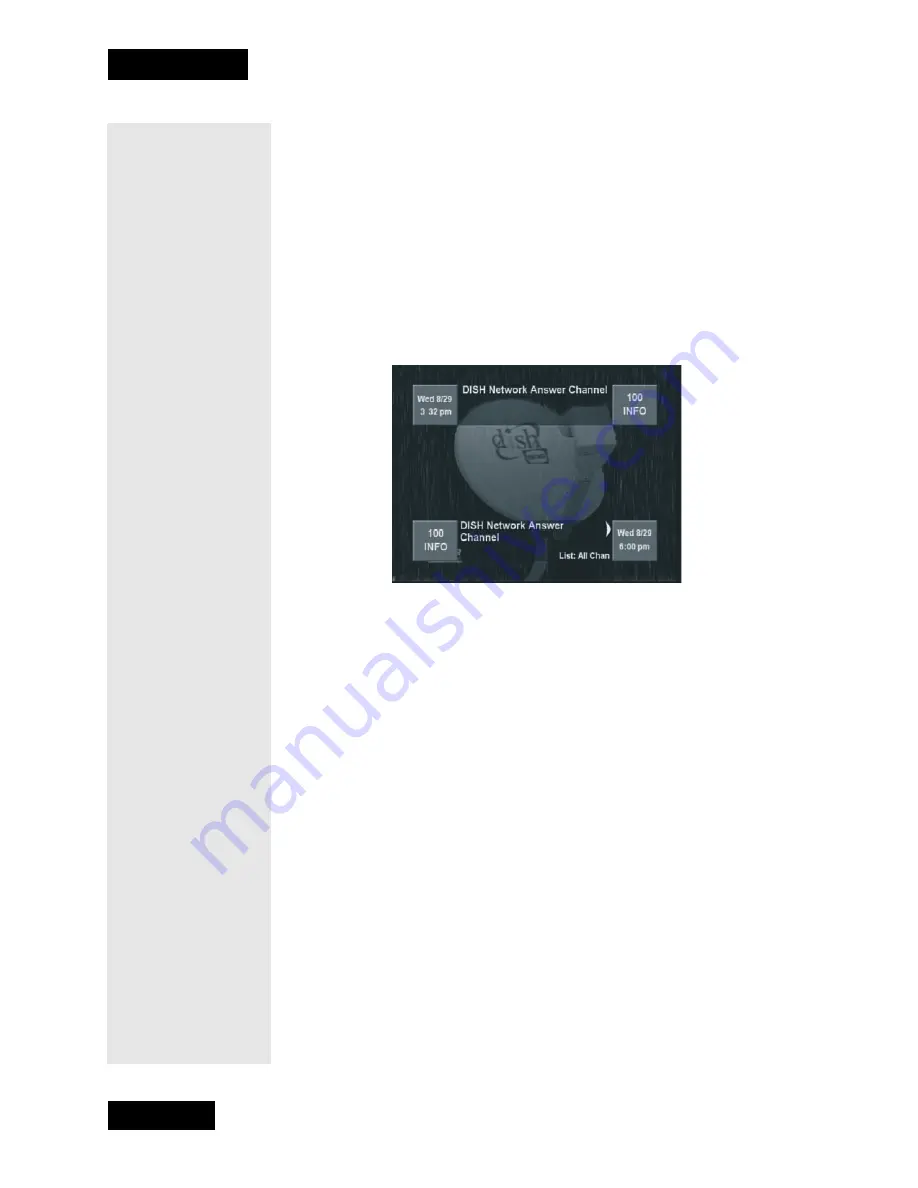
Page 30
Chapter 3
Using the System
O
PENING
THE
B
ROWSE
B
ANNER
To open the
Browse Banner
, press the remote control Right arrow
button. An example of an open
Browse Banner
is shown below.
D
ISPLAYING
I
NFORMATION
ON
O
THER
P
ROGRAMS
1. Press the remote control Right arrow button to open the
Browse
Banner
for the program that you are watching
Note
: Your
Browse Banner
may look a bit different than the one
shown here.
2. Either: Enter the channel number for the program that you want, using
the number pad buttons
Or: Press the Up or Down arrow button to display the channel
that you want.
3. Press the Right arrow button to display the next program. Press the
Left arrow button to return to the current program.
Note
: The
Browse Banner
displays programs that are on now.
If you press the Right Arrow, it will display information on the
program that is on next on the same channel. It does not display
information for any other programs in the future and cannot
display programs that have ended.
4. You may press the Information button for more information about the
program listed.
C
HANGING
C
HANNELS
U
SING
THE
B
ROWSE
B
ANNER
If you are using the
Browse Banner
and see a program that you want to
watch, press the Select button to change to the new channel. Make sure
the program is displayed in the bottom part of the
Browse Banner
.
Note
: If the program is on some time in the future, the receiver will
open the
Create An Event Timer
menu.
Содержание DishPro
Страница 1: ......
Страница 18: ...Page 16 Chapter 2 The Parts of the System Notes...
Страница 96: ...Page 94 Installation Instructions Chapter 4 Notes...
Страница 129: ...Page 127...
Страница 130: ...Page 128 Appendix B Notes...
Страница 137: ...Page 135 Index Notes...
Страница 138: ...Index Page 136 Notes...






























