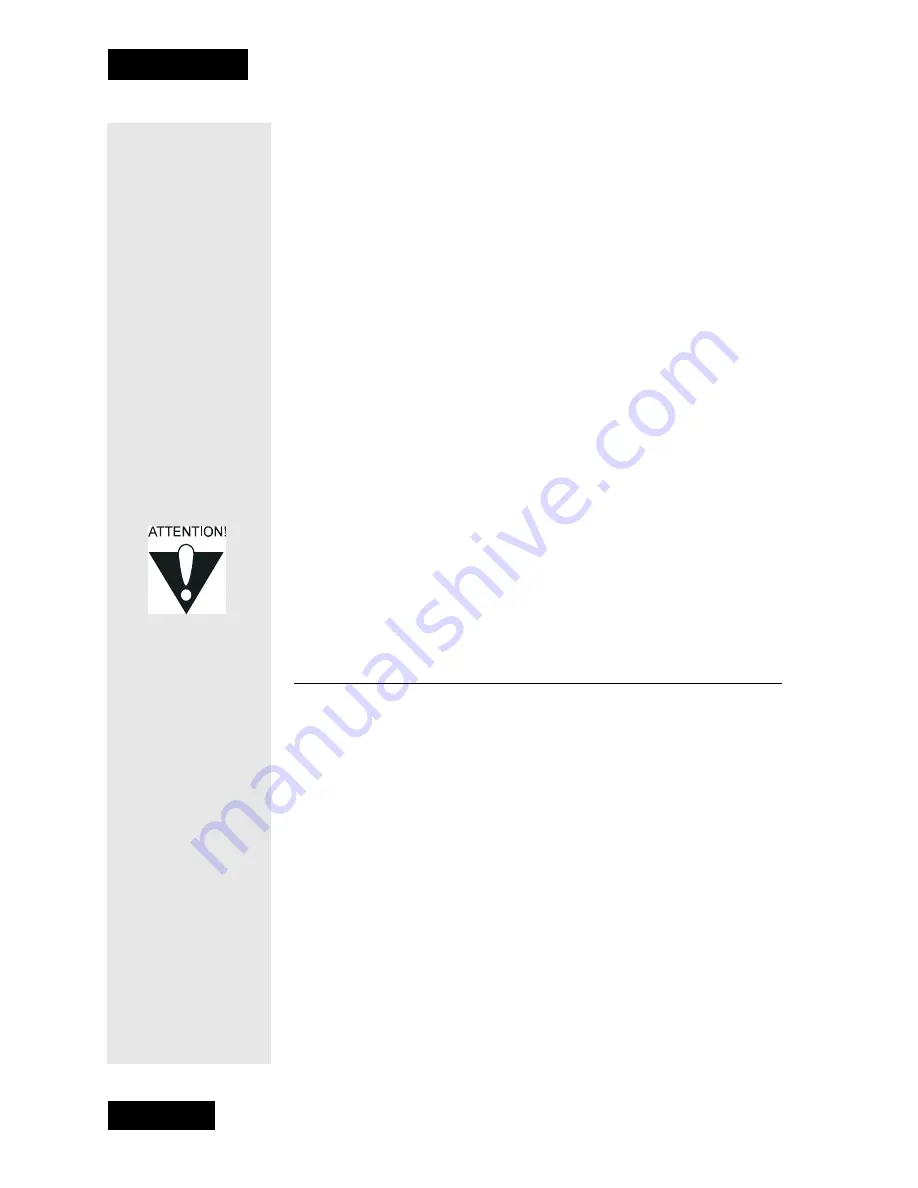
Page 42
Chapter 3
Using the System
Note
: The tables containing the code number you need to program
your remote to control a VCR can be found in the instructions that
came with the remote.
Or: Highlight each digit of the VCR code, and then press the Up or
Down
arrow button until you reach the correct number and then press
Select.
Make sure the VCR is turned ON and the switch is set to 3 or 4
(whichever you use). Insert a rewound tape on which you want to
record. The receiver starts the VCR recording, but does not turn ON
the VCR, so you must do this yourself.
6. To test the new code, highlight the
Test
option. The receiver displays
a message warning you to make sure the VCR is turned ON.
7. Press the Select button to start the test. Your VCR records for a few
seconds, stops, and then rewinds. The receiver displays a message
saying that your VCR test is complete. Follow the instructions on the
message. If your VCR did not do the test, enter another code from the
table. Repeat step 6 and this step.
Once you have found the correct VCR code:
Either: Select the
Save
option to save the VCR code you entered and
return to the
Installation and Setup
menu,
Or: If you want to return to the
Installation and Setup
menu
without saving the VCR code just entered, press the
Cancel button.
U
SING
L
OCKS
H
OW
TO
S
ET
L
OCKS
: A T
WO
S
TEP
P
ROCESS
1. Create the locks that you want.
2. Lock the receiver.
Once the receiver is locked, anyone who wants to access locked items
must enter the password.
W
HEN
Y
OU
H
AVE
L
OCKED
THE
R
ECEIVER
• If you try to access a locked item or open the
Parental and
System Locks
menu, the receiver displays a message
prompting you to enter the password.
• The receiver allows you three tries to enter the correct password.
First you set the
locks; then you
lock the receiver.
You must lock the
receiver in order
to put any locks
into effect. If you
unlock the
receiver, leave
the locks
unchanged, and
then lock the
receiver again,
the same locks
will be in effect as
before.
Содержание DishPro
Страница 1: ......
Страница 18: ...Page 16 Chapter 2 The Parts of the System Notes...
Страница 96: ...Page 94 Installation Instructions Chapter 4 Notes...
Страница 129: ...Page 127...
Страница 130: ...Page 128 Appendix B Notes...
Страница 137: ...Page 135 Index Notes...
Страница 138: ...Index Page 136 Notes...






























