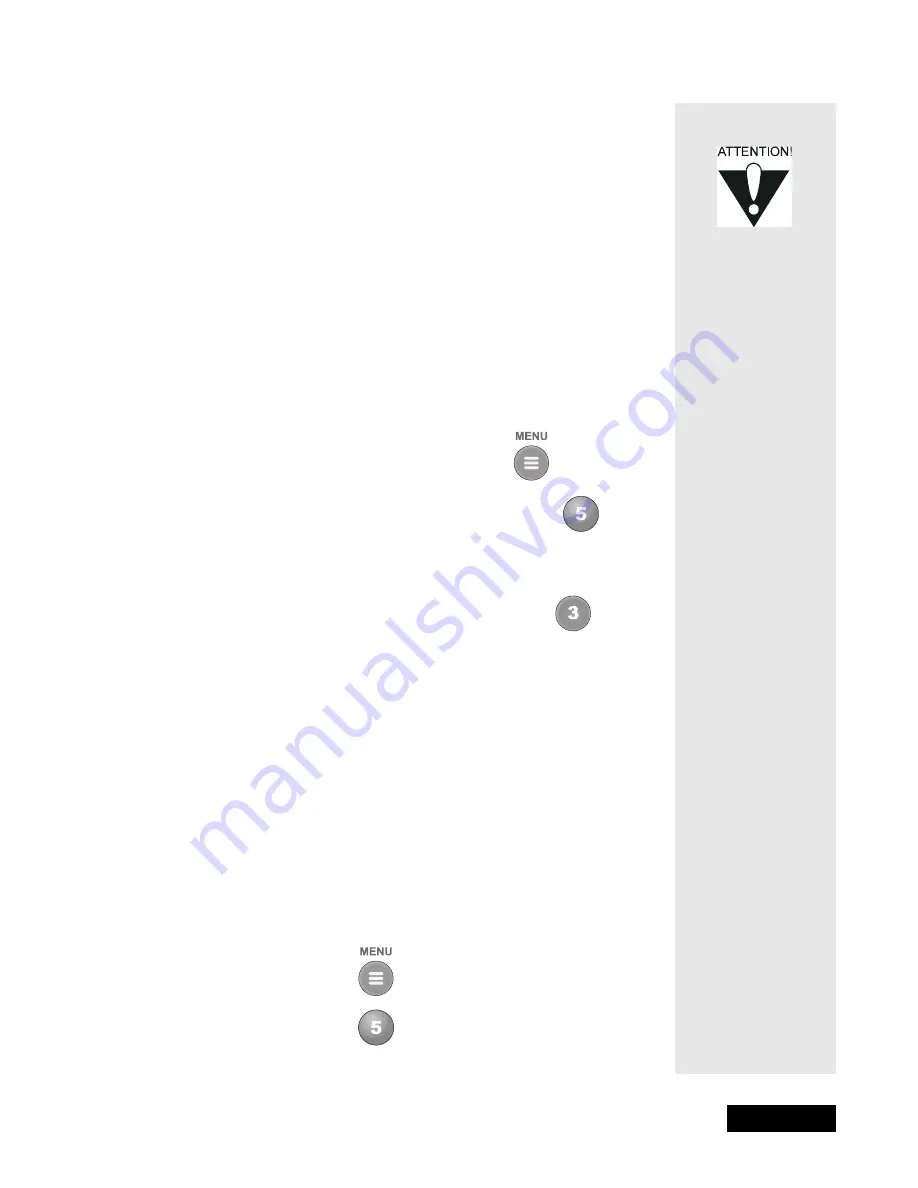
l
Page 43
Using Locks
Page 43
If you fail to do this, the receiver does not allow more tries for
several minutes.
• If you enter the correct password, you can access the locked item or
open the
Parental and System Locks
menu.
• If you exit a locked item or close the
Parental and System Locks
menu, you must enter the password again to access the item or open
the menu again.
C
REATING
A
P
ASSWORD
You must lock the receiver for any receiver Parental Locks you set to take
effect. To lock the receiver, you must first create a password
.
If you forget
your password, you will need to speak with a Customer Service
Representative.
To create a password:
1. Press the Menu button to display the
Main
menu.
2. Select the
Locks
option to display the
Parental
and System Locks
menu.
Note:
If the receiver displays a message prompting you to enter a
password, the receiver has already been locked.
3. Select the
Lock System
o
ption. The receiver displays
a message prompting you to enter a password.
Note
: If this option appears as
Unlock System
instead,
the receiver is already locked.
4. Enter and verify a password, using the number pad buttons. The receiver
displays stars (*) as you enter the digits of the password.
5.
Write down the password and put it in a safe place.
From now on, you
must enter this password to lock or unlock the receiver.
6. Highlight and select the
OK
option. Re-enter the password. All the locks
you have set are now in effect.
C
REATING
OR
C
HANGING
R
ATING
(C
ONTENT
) C
ODE
L
OCKS
Do the following to set program locks based on rating codes. Then, when the
receiver is locked, only someone who knows the password can watch these
programs.
1. Press the Menu button.
2. Select the
Locks
option.
If you
forget your
password, you will
need to call the
Service Center. You
may need to
provide the
following
information:
(1) your name;
(2) your address;
(3) your telephone
number; (4) the
receiver serial
identification
number; and (5)
your Personal
Identification
Number (PIN),
if used.
Содержание DishPro
Страница 1: ......
Страница 18: ...Page 16 Chapter 2 The Parts of the System Notes...
Страница 96: ...Page 94 Installation Instructions Chapter 4 Notes...
Страница 129: ...Page 127...
Страница 130: ...Page 128 Appendix B Notes...
Страница 137: ...Page 135 Index Notes...
Страница 138: ...Index Page 136 Notes...






























