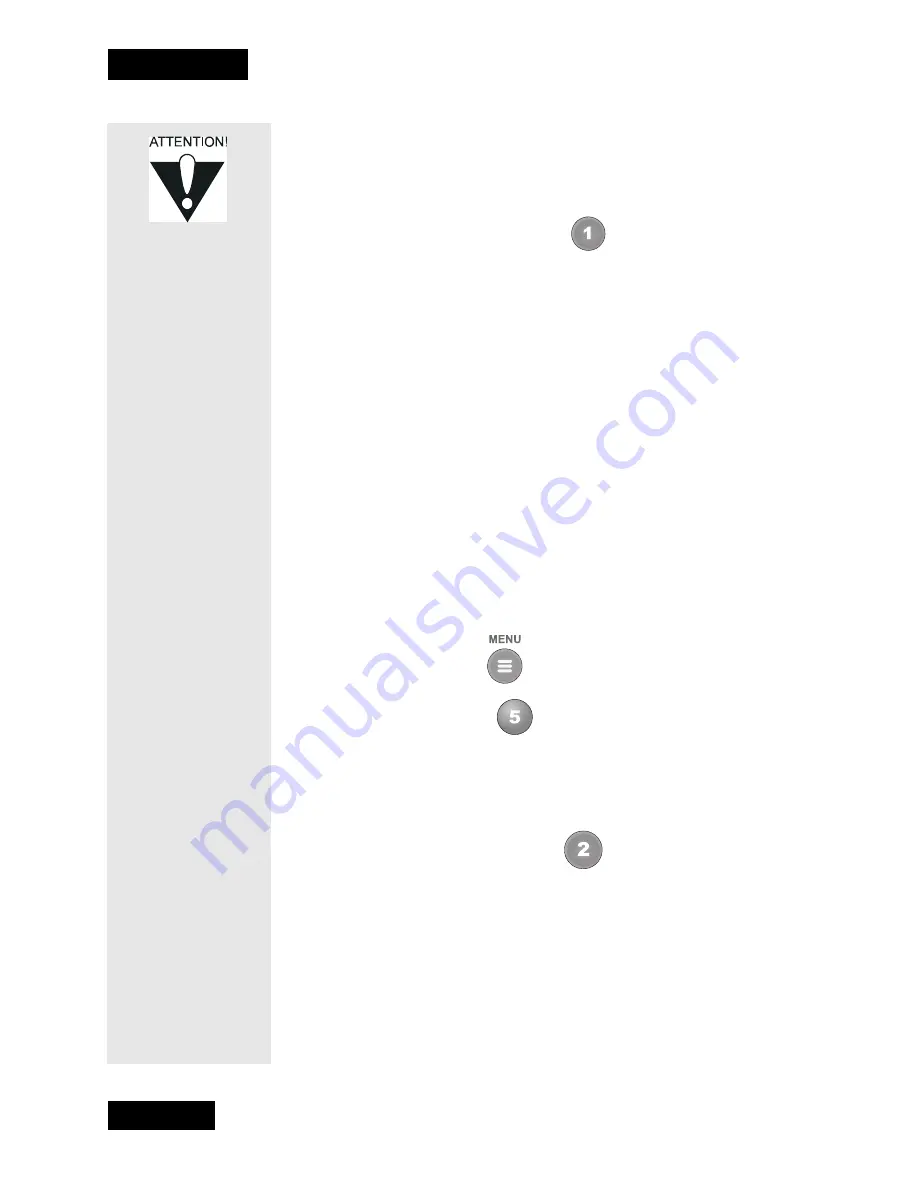
Page 44
Chapter 3
Using the System
If the receiver is locked, enter the password using the number pad buttons.
The receiver displays stars (*) as you enter the digits of the password. As
soon as you enter the fourth digit of the password, the receiver highlights
the
OK
option. Press the Select button.
3. Select the
Ratings Locks
option.
Highlight the rating that corresponds to the lowest acceptable
audience age. Press the Select button to lock the highlighted rating.
Note:
All ratings that are more restrictive than the selected rating are
also selected. For example, if you lock PG-13 rated programs, then all
programs with the R, NC-17, and NR/AO ratings are also locked.
4. Select the expanded rating code(s), if you want to also lock these
ratings.
5. To unlock a rating code, highlight the code and press Select.
6. Select the
Save
option to save the changes.
7. If the receiver is not locked, you must lock it to put the locks you just
created into effect.
C
REATING
OR
C
HANGING
C
HANNEL
L
OCKS
Note:
You can lock any channel, including pay per view channels.
1. Press the Menu button.
2. Select the
Locks
option.
3. If the receiver is locked, enter the password using the number pad
buttons. The receiver displays stars (*) as you enter the digits of the
password. As soon as you enter the fourth digit of the password, the
receiver highlights the
OK
option. Press the Select button.
Select the
Channel Locks
option.
4. Highlight the channel that you want to lock. If necessary, press the Up
or Down arrow button to see the desired channel. You can also enter
each channel number using the number pad buttons.
5. Press the Select button to lock or unlock the highlighted channel. If
the checkbox next to the channel has a checkmark, the channel is
locked.
6. Select the
Save
option to save the changes.
Please be aware
of the following:
The locks use the
codes that the
original program
providers
assigned to the
programs. The
actual content of
the programs may
differ from their
assigned ratings.
No rating system
can guarantee
that all
objectionable
material is
screened out.
Like all other
locks, these locks
are only in effect
when the receiver
is locked.
You can lock any
program,
including pay per
view programs.
The locks built
into some
televisions do not
apply to satellite
programs.
Television
program ratings
differ from movie
ratings.
Содержание DishPro
Страница 1: ......
Страница 18: ...Page 16 Chapter 2 The Parts of the System Notes...
Страница 96: ...Page 94 Installation Instructions Chapter 4 Notes...
Страница 129: ...Page 127...
Страница 130: ...Page 128 Appendix B Notes...
Страница 137: ...Page 135 Index Notes...
Страница 138: ...Index Page 136 Notes...






























