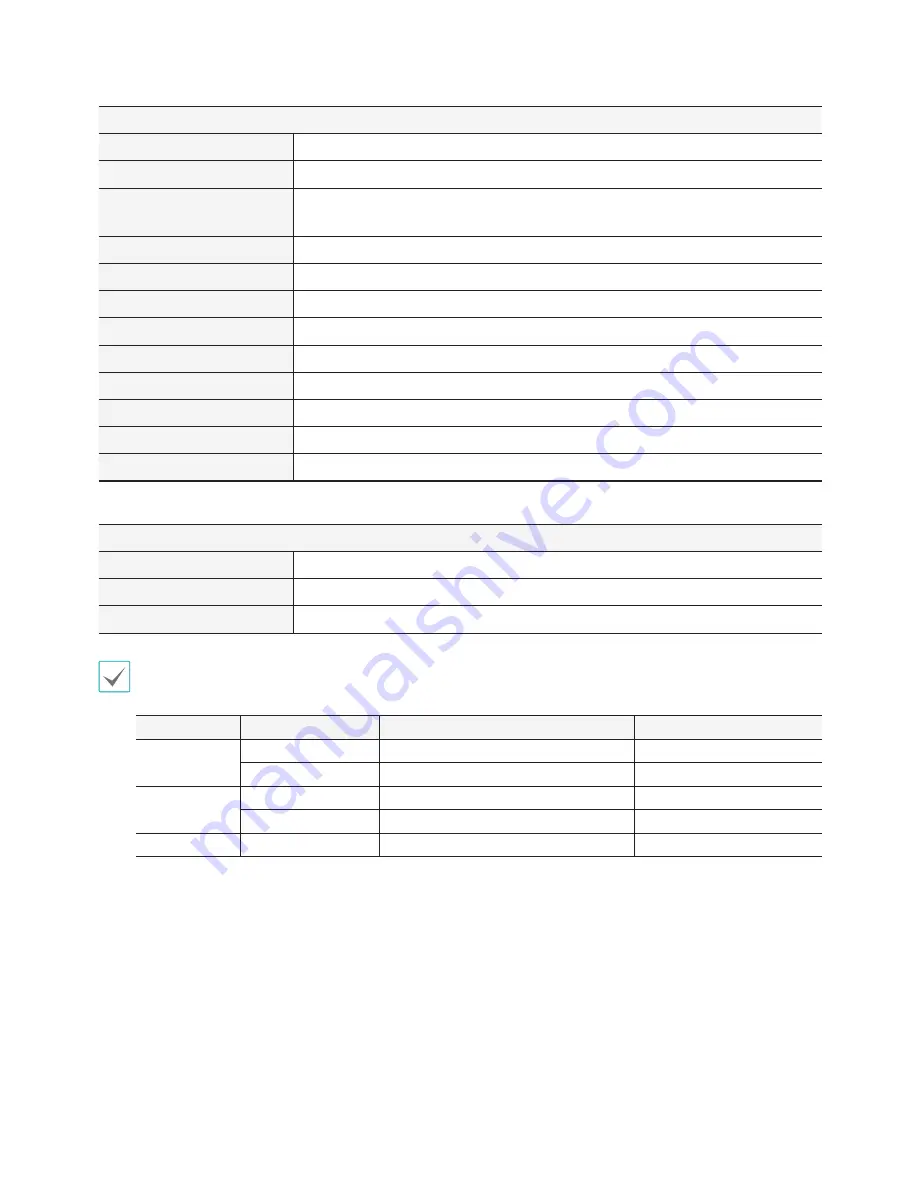
Part 6 - Appendix
84
Connectors
Video In
Ethernet: 9 ports
Camera Power Out
Ethernet: 8 ports
Monitor Out
HDMI: 1 HDMI
VGA: 1 DB15
Audio In
1 RCA connector
Audio Out
1 RCA connector
Alarm
Terminal block
Ethernet Port
1 RJ-45
eSATA Ports
4 eSATA Ports
RS232 Serial Port
Terminal block, text insertion (POS/ATM)
RS485 Serial Port
Terminal block, telemetry control, remote control keyboard (programmable)
IR Remote Control Port
Remote Control
USB Ports
2 x USB 2.0 (5V, less than 0.5A)
Storage
Internal Storage
6 SATA2 bays
External Storage
4 eSATA ports
Clip Copy Device
USB Storage Device (USB HDD, USB Memory, etc.)
Some hard disks may not function properly when mounted on to this product. Refer to the compatibility chart below
before mounting any additional hard disk on to the product. Hard disk compatibility chart is subject to change without
notice. Contact your retailer for the latest compatibility chart.
Storage
Manufacturer
Model
Note
1TB
Seagate
ST31000322CS
Western Digital
WD10EURX-63FH1Y0
2TB
Seagate
ST2000VM003
Western Digital
WD20EURS-63SPKY0
3TB
Seagate
ST3000VX000
Содержание XR408
Страница 1: ...Network Video Recorder Operation Manual XR408 XR616 XR632...
Страница 86: ......



































