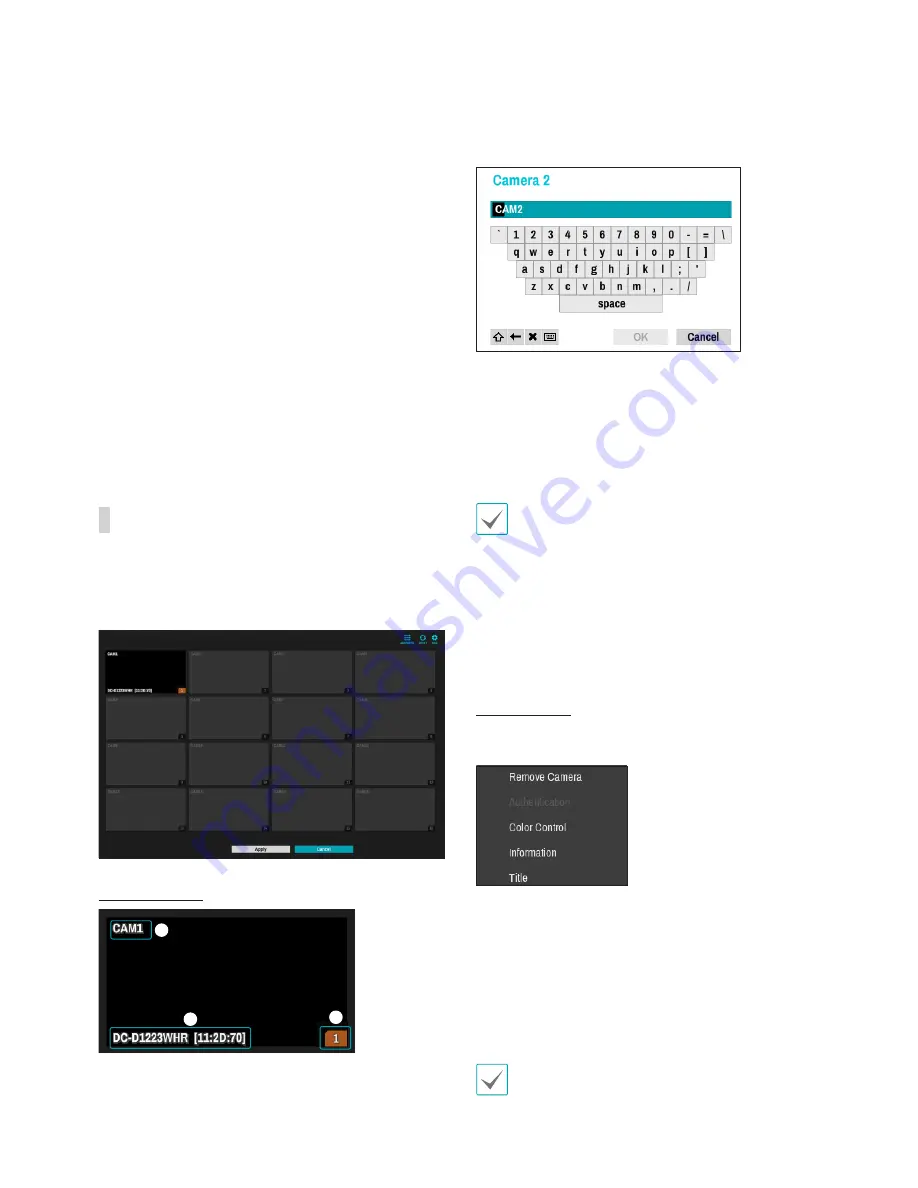
Part 2 - Getting Started
26
2
Model
: Indicates the camera's model.
3
MAC
: Displays the last 6 digits of the camera's
MAC address.
4
Title
: Indicates the camera's name. Changing a
camera's name in the video display area updates
the camera list as well.
Following options can be accessed by right-clicking
on a camera list entry:
•
Add Camera
: Adds the selected camera. This
option is inactive if the camera has already been
added to the screen.
•
Authentication
: Enter the necessary camera login
info. This option is inactive for DirectIP™ cameras
because they do not require logins.
•
Enable Preview
: Displays a preview of the feed
from the selected camera.
Video Display Area
Left-click on the video display area to toggle between
split screen and single screen modes.
Drag the camera screens around to rearrange them.
Camera Screen
1
2
3
1
Camera Title
Indicates the camera's title. Left-click on the title to
edit the camera's title.
2
MAC Address
Camera's model and MAC address are shown if
the camera has not been registered to the NVR.
3
Screen Position
/
Registration Info
Flashes in orange if the camera has not been
registered to the NVR.
•
Information is not indicated on the bottom of the
screen for cameras already registered to the NVR,
and the
Screen Position
/
Registration Info
icon
is shown with a black background.
•
Screen Position
/
Registration Info
icon for
cameras registered to another NVR is shown with
a steady orange background on top of a grey
screen.
Camera Menu
Right-click on the video display area to bring up the
camera menu.
•
Remove Camera
: Removes the registered camera.
•
Authentication
: Enter the necessary camera login
info.
•
Color Control
: Adjusts the camera's color settings.
•
Information
: Displays the camera's basic
information.
•
Title
: Edits the camera's title.
You can drag & drop to add or remove cameras.
Содержание XR408
Страница 1: ...Network Video Recorder Operation Manual XR408 XR616 XR632...
Страница 86: ......






























