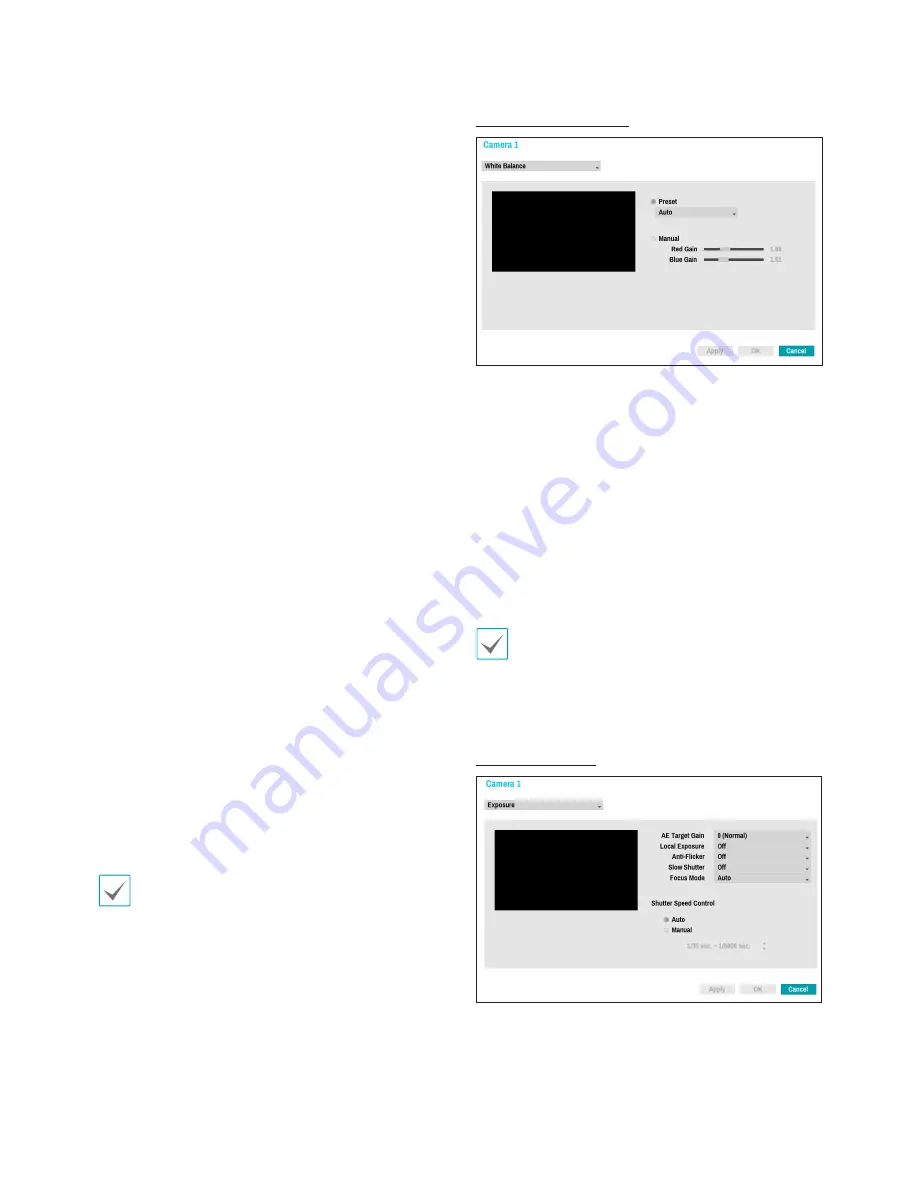
Part 3 - Configuration
45
•
IR Mode
:
IR Mode
blocks out the infrared
spectrum. You can ensure clear images at all times
by blocking out the infrared spectrum in high-lighting
conditions and allowing the infrared spectrum to
pass through in low-lighting conditions.
–
Daytime Mode/Nighttime Mode
: Enable/
disable
IR Mode
.
–
Auto
: Allow the system to enable/disable
IR
Mode
automatically.
•
Black & White Mode
: Display the images
in greyscale for greater clarity in low-lighting
conditions.
–
On/Off
: Enable/disable Black & White Mode.
–
Auto
: Allow the system to enable/disable Black &
White Mode automatically.
•
Smart IR
: Adjust the IR LED's brightness level.
Select On to allow the system to adjust the
brightness level automatically. Deselect On to select
a brightness level manually between 0% (darkest)
and 100% (brightest).
•
Setup Mode
: Select desired setup mode between
Normal
and
Number-Identification
. In
Number-
Identification
mode, when a certain area of images
is too bright due to backlight under low lighting
conditions and it causes the other area to be too
dark, this function provides the other area of images
brightly and clearly by blocking the backlight in
the certain area. Dark parking lot entrances and
gas station entrances at night, for example (Local
Exposure compensates for the bright light coming
from incoming vehicle headlights and makes it
possible to see the license plates). When setting to
the
Number-Identification
mode, some option
settings will be adjusted automatically, and you
cannot change them as long as the Setup Mode is
not changed.
•
Mirror
: Select
Horizontal
or
Vertical
to flip the
image horizontally and/or vertically.
Select
Apply
after setting up a camera to see
images from the concerned camera on the left side
of the screen. Selecting
Apply
or
OK
displays a
popup screen that indicates whether the camera has
been set up successfully or not.
White Balance Options
•
Preset
: Use preconfigured white balance settings.
-
Auto
: Allow the system to adjust the white
balance automatically. The system will assess the
lighting conditions and adjust the white balance
automatically.
-
Incandescent - Fluorescent Cold
: Select
a lighting type to apply the appropriate white
balance.
•
Manual
: Adjust the white balance manually. Adjust
Red and Blue gain values. Greater the value, greater
the intensity of the corresponding color.
Select
Apply
after setting up a camera to see
images from the concerned camera on the left side
of the screen. Selecting
Apply
or
OK
displays a
popup screen that indicates whether the camera has
been set up successfully or not.
Exposure Options
•
AE Target Gain
: Specify exposure compensation's
target gain. Exposure is compensated automatically
based on the specified target gain. Higher the gain,
brighter the images.
Содержание XR408
Страница 1: ...Network Video Recorder Operation Manual XR408 XR616 XR632...
Страница 86: ......
















































