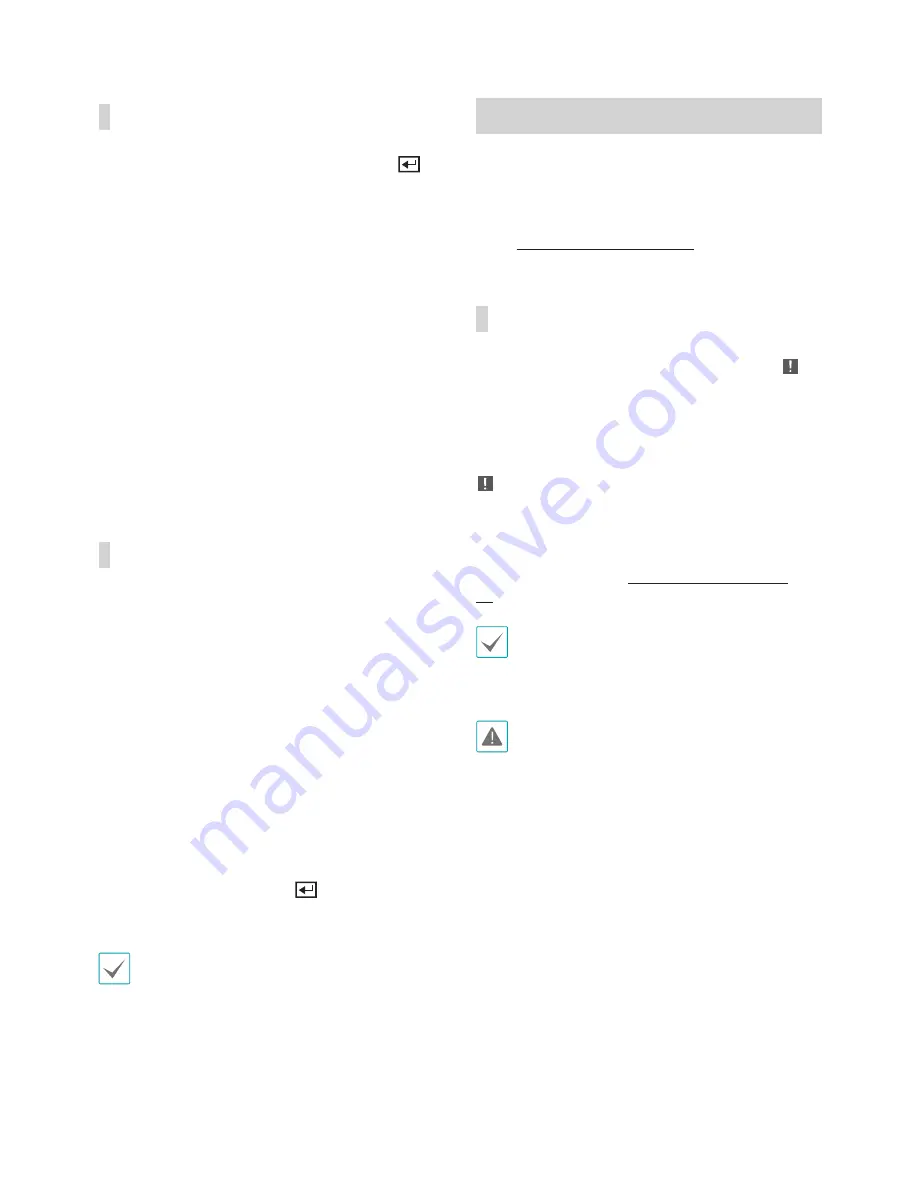
Part 2 - Getting Started
32
Context Menu Access
While in Live mode, press the remote control's
button and then the Menu button to display the
Context Menu window. Alternatively, right-click on the
mouse to access the Context menu.
•
PTZ
: Access PTZ controls.
•
Zoom
: Zoom in.
•
Audio
: Enable/disable audio. (This function
supports only in single screen.)
•
Color Control
: Select a channel to display its Color
Control window. Adjust the selected camera's
brightness, contrast, saturation, and hue settings.
•
Information
: Select a network channel to display
information about the selected channel's device.
•
Edit Group
: Rearrange the split screen layout.
•
Camera Registration
: Activate Camera
Registration mode.
Edit Group
Edit Group lets you customize split screen pages in
both Live and Search modes.
1
While displaying a split screen page, select the
Edit Group
option from the context menu. A
yellow border is drawn around the page. Use the
arrow buttons on the front panel or the mouse to
select a different page.
2
Press a
Camera
button or select a camera after
pressing the
Menu
button. Selected camera is
then loaded on to the selected page. Repeat to
assign other channels to the page.
3
Press the remote control's
button to exit Edit
Group. Alternatively, press the
Menu
button and
then select
Exit Group Edit
to exit.
Edit Group will terminate automatically after 15
seconds of inactivity.
Video Recording
Video recording will only take place if all the
connections are made correctly as per information
contained in Part 2 of this operation manual.
For more information on video recording settings, refer
to the
Record Setup on page 47
.
Panic Recording
Select
Live
or
Search
menu's Panic Recording
icon or press the
Panic Recording
button on the
front panel or the remote control to commence panic
recording on all registered cameras.
To stop Panic Recording, select the Panic Recording
icon or press the
Panic Recording
button again.
If the
Panic Recording Duration
option under
Record Setup > General
has been configured,
Panic Recording will automatically terminate after
the specified duration of time has elapsed. For more
information, refer to the
Record Setup on page
47
.
•
Panic Recording takes place irrespective of any
recording schedule set up by the user.
•
Panic Recording video profile from
Record Setup
– General
applies to all Panic Recording videos.
Panic Recording will not take place if recording mode
is not set to
Recycle
and the HDD has reached
100% of its capacity.
Содержание XR408
Страница 1: ...Network Video Recorder Operation Manual XR408 XR616 XR632...
Страница 86: ......






























