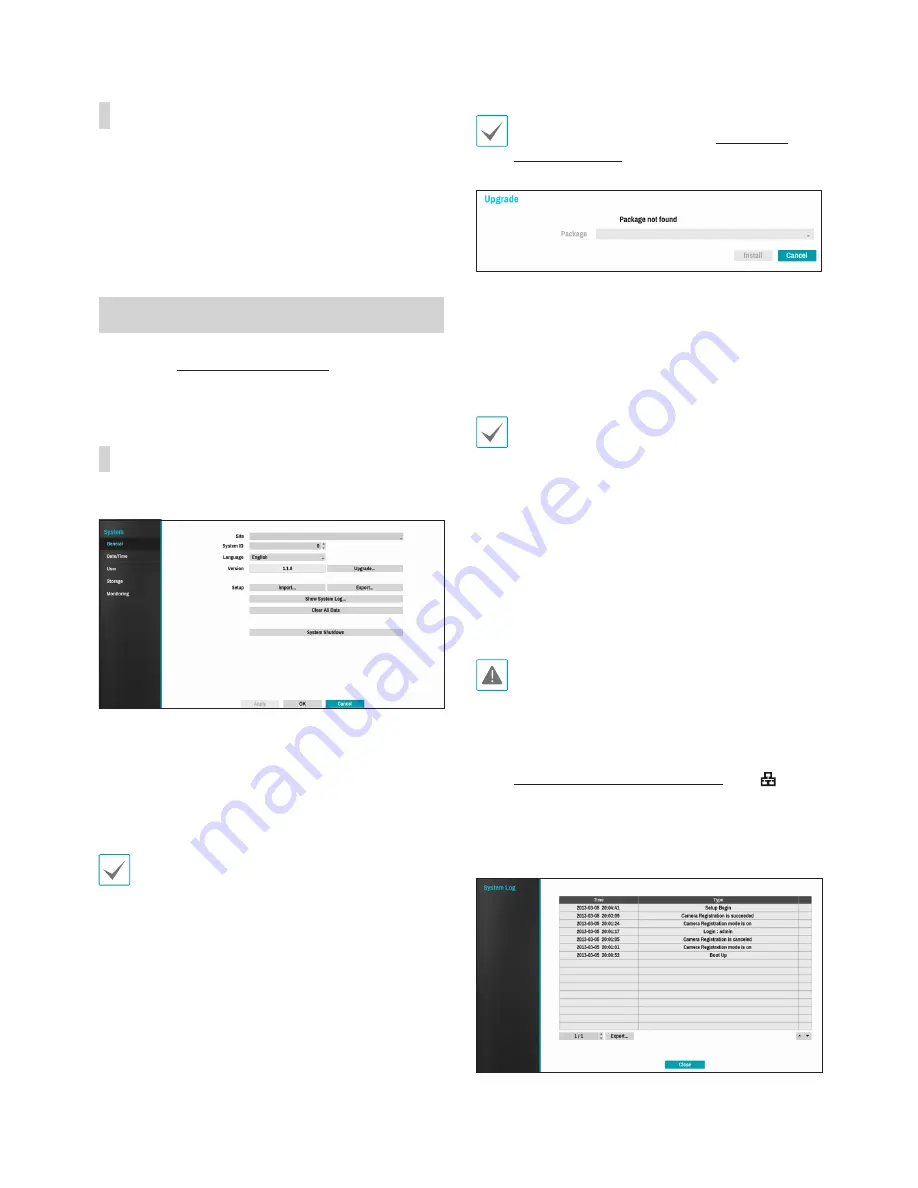
Part 3 - Configuration
35
Mouse
Using a mouse makes it easier to configure the
settings. A mouse lets you make selections faster
and use its wheel to scroll through long menus. You
can also use the mouse wheel to increase/decrease
numerical values.
System Setup
Refer to the
Menu Use on page 34
for basic
information on using the Setup menus.
General
This Setup menu contains general system options.
•
Site
: Used to enter a description about the system's
installation site (no description by default). You can
edit the information using the virtual keyboard.
•
System ID
: Used to identify the NVR apart from
other NVRs. System ID is also used to control the
NVR with the remote control.
The default System ID is 0 and can be changed to a
value between 0 and 99.
•
Language
: Choose a language.
•
Version
: Indicates the software version.
•
Upgrade
: Select to upgrade the system. Selecting
Upgrade displays the USB search window. You will
then be able to select an upgrade package and
upgrade the system. Once the upgrade is complete,
the NVR will reboot automatically.
If an upgrade attempt fails, an upgrade failure
message will be displayed. Refer to
Error Code
Types on page 80
for more details.
•
Setup
: Exports current NVR settings or imports
existing settings.
•
Import
: Decide whether to import network settings
as well. If you do not wish to change the current
network settings, do not select
Include Network
Setup
.
Selecting
Setup Import
does not change the
settings below.
•
Time-related settings (Date/Time, Time Zone, and
Use Daylight Saving Time)
•
Camera-related
Advanced Settings
settings
•
Camera-related
Stream
settings (Only if the
resolution is different from the camera in exporting)
•
Export
: Exports the current system settings to a
storage device connected to the system's USB
port. You can designate a
File Name
for the export
file.
For USB flash memory devices, the NVR supports
the FAT32 file format only.
•
Show System Log
: Displays a searchable list of
5,000 most recent system log entries. For more
information on types of system log entries, refer to
the
System Log Types on page 79
. The
icon appears next to log entries originating from
a remote source. To export the system log, select
the
Export
at the bottom of the screen and then
designate a file name.
Содержание XR408
Страница 1: ...Network Video Recorder Operation Manual XR408 XR616 XR632...
Страница 86: ......






























