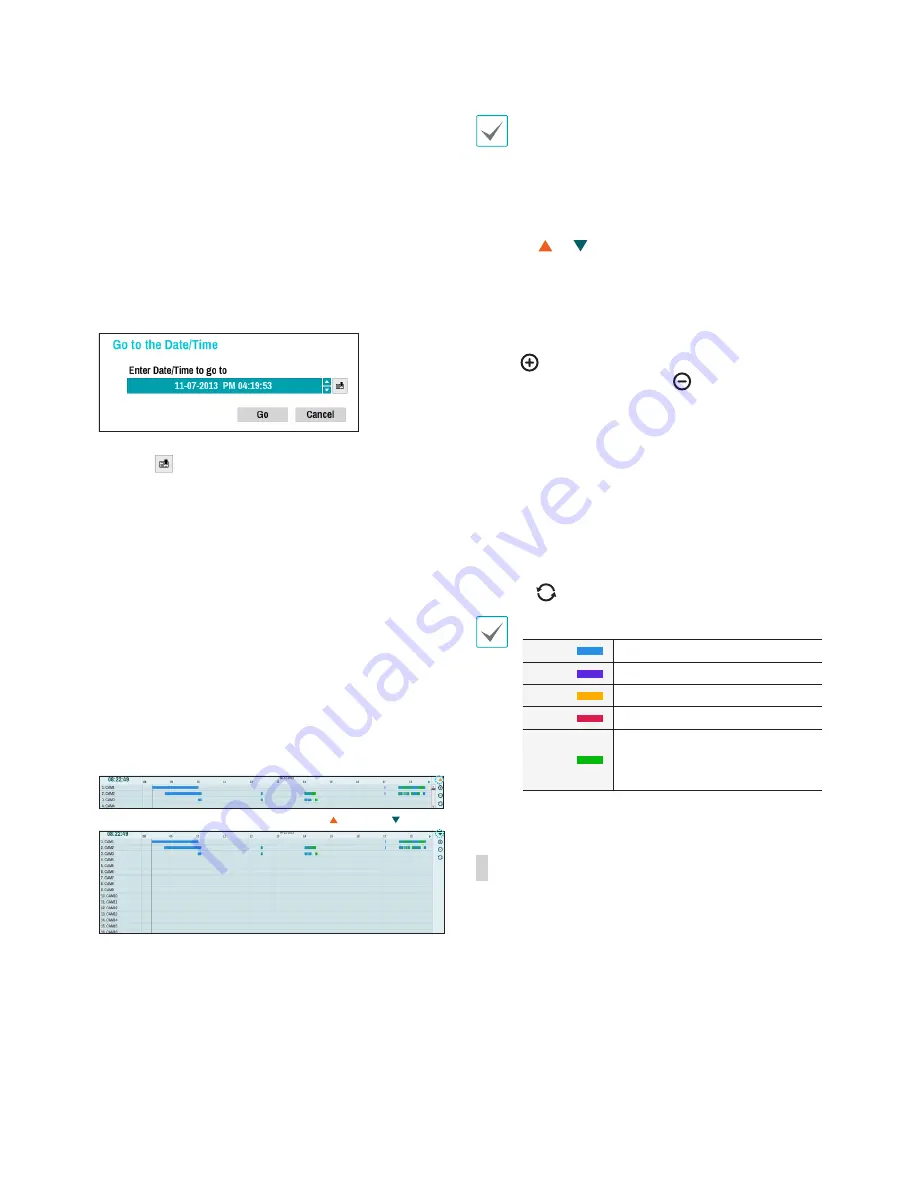
Part 4 - Search
68
4
Event Search
Selecting Event Search provides Motion Search and
Text-In Search options.
•
Motion Search
: Perform Motion Search. (This
function supports only in single screen.)
•
Text-In Search
: Perform Text-In Search.
5
Move
Search video recordings based on date and time.
Specify the date and time and then select Go to jump
to the corresponding video recording.
Select a
(bookmark) button on the right side to
move to the saved bookmark position.
6
Export
•
A-B Clip Copy
: Designate a start point and an end
point and copy the data in between.
•
Clip Copy
: Opens up the Clip Copy Setup window
for designating points A and B.
7
Print the current image.
8
Zoom
Zoom in. (x2, x3, x4)
9
Record Table
Display the current channel's recording information.
click
/
click
Recording date and time are shown on the top of the
search window. The grey indicator line on Record
Table indicates the current playback position. Use
the arrow buttons on the remote control to move the
current playback position in units of individual sectors.
Alternatively, use the mouse to jump to the desired
playback position.
•
Farther back the data is on the record table, the
more recent it is.
•
If the system's clock is changed to a previous
date and time, it is possible for multiple recordings
with the identical time stamp to exist. Overlapped
segments are highlighted in yellow.
Selecting or on the upper right portion of the
Time-Lapse search window changes the size of
search window and displays all or minimum channels.
Using the scroll, the information of other channels
which is not shown can be checked in the minimum
size of Time-Lapse search window.
Select
(zoom-in) to compose recording data in
1-minute segments and select
(zoom-out) to
compose recording data in 3-minute segments.
Selecting zoom-out displays more time in one screen
than zoom-in screen.
If recording from points in time prior or after the time
frame displayed on the screen is available, scrolls
appear on both ends of the date and time information
line. Scroll using the arrow buttons on the remote
control or by dragging with the mouse to check
recording data.
Display the latest update recording information when
selecting
(Refresh).
Recording Data Bar Colors
Blue
Time Lapse Recording
Purple
Event Recording
Yellow
Pre-Event Recording
Red
Panic Recording
Green
Faulty recording due to a
temporary disruption in device
connection.
Context Menu
Select the Menu button or right-click on the Camera
screen to access the context menu.
•
Zoom
: Zoom in.
•
Audio
: Enable/disable audio. Audio playback of
the selected camera is available in full screen mode
only.
•
Show
/
Hide Text-In
: Show/hide text-in information
contained in the recording.
•
Edit Group
: Rearrange the split screen layout.
Содержание XR408
Страница 1: ...Network Video Recorder Operation Manual XR408 XR616 XR632...
Страница 86: ......






























