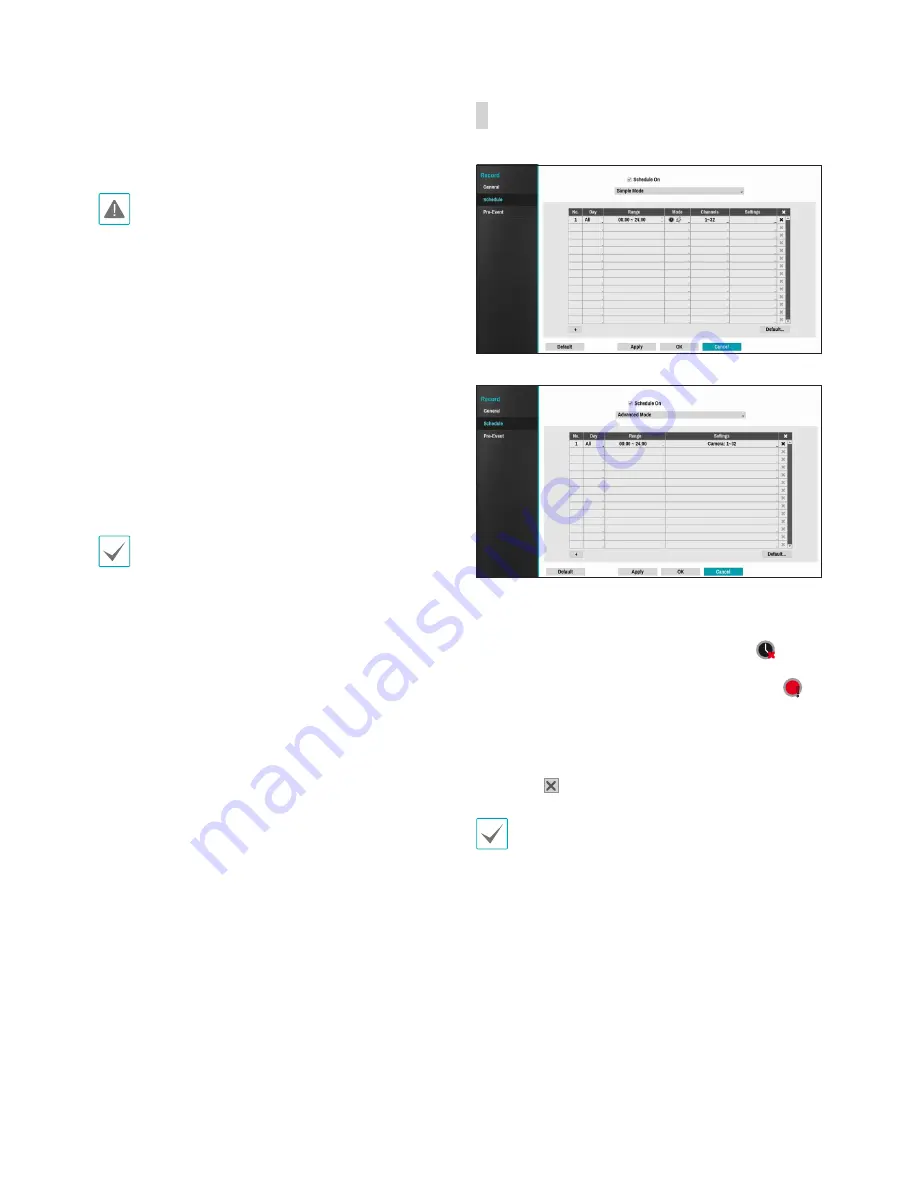
Part 3 - Configuration
48
•
Auto Deletion
: Configure this option to delete
recording data automatically after the specified
number of days has elapsed. Select between 1 day
and 999 days.
To disable Auto Deletion, select
Never
. If enabled,
recording data will be stored on the NVR for
the specified number of days and then deleted
automatically. Expired recording data are deleted
automatically at midnight and will be deleted even if
the system reboots or the
Auto Deletion
setting has
been changed.
•
Limit Time-Lapse Recording
: You can store
event recording data for longer. The limit can be
set as between 1 day and 99 days. If you do not
wish to use
Limit Time-Lapse Recording
, select
Never
. This function is activated when data has
been stored for longer than as configured because
the recording disk has sufficient capacity and saves
new data by overwriting
Time Lapse Recording
data that are older than as specified under Recycle
mode.
•
If the recording stored on the disk is shorter than
the duration specified under
Limit Time-Lapse
Recording
, the older of
Event Recording
or
Time Recording
data is deleted first.
•
The system's recording time may change
depending on recording quality, resolution,
motion, and other configurations made by the
user. The duration specified under
Limit Time-
Lapse Recording
may not be guaranteed in
certain situations.
•
Recording Failover Service
: If the network goes
down, this feature will transfer temporary data
stored in the camera's buffer to the NVR when the
network goes online again.
•
Use Panic Recording
: Enable/disable Panic
Recording.
•
Panic Recording Duration
: Disable Panic
Recording automatically. Select between 5 mins
and 1 hr. If you do not wish to disable the feature
automatically, select
No Limit
.
•
Video Profile
: Select a recording profile value for
Panic Recording.
Schedule
<Simple Mode>
<Advanced Mode>
Disabling
Schedule On
suspends schedule recording
regardless of the schedule and displays the
icon
on the upper left corner of each camera screen.
Pressing the
Panic Record
button displays the
icon and commences panic recording.
Set Record Schedule mode as
Simple Mode
or
Advanced Mode
.
Advanced Mode
allows you to
configure a unique recording schedule for each event.
Select the icon to delete a schedule.
•
Changing the recording schedule mode suspends
all active event-linked actions.
•
Select the + button on the bottom left of the
screen to add a schedule. Select
Day
to specify
the
Day
setting or select
All
. Select
Scope
to
specify the time frame.
Содержание XR408
Страница 1: ...Network Video Recorder Operation Manual XR408 XR616 XR632...
Страница 86: ......
















































