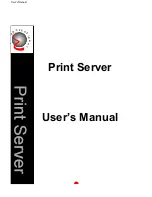Installing Expansion Boards
7-3
PRIO
RIS
XL
6000
PCI Expansion Board Configuration Guidelines
•
PCI slots one through three support bus mastering 32-bit PCI expansion
boards.
•
PCI boards should be installed starting in PCI slot one.
NOTE: Your server’s BIOS will automatically disable the onboard
video controller when a video expansion board is installed.
Connect the video cable to the video expansion board and the
server will boot normally.
•
The SCU automatically scans the PCI bus and will assign an IRQ and
I/O port address for any new PCI board installed in the server.
Configuring Your PCI Expansion Boards Using the SCU
When installing PCI expansion boards in your server, the SCU must be run to
configure these boards. For PCI expansion boards, the SCU will autodetect the
boards and assign IRQs to the boards. The ROM addresses for these PCI
expansion boards will be assigned based on the PCI scan order and address
availability.
Boot Devices
The SCU allows you to define the boot device location as:
•
Embedded SCSI controller
•
PCI expansion slot
For the embedded SCSI controller, the boot device will be the first bootable
device found starting at SCSI ID 0. The boot device on an expansion board will
be determined by the server boot sequence and PCI scan order. These are
discussed in the next sections.
Содержание Prioris XL 6000 Series
Страница 36: ...Server Components 3 5 PRIORIS XL 6000 Figure 3 3 Server Front View...
Страница 38: ...Server Components 3 7 PRIORIS XL 6000 Figure 3 4 Server Left Side View...
Страница 40: ...Server Components 3 9 PRIORIS XL 6000 Figure 3 5 Server Rear View...
Страница 42: ...Server Components 3 11 PRIORIS XL 6000 Figure 3 6 Main Logic Board Components and Connectors...
Страница 58: ...Installing Additional Memory 5 5 PRIORIS XL 6000 Figure 5 2 Installing a DIMM...
Страница 61: ...Installing Additional Memory 5 8 Figure 5 3 Installing a Video Memory Expansion Chip...
Страница 67: ...Installing Disk and Tape Drives 6 6 Figure 6 1 Installing a 5 Inch Device into the Front Access Drive Bay...
Страница 72: ...Installing Disk and Tape Drives 6 11 PRIORIS XL 6000 Figure 6 5 Connecting an External SCSI Storage Box...
Страница 74: ...Installing Expansion Boards 7 2 Figure 7 1 Expansion Board Slot Locations...
Страница 91: ...Connecting SCSI Adapters 8 3 PRIORIS XL 6000 Figure 8 1 Single Channel SCSI Configuration...
Страница 118: ...Field Service Replacement 11 7 PRIORIS XL 6000 DEC01090 2 Figure 11 2 Removing and Replacing the Diskette Drive...
Страница 120: ...Field Service Replacement 11 9 PRIORIS XL 6000 DEC01090 3 Figure 11 3 Removing and Replacing the CD ROM Drive...
Страница 124: ...Field Service Replacement 11 13 PRIORIS XL 6000 DEC02023 Figure 11 5 Removing and Replacing the Lower Cooling Fan...
Страница 128: ...Field Service Replacement 11 17 PRIORIS XL 6000 Figure 11 7 Replacing the Battery...
Страница 133: ...Field Service IPB 12 3 PRIORIS XL 6000 DEC01104 1 2 3 4 5 6 7 8 9 10 11 12 13 14 15 Figure 12 1 Server Front View...
Страница 135: ...Field Service IPB 12 5 PRIORIS XL 6000 DEC01105...
Страница 137: ...13 1 PRIORIS XL 6000 13 Field Service Notes 13...
Страница 148: ...Technical Specifications A 7 PRIORIS XL 6000 Figure A 1 Main Logic Board Jumper Locations...