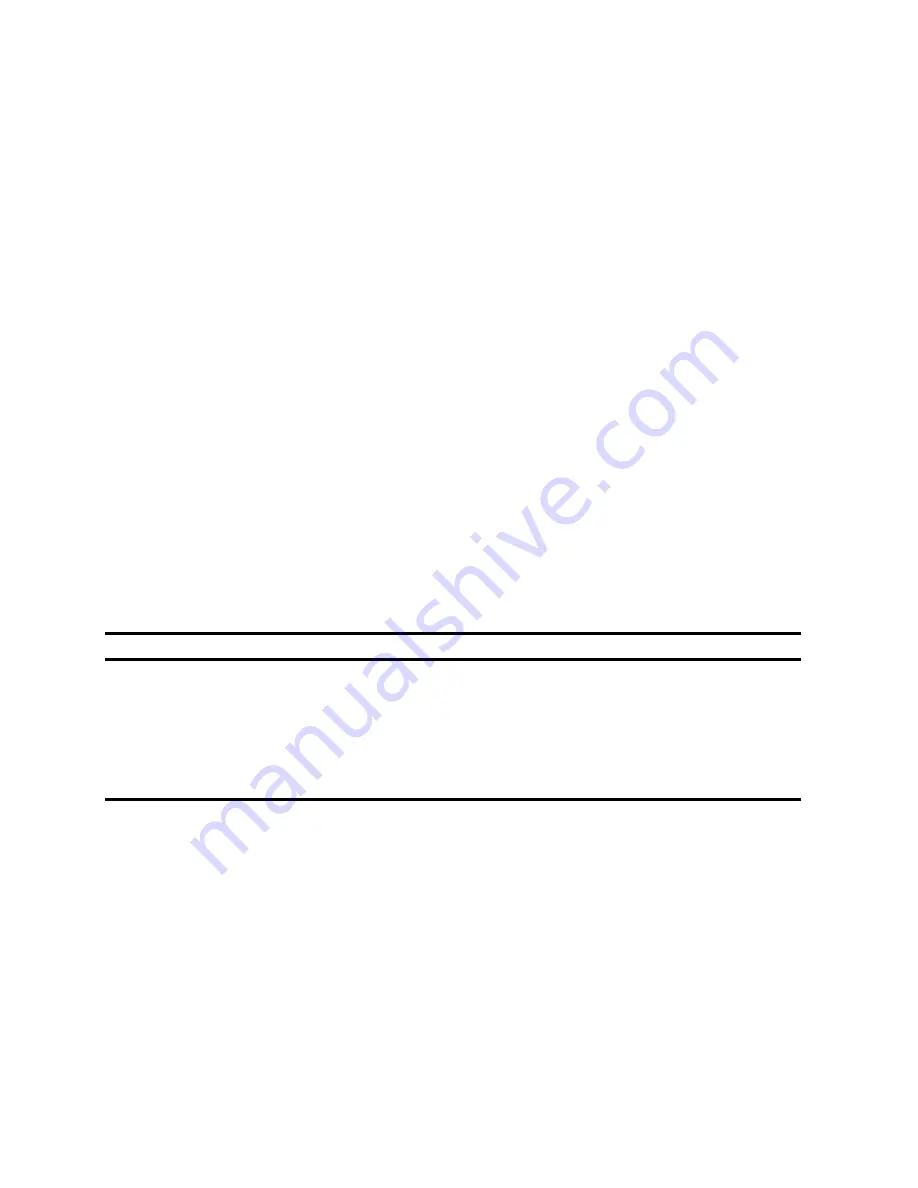
Power Up and Boot Sequence
14-2
•
Hard drive
•
Hardware interrupts
•
Set time of day
When completed with no fatal error, the self test generates one short beep to indicate
that the system is ready to boot.
Server Boot Sequence
Bootable CD-ROM
When the CD-ROM is enabled and a bootable CD-ROM is installed, the system will
boot from this CD-ROM.
If the server fails to boot from the CD-ROM, press Ctrl + Alt + Del again, then Ctrl +
A, when prompted, to run the SCSI
Select utility. Enable the
Bootable CD-ROM
and
INT13
lines, exit, and reboot.
Drive A or Drive C
The operating system can be booted from drive A or drive C. You can select which
device is to be booted first using the SCU:
If you choose…
Then…
A then C
The system searches for drive A to boot the operating
system. If no diskette is in the drive, the system tries to boot
from drive C.
C then A
The system searches for drive C to boot the operating
system. If no operating system is found or drive C is not
enabled, the system tries to boot from drive A.
Drive C Assignment
The bootable hard drive is installed either on the EISA bus or the PCI bus. Drive C
assignment depends on which boot device is scanned first. Refer to Boot Devices in
Chapter 8 of the System Reference Manual to determine which device is scanned
first.
Содержание Prioris XL 6000 Series
Страница 36: ...Server Components 3 5 PRIORIS XL 6000 Figure 3 3 Server Front View...
Страница 38: ...Server Components 3 7 PRIORIS XL 6000 Figure 3 4 Server Left Side View...
Страница 40: ...Server Components 3 9 PRIORIS XL 6000 Figure 3 5 Server Rear View...
Страница 42: ...Server Components 3 11 PRIORIS XL 6000 Figure 3 6 Main Logic Board Components and Connectors...
Страница 58: ...Installing Additional Memory 5 5 PRIORIS XL 6000 Figure 5 2 Installing a DIMM...
Страница 61: ...Installing Additional Memory 5 8 Figure 5 3 Installing a Video Memory Expansion Chip...
Страница 67: ...Installing Disk and Tape Drives 6 6 Figure 6 1 Installing a 5 Inch Device into the Front Access Drive Bay...
Страница 72: ...Installing Disk and Tape Drives 6 11 PRIORIS XL 6000 Figure 6 5 Connecting an External SCSI Storage Box...
Страница 74: ...Installing Expansion Boards 7 2 Figure 7 1 Expansion Board Slot Locations...
Страница 91: ...Connecting SCSI Adapters 8 3 PRIORIS XL 6000 Figure 8 1 Single Channel SCSI Configuration...
Страница 118: ...Field Service Replacement 11 7 PRIORIS XL 6000 DEC01090 2 Figure 11 2 Removing and Replacing the Diskette Drive...
Страница 120: ...Field Service Replacement 11 9 PRIORIS XL 6000 DEC01090 3 Figure 11 3 Removing and Replacing the CD ROM Drive...
Страница 124: ...Field Service Replacement 11 13 PRIORIS XL 6000 DEC02023 Figure 11 5 Removing and Replacing the Lower Cooling Fan...
Страница 128: ...Field Service Replacement 11 17 PRIORIS XL 6000 Figure 11 7 Replacing the Battery...
Страница 133: ...Field Service IPB 12 3 PRIORIS XL 6000 DEC01104 1 2 3 4 5 6 7 8 9 10 11 12 13 14 15 Figure 12 1 Server Front View...
Страница 135: ...Field Service IPB 12 5 PRIORIS XL 6000 DEC01105...
Страница 137: ...13 1 PRIORIS XL 6000 13 Field Service Notes 13...
Страница 148: ...Technical Specifications A 7 PRIORIS XL 6000 Figure A 1 Main Logic Board Jumper Locations...
















































