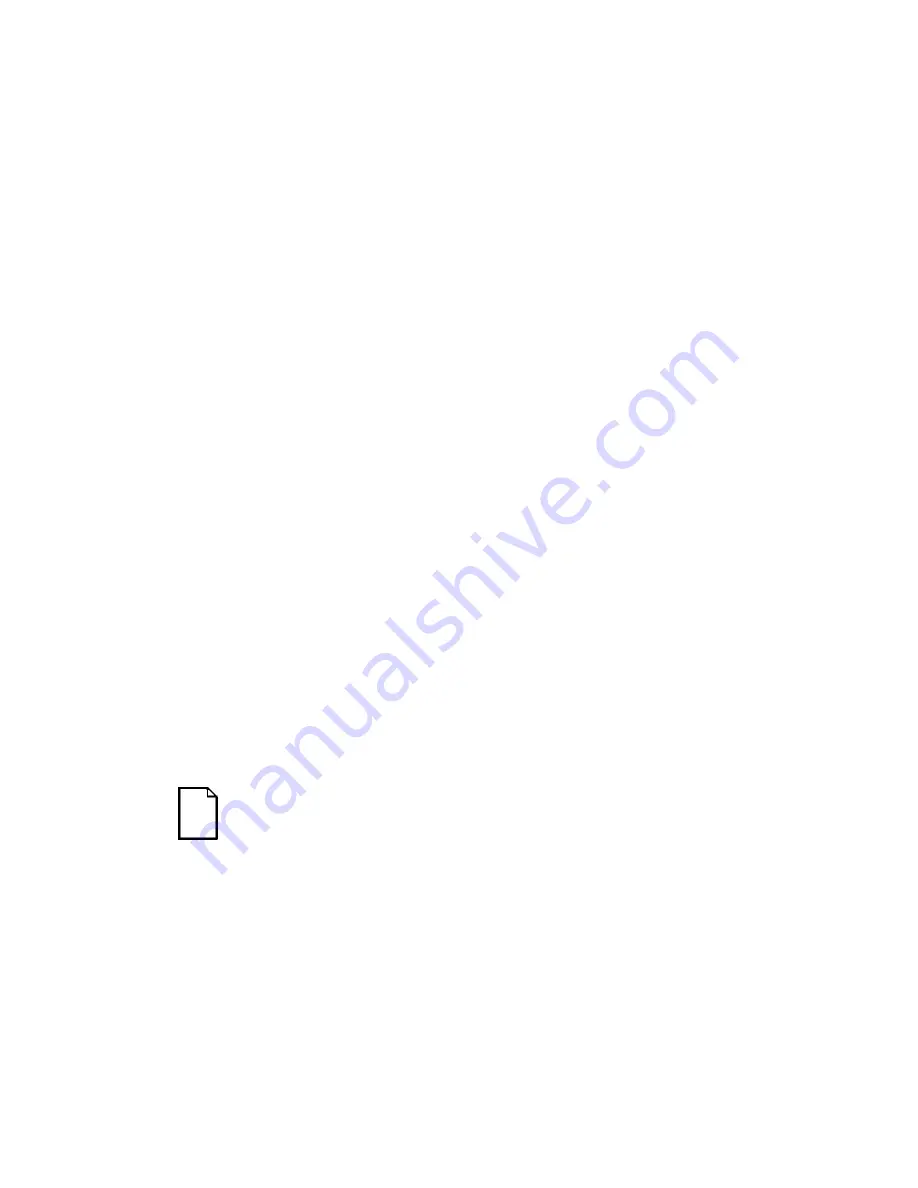
Troubleshooting
10-2
Initial Troubleshooting
Follow these general procedures to troubleshoot your Prioris XL 6000 Series
server.
•
Record all configuration information and have it readily available.
•
Turn off your server, wait until all hard disk drives completely spin down,
and then turn it back on.
•
Refer to Chapter 4, “Server Management,” if the POST detects an error.
•
Ensure that all cables and connections are secure.
•
Make sure all necessary video, printer, and application device drivers
are properly installed.
•
Try not to troubleshoot more than one problem at a time.
•
Try to duplicate the problem.
•
Run the diagnostic software. Refer to the next section “Running the
Diagnostics.”
•
Run the SCU.
Refer to Chapter 2, “Server Software and Utilities,” to ensure the server is correctly
configured for all installed hardware and software.
•
Run SCSISelect if you have problems after connecting a SCSI device.
Refer to Chapter 2, “Server Software and Utilities,” for additional information.
•
Contact Digital Services for software or hardware related problems.
NOTE:
If you need to return a failed component, pack it in its
original container and return it to Digital for service.
If you are a self-maintenance customer, call your authorized
service provider for assistance and recommendations.
Содержание Prioris XL 6000 Series
Страница 36: ...Server Components 3 5 PRIORIS XL 6000 Figure 3 3 Server Front View...
Страница 38: ...Server Components 3 7 PRIORIS XL 6000 Figure 3 4 Server Left Side View...
Страница 40: ...Server Components 3 9 PRIORIS XL 6000 Figure 3 5 Server Rear View...
Страница 42: ...Server Components 3 11 PRIORIS XL 6000 Figure 3 6 Main Logic Board Components and Connectors...
Страница 58: ...Installing Additional Memory 5 5 PRIORIS XL 6000 Figure 5 2 Installing a DIMM...
Страница 61: ...Installing Additional Memory 5 8 Figure 5 3 Installing a Video Memory Expansion Chip...
Страница 67: ...Installing Disk and Tape Drives 6 6 Figure 6 1 Installing a 5 Inch Device into the Front Access Drive Bay...
Страница 72: ...Installing Disk and Tape Drives 6 11 PRIORIS XL 6000 Figure 6 5 Connecting an External SCSI Storage Box...
Страница 74: ...Installing Expansion Boards 7 2 Figure 7 1 Expansion Board Slot Locations...
Страница 91: ...Connecting SCSI Adapters 8 3 PRIORIS XL 6000 Figure 8 1 Single Channel SCSI Configuration...
Страница 118: ...Field Service Replacement 11 7 PRIORIS XL 6000 DEC01090 2 Figure 11 2 Removing and Replacing the Diskette Drive...
Страница 120: ...Field Service Replacement 11 9 PRIORIS XL 6000 DEC01090 3 Figure 11 3 Removing and Replacing the CD ROM Drive...
Страница 124: ...Field Service Replacement 11 13 PRIORIS XL 6000 DEC02023 Figure 11 5 Removing and Replacing the Lower Cooling Fan...
Страница 128: ...Field Service Replacement 11 17 PRIORIS XL 6000 Figure 11 7 Replacing the Battery...
Страница 133: ...Field Service IPB 12 3 PRIORIS XL 6000 DEC01104 1 2 3 4 5 6 7 8 9 10 11 12 13 14 15 Figure 12 1 Server Front View...
Страница 135: ...Field Service IPB 12 5 PRIORIS XL 6000 DEC01105...
Страница 137: ...13 1 PRIORIS XL 6000 13 Field Service Notes 13...
Страница 148: ...Technical Specifications A 7 PRIORIS XL 6000 Figure A 1 Main Logic Board Jumper Locations...
















































