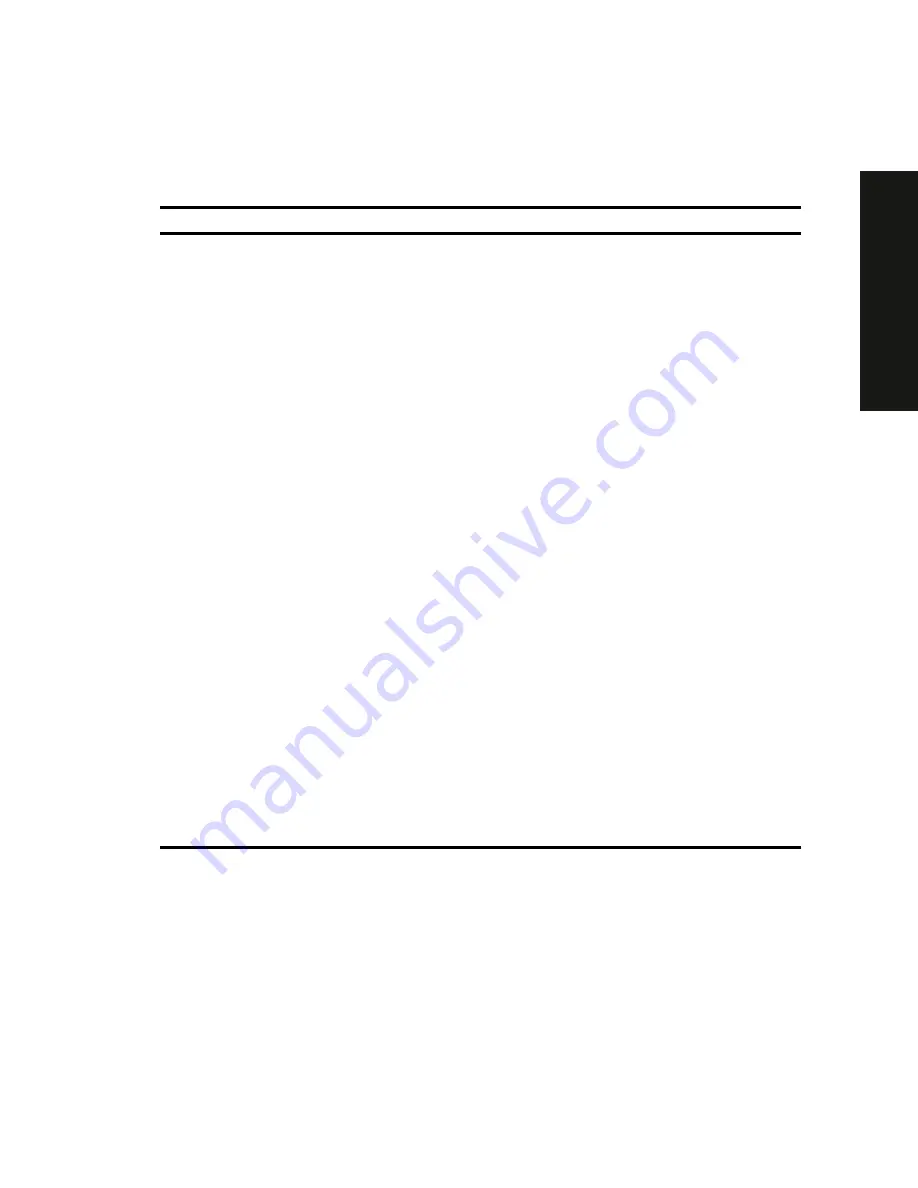
SCU Features
C-7
PRIO
RIS
XL
6000
Security Subsystems Group
Menu Fields
Settings
Comments
Administrative
password option
Disable
(1)
Enable
Enter password
Verify password
Press [Enter] to display the Password Menu. After
entering a new password, <Tab> down to verify the
password.
Type your administrative password in the enter
password field.
Verify your administrative password by typing it in the
verify password field.
User password
option
Disable
(1)
Enable
Enter password
Verify password
Press [Enter] to display the Password Menu. After
entering a new password, [Tab] down to verify the
password.
Type your user password in the enter password field.
Verify your user password by typing it in the verify
password field.
Hot key option
Disable
(1)
/
[Ctrl-Alt-?]
Disable
Enable
Press [Enter] to display the menu.
[Tab] down to Enable, and then [Tab] to Enter New
Hot Key. Type one character, either a letter or
number.
Lock out timer
Disable
(1)
/[1-127
minutes
Press [Enter] to display the menu.
Enter the number of minutes of keyboard inactivity to
lock your server’s keyboard. Once locked, an
administrative or user pasword is required to unlock
the keyboard.
Secure boot mode
Enable
Disable
(1)
Enables or disables your server’s secure boot mode
option.
Video blanking
Enable
Disable
(1)
Enables or disables your server’s video blanking
option.
Floppy writes
Enable
(1)
Disable
Enabling this option keeps unauthorized personnel
from copying server data onto diskettes.
(1)
Factory default setting
Содержание Prioris XL 6000 Series
Страница 36: ...Server Components 3 5 PRIORIS XL 6000 Figure 3 3 Server Front View...
Страница 38: ...Server Components 3 7 PRIORIS XL 6000 Figure 3 4 Server Left Side View...
Страница 40: ...Server Components 3 9 PRIORIS XL 6000 Figure 3 5 Server Rear View...
Страница 42: ...Server Components 3 11 PRIORIS XL 6000 Figure 3 6 Main Logic Board Components and Connectors...
Страница 58: ...Installing Additional Memory 5 5 PRIORIS XL 6000 Figure 5 2 Installing a DIMM...
Страница 61: ...Installing Additional Memory 5 8 Figure 5 3 Installing a Video Memory Expansion Chip...
Страница 67: ...Installing Disk and Tape Drives 6 6 Figure 6 1 Installing a 5 Inch Device into the Front Access Drive Bay...
Страница 72: ...Installing Disk and Tape Drives 6 11 PRIORIS XL 6000 Figure 6 5 Connecting an External SCSI Storage Box...
Страница 74: ...Installing Expansion Boards 7 2 Figure 7 1 Expansion Board Slot Locations...
Страница 91: ...Connecting SCSI Adapters 8 3 PRIORIS XL 6000 Figure 8 1 Single Channel SCSI Configuration...
Страница 118: ...Field Service Replacement 11 7 PRIORIS XL 6000 DEC01090 2 Figure 11 2 Removing and Replacing the Diskette Drive...
Страница 120: ...Field Service Replacement 11 9 PRIORIS XL 6000 DEC01090 3 Figure 11 3 Removing and Replacing the CD ROM Drive...
Страница 124: ...Field Service Replacement 11 13 PRIORIS XL 6000 DEC02023 Figure 11 5 Removing and Replacing the Lower Cooling Fan...
Страница 128: ...Field Service Replacement 11 17 PRIORIS XL 6000 Figure 11 7 Replacing the Battery...
Страница 133: ...Field Service IPB 12 3 PRIORIS XL 6000 DEC01104 1 2 3 4 5 6 7 8 9 10 11 12 13 14 15 Figure 12 1 Server Front View...
Страница 135: ...Field Service IPB 12 5 PRIORIS XL 6000 DEC01105...
Страница 137: ...13 1 PRIORIS XL 6000 13 Field Service Notes 13...
Страница 148: ...Technical Specifications A 7 PRIORIS XL 6000 Figure A 1 Main Logic Board Jumper Locations...






























