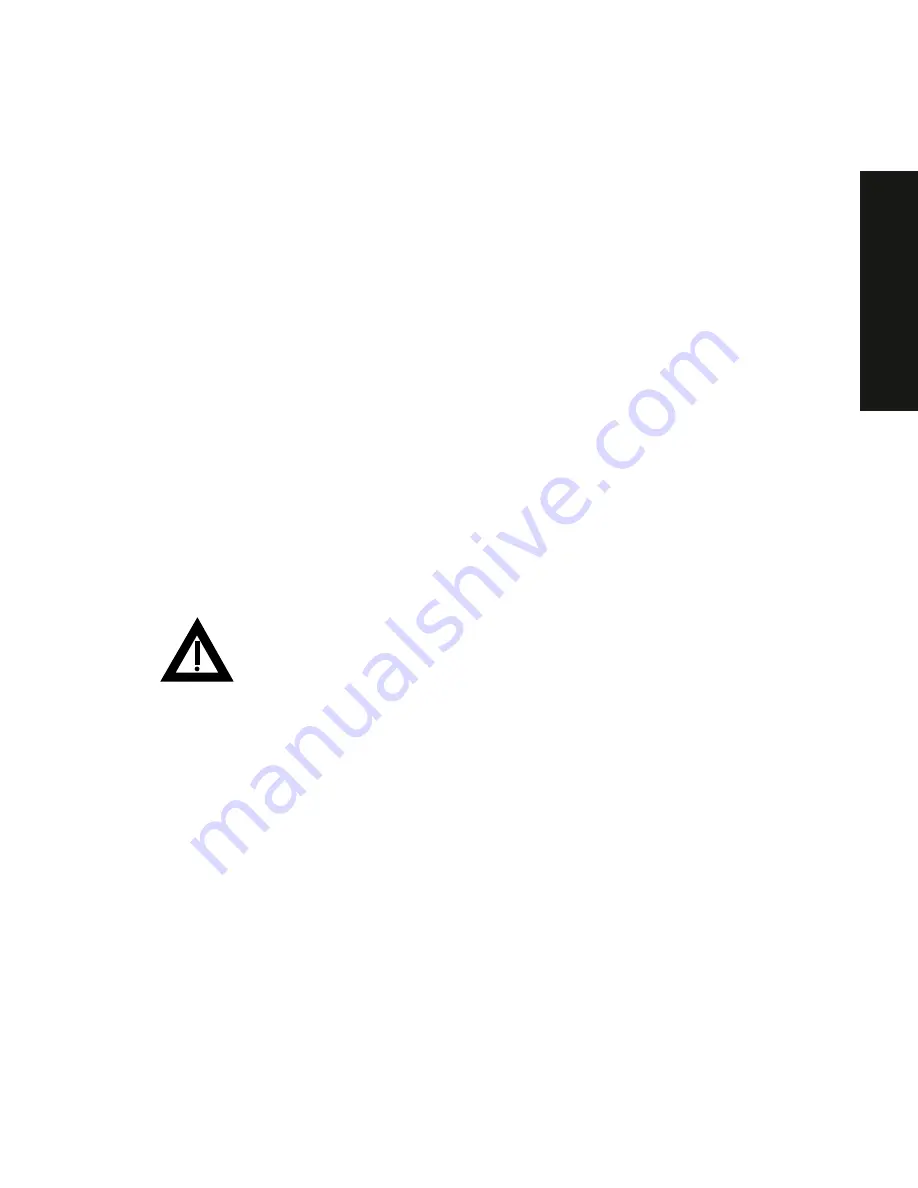
Field Service Replacement
11-15
PRIO
RIS
XL
6000
Replacing the Lithium Battery
Your server comes with a Lithium 3 V dc wafer-style battery. If your server ever fails
to retain the correct date, time, or configuration settings when it is turned on, you
need to replace the battery.
To replace the Lithium battery, perform the following:
1.
If you have not already done so, record server configuration settings using
the SCU.
2.
Turn off your server.
3.
Disconnect external devices, ac power, and monitor power.
4.
Unlock and remove the side panel.
5.
Insert the tip of a small flat-bladed screw driver, or equivalent, under the
plastic tab on the snap-on plastic retainer.
Gently lift up and pull back on the retainer to remove it from the Lithium
battery socket.
6.
Remove the old battery from its socket.
WARNING:
There is a danger of battery explosion if a lithium
battery is incorrectly replaced. To prevent damage to your
computer, be sure the + side faces up when installing a new
battery. Also, be sure you replace the battery with either a Digital
(P/N 12-41474-05), Toshiba (P/N CR2032), or equivalent 3 V dc
lithium battery.
Depending on your locality, your computer’s battery might be
considered hazardous waste. Make sure you follow any state or
local statute to properly dispose of the old battery.
Содержание Prioris XL 6000 Series
Страница 36: ...Server Components 3 5 PRIORIS XL 6000 Figure 3 3 Server Front View...
Страница 38: ...Server Components 3 7 PRIORIS XL 6000 Figure 3 4 Server Left Side View...
Страница 40: ...Server Components 3 9 PRIORIS XL 6000 Figure 3 5 Server Rear View...
Страница 42: ...Server Components 3 11 PRIORIS XL 6000 Figure 3 6 Main Logic Board Components and Connectors...
Страница 58: ...Installing Additional Memory 5 5 PRIORIS XL 6000 Figure 5 2 Installing a DIMM...
Страница 61: ...Installing Additional Memory 5 8 Figure 5 3 Installing a Video Memory Expansion Chip...
Страница 67: ...Installing Disk and Tape Drives 6 6 Figure 6 1 Installing a 5 Inch Device into the Front Access Drive Bay...
Страница 72: ...Installing Disk and Tape Drives 6 11 PRIORIS XL 6000 Figure 6 5 Connecting an External SCSI Storage Box...
Страница 74: ...Installing Expansion Boards 7 2 Figure 7 1 Expansion Board Slot Locations...
Страница 91: ...Connecting SCSI Adapters 8 3 PRIORIS XL 6000 Figure 8 1 Single Channel SCSI Configuration...
Страница 118: ...Field Service Replacement 11 7 PRIORIS XL 6000 DEC01090 2 Figure 11 2 Removing and Replacing the Diskette Drive...
Страница 120: ...Field Service Replacement 11 9 PRIORIS XL 6000 DEC01090 3 Figure 11 3 Removing and Replacing the CD ROM Drive...
Страница 124: ...Field Service Replacement 11 13 PRIORIS XL 6000 DEC02023 Figure 11 5 Removing and Replacing the Lower Cooling Fan...
Страница 128: ...Field Service Replacement 11 17 PRIORIS XL 6000 Figure 11 7 Replacing the Battery...
Страница 133: ...Field Service IPB 12 3 PRIORIS XL 6000 DEC01104 1 2 3 4 5 6 7 8 9 10 11 12 13 14 15 Figure 12 1 Server Front View...
Страница 135: ...Field Service IPB 12 5 PRIORIS XL 6000 DEC01105...
Страница 137: ...13 1 PRIORIS XL 6000 13 Field Service Notes 13...
Страница 148: ...Technical Specifications A 7 PRIORIS XL 6000 Figure A 1 Main Logic Board Jumper Locations...
















































