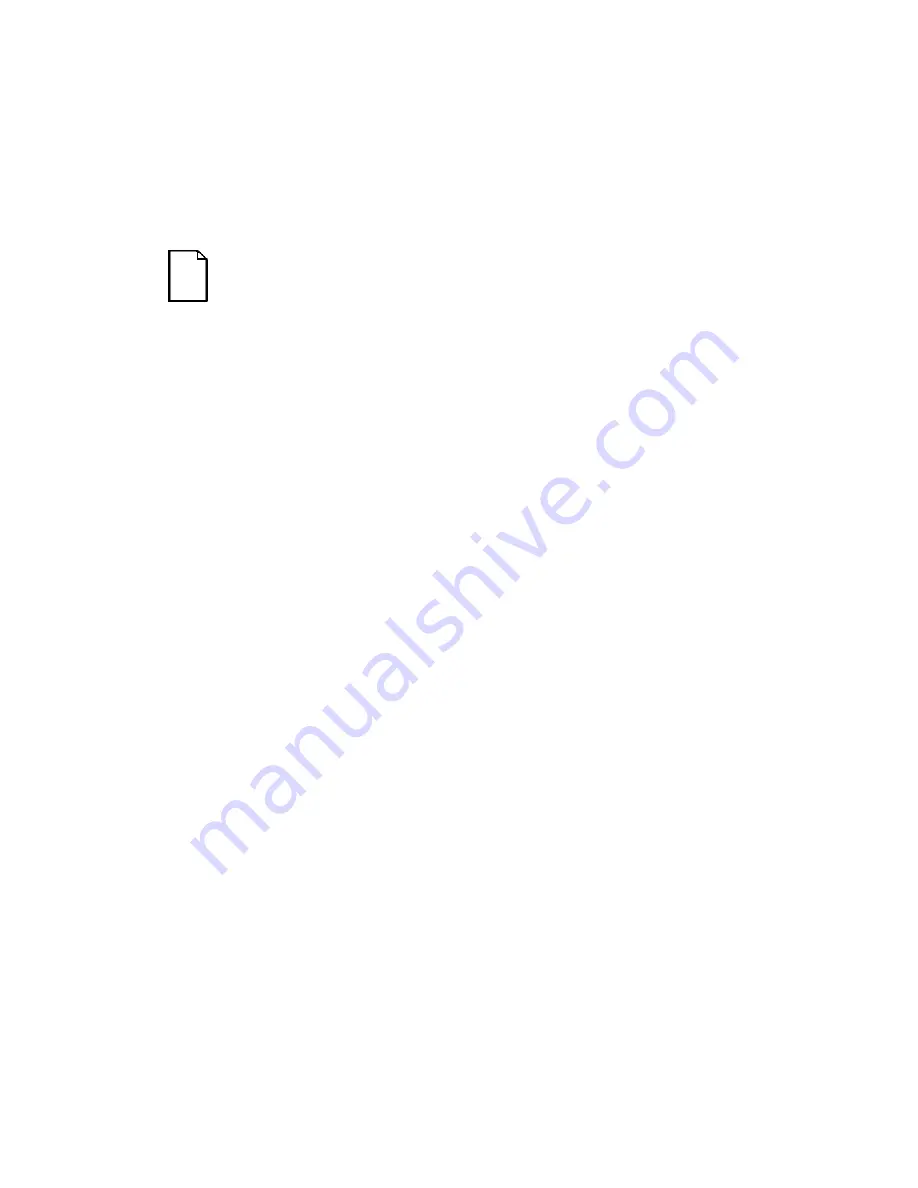
Server Software and Utilities
2-4
3.
You can also run the SCU by inserting the Quick Launch CD-ROM disk,
rebooting the server, and pressing and holding the right [ALT] key during
the boot process to display the SCU.
NOTE:
If PCI cards have been added to your server, the SCU
will be invoked automatically when you boot from the Quick
Launch CD-ROM disk. The .SCI file is not saved when you use
this method to run the SCU.
Using the SCU
To use the SCU:
1. Turn on your server and allow the POST to complete.
If POST detects an error refer to Chapter 4, “Server Management,” and
take the appropriate steps to correct the problem. After the problem has
been resolved, restart the server.
2. Start the SCU from the DOS partition or insert the SCU diskette into
drive A: and soft boot (reset) your server.
3. From the main menu, press the up or down arrow to highlight an item
and then press [Enter] to select it. If you are using a mouse, point to an
item and double-click the left button to select it. Press [F1] at any time
for help about a selection.
For more information, please refer to Appendix C: SCU Features
Содержание Prioris XL 6000 Series
Страница 36: ...Server Components 3 5 PRIORIS XL 6000 Figure 3 3 Server Front View...
Страница 38: ...Server Components 3 7 PRIORIS XL 6000 Figure 3 4 Server Left Side View...
Страница 40: ...Server Components 3 9 PRIORIS XL 6000 Figure 3 5 Server Rear View...
Страница 42: ...Server Components 3 11 PRIORIS XL 6000 Figure 3 6 Main Logic Board Components and Connectors...
Страница 58: ...Installing Additional Memory 5 5 PRIORIS XL 6000 Figure 5 2 Installing a DIMM...
Страница 61: ...Installing Additional Memory 5 8 Figure 5 3 Installing a Video Memory Expansion Chip...
Страница 67: ...Installing Disk and Tape Drives 6 6 Figure 6 1 Installing a 5 Inch Device into the Front Access Drive Bay...
Страница 72: ...Installing Disk and Tape Drives 6 11 PRIORIS XL 6000 Figure 6 5 Connecting an External SCSI Storage Box...
Страница 74: ...Installing Expansion Boards 7 2 Figure 7 1 Expansion Board Slot Locations...
Страница 91: ...Connecting SCSI Adapters 8 3 PRIORIS XL 6000 Figure 8 1 Single Channel SCSI Configuration...
Страница 118: ...Field Service Replacement 11 7 PRIORIS XL 6000 DEC01090 2 Figure 11 2 Removing and Replacing the Diskette Drive...
Страница 120: ...Field Service Replacement 11 9 PRIORIS XL 6000 DEC01090 3 Figure 11 3 Removing and Replacing the CD ROM Drive...
Страница 124: ...Field Service Replacement 11 13 PRIORIS XL 6000 DEC02023 Figure 11 5 Removing and Replacing the Lower Cooling Fan...
Страница 128: ...Field Service Replacement 11 17 PRIORIS XL 6000 Figure 11 7 Replacing the Battery...
Страница 133: ...Field Service IPB 12 3 PRIORIS XL 6000 DEC01104 1 2 3 4 5 6 7 8 9 10 11 12 13 14 15 Figure 12 1 Server Front View...
Страница 135: ...Field Service IPB 12 5 PRIORIS XL 6000 DEC01105...
Страница 137: ...13 1 PRIORIS XL 6000 13 Field Service Notes 13...
Страница 148: ...Technical Specifications A 7 PRIORIS XL 6000 Figure A 1 Main Logic Board Jumper Locations...
















































