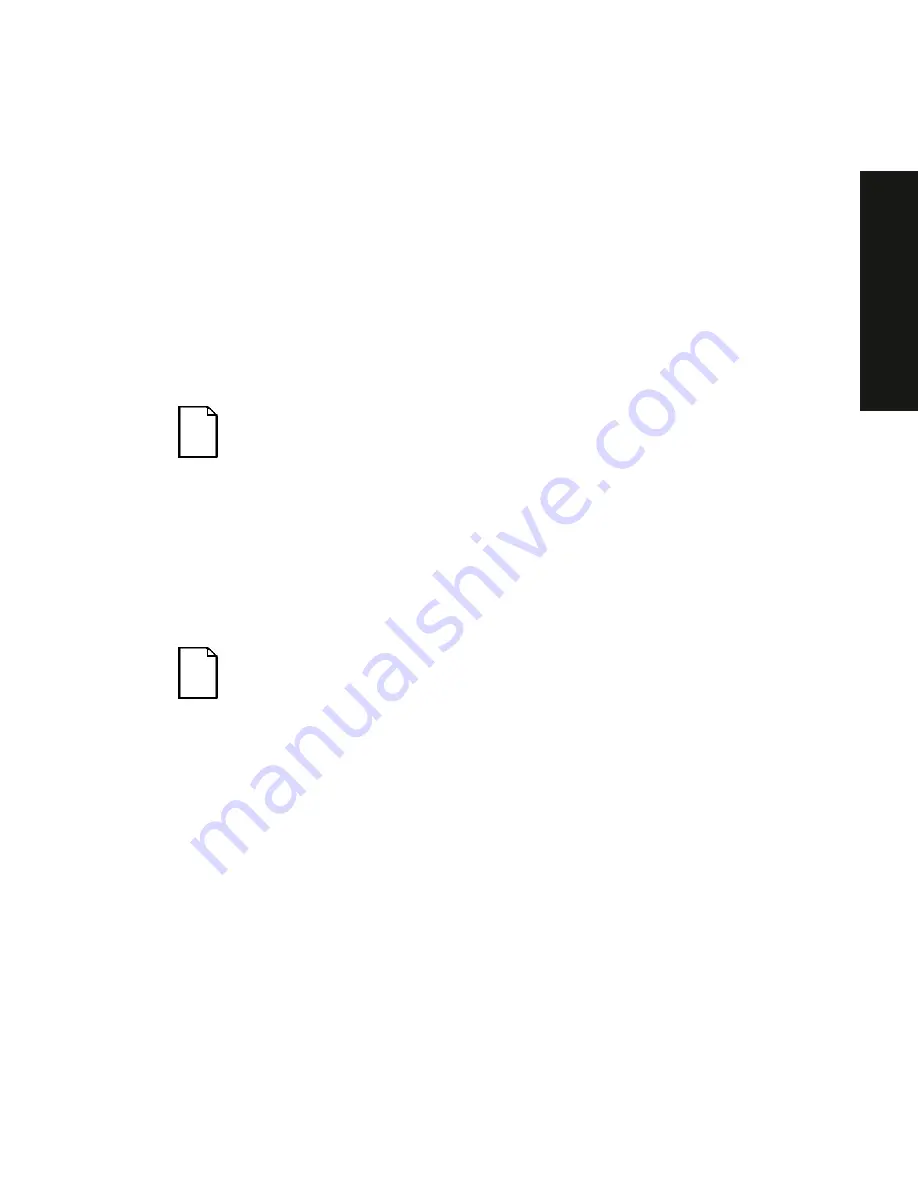
Troubleshooting
10-3
PRIO
RIS
XL
6000
Running the Diagnostics
The Prioris XL 6000 server comes with an advanced set of diagnostic utilities
that are used to identify and correct problems that are encountered when
configuring or troubleshooting the server.
The diagnostics are available from:
•
The Utilities folder on the ServerWORKS Quick Launch CD-ROM. Use
Quick Launch to create a bootable diagnostics disk. To run the diagnostics,
insert the diskette and reboot the server.
NOTE:
If your server is not equipped with a CD-ROM drive, take
the CD-ROM disc to another personal computer that has a CD-
ROM drive to create a bootable diagnostic diskette.
•
The server’s MS-DOS partition (if the partition was created during the Quick
Launch installation process). To run the diagnostics from the MS-DOS
partition, enter:
c:\diag\diagnose.bat
The server reboots, at the boot to selection, select MS-DOS.
NOTE:
When running diagnostics from diskette, the “User Test”
on disk #2 cannot be run.
Once the diagnostics are started, the main screen appears.
A menu option is selected by using the up and down arrow keys to move to the
item and to highlight it and then pressing [Enter]. Pressing the right or left arrow
key displays a different menu.
For additional information on running the diagnostics, refer to the on-line manual
which is located on Quick Launch under the “Documentation” button.
Содержание Prioris XL 6000 Series
Страница 36: ...Server Components 3 5 PRIORIS XL 6000 Figure 3 3 Server Front View...
Страница 38: ...Server Components 3 7 PRIORIS XL 6000 Figure 3 4 Server Left Side View...
Страница 40: ...Server Components 3 9 PRIORIS XL 6000 Figure 3 5 Server Rear View...
Страница 42: ...Server Components 3 11 PRIORIS XL 6000 Figure 3 6 Main Logic Board Components and Connectors...
Страница 58: ...Installing Additional Memory 5 5 PRIORIS XL 6000 Figure 5 2 Installing a DIMM...
Страница 61: ...Installing Additional Memory 5 8 Figure 5 3 Installing a Video Memory Expansion Chip...
Страница 67: ...Installing Disk and Tape Drives 6 6 Figure 6 1 Installing a 5 Inch Device into the Front Access Drive Bay...
Страница 72: ...Installing Disk and Tape Drives 6 11 PRIORIS XL 6000 Figure 6 5 Connecting an External SCSI Storage Box...
Страница 74: ...Installing Expansion Boards 7 2 Figure 7 1 Expansion Board Slot Locations...
Страница 91: ...Connecting SCSI Adapters 8 3 PRIORIS XL 6000 Figure 8 1 Single Channel SCSI Configuration...
Страница 118: ...Field Service Replacement 11 7 PRIORIS XL 6000 DEC01090 2 Figure 11 2 Removing and Replacing the Diskette Drive...
Страница 120: ...Field Service Replacement 11 9 PRIORIS XL 6000 DEC01090 3 Figure 11 3 Removing and Replacing the CD ROM Drive...
Страница 124: ...Field Service Replacement 11 13 PRIORIS XL 6000 DEC02023 Figure 11 5 Removing and Replacing the Lower Cooling Fan...
Страница 128: ...Field Service Replacement 11 17 PRIORIS XL 6000 Figure 11 7 Replacing the Battery...
Страница 133: ...Field Service IPB 12 3 PRIORIS XL 6000 DEC01104 1 2 3 4 5 6 7 8 9 10 11 12 13 14 15 Figure 12 1 Server Front View...
Страница 135: ...Field Service IPB 12 5 PRIORIS XL 6000 DEC01105...
Страница 137: ...13 1 PRIORIS XL 6000 13 Field Service Notes 13...
Страница 148: ...Technical Specifications A 7 PRIORIS XL 6000 Figure A 1 Main Logic Board Jumper Locations...






























