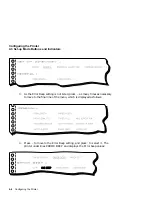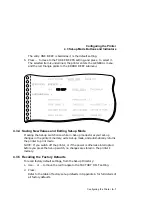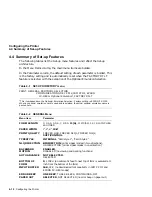Loading the Paper
3.5 Error Conditions During Operation
3.5 Error Conditions During Operation
When the printer detects an error condition, the following applies:
•
Paper-out conditions at power-up:
At power-up in Push Tractor mode, if paper is not loaded under the
platen and is not installed in the push tractors, the printer beeps and
the Fault indicator lights.
In order to start printing, you must install paper into the tractors (see
Section 3.2.1), then press the FF button. As a result, paper is loaded
under the platen to the print position and the Fault indicator turns off.
At power-up in single-sheet mode, if paper is not loaded under the
platen, the printer beeps and the Fault indicator lights.
In order to start printing, you must insert a sheet of paper as decribed
in Section 3.2.2, then press the FF button. As a result, paper is loaded
under the platen to the print position and the Fault indicator turns
off.
•
Paper-out conditions when printing:
In Push tractor mode, if the printer detects no more paper when
printing, it beeps and the Fault indicator turns on. Printing stops, and
will not resume (or new job will not start) until the paper out condition
is fixed.
In order to resume or start printing, you must install paper into
the tractors (see Section 3.2.1), then press the FF button. As a
result, paper is loaded under the platen to the print position, the
Fault indicator turns off, and printing resumes, or the printer moves
automatically to the Ready state at which a new job can be printed.
In single-sheet mode, when the bottom of the sheet is detected during
printing, the sheet is ejected, the printer beeps, and the Fault indicator
turns on. Printing stops and cannot resume, or a new job cannot start,
until the paper out condition is fixed.
In order to start or resume printing, you must insert a sheet of paper as
described in Section 3.2.2, then press the FF button. As a result, paper
is loaded under the platen to the print position, the Fault indicator
turns off, and printing resumes or the printer moves automatically to
the Ready state at which a new job can be printed.
3–24 Loading the Paper
Содержание LA310
Страница 6: ......
Страница 14: ......
Страница 31: ...Installing the Printer 1 4 Testing the Printer Figure 1 8 Fixing the Rollers A B Installing the Printer 1 13 ...
Страница 52: ...Loading the Paper 3 1 Paper Controls Figure 3 1 Paper Controls 1 2 3 4 5 7 6 6 3 2 Loading the Paper ...
Страница 73: ...Loading the Paper 3 4 Adjusting for Paper Width Figure 3 15 Bail Bar Settings A B Loading the Paper 3 23 ...
Страница 76: ......
Страница 110: ......
Страница 120: ......
Страница 122: ......
Страница 126: ......
Страница 130: ......
Страница 138: ......
Страница 190: ......
Страница 202: ......