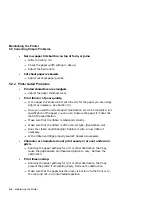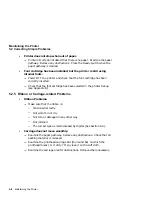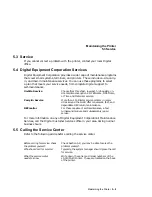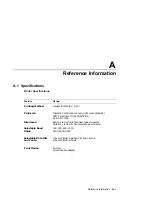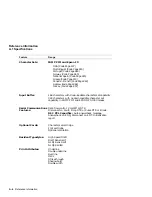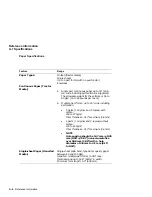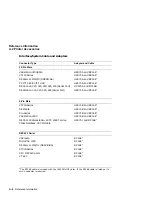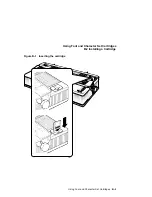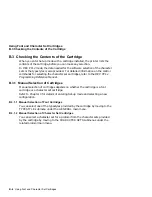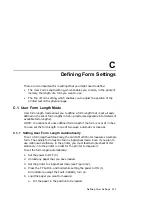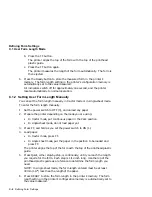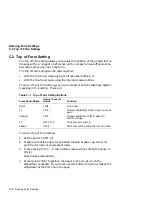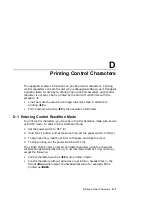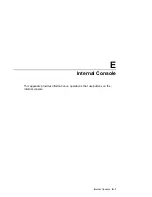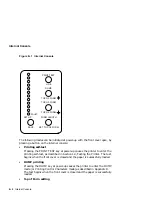Reference Information
A.2 Printer Accessories
Connector Type
Adapter and Cable
25-Pin Female
Rainbow
H8571-D and BC16E
1
25-Pin Female Parallel Port
DECpc and DECstation machines
BC19M-10
1
The BC16E cable is included with the LA310 MultiPrinter. If the BC16E cable is listed on its
own, no adapter is required.
Reference Information A–9
Содержание LA310
Страница 6: ......
Страница 14: ......
Страница 31: ...Installing the Printer 1 4 Testing the Printer Figure 1 8 Fixing the Rollers A B Installing the Printer 1 13 ...
Страница 52: ...Loading the Paper 3 1 Paper Controls Figure 3 1 Paper Controls 1 2 3 4 5 7 6 6 3 2 Loading the Paper ...
Страница 73: ...Loading the Paper 3 4 Adjusting for Paper Width Figure 3 15 Bail Bar Settings A B Loading the Paper 3 23 ...
Страница 76: ......
Страница 110: ......
Страница 120: ......
Страница 122: ......
Страница 126: ......
Страница 130: ......
Страница 138: ......
Страница 190: ......
Страница 202: ......