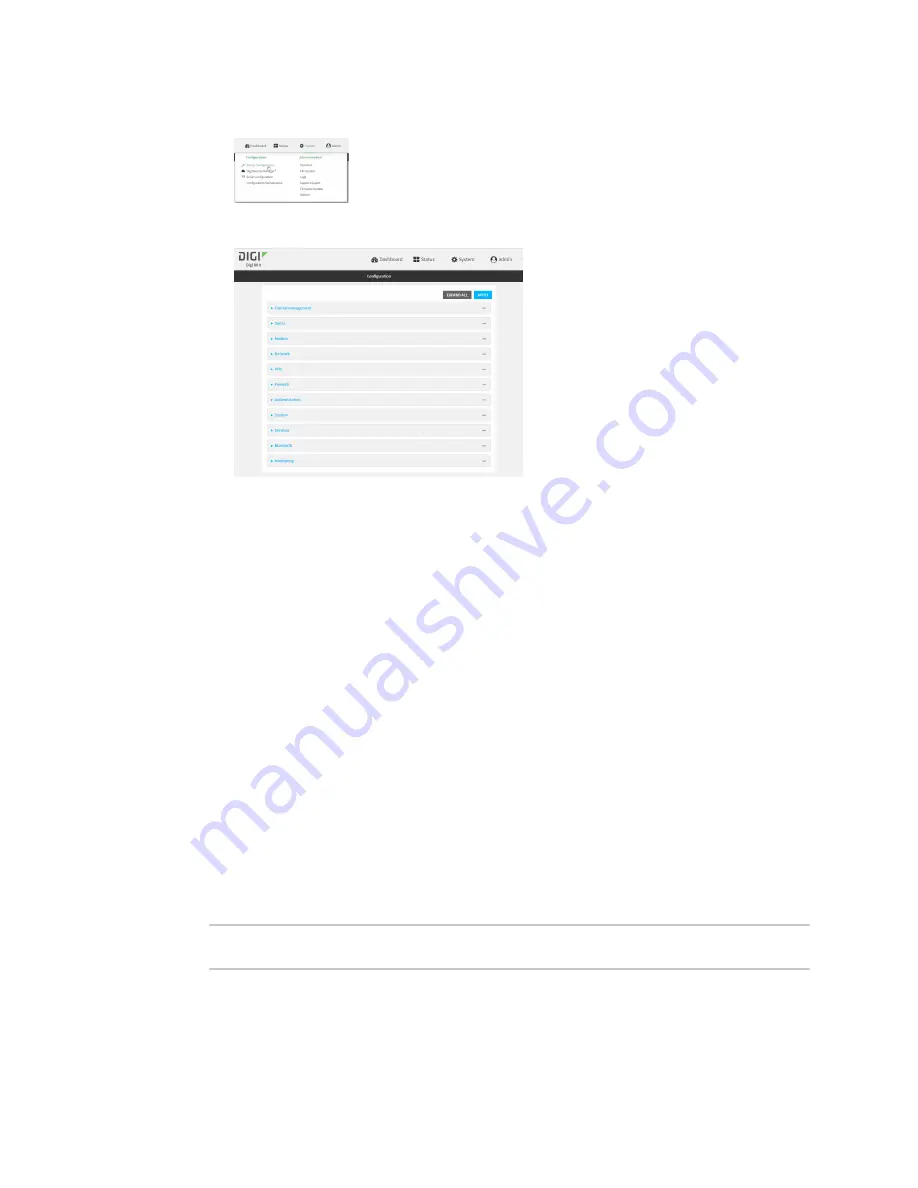
Virtual Private Networks (VPN)
Generic Routing Encapsulation (GRE)
IX10 User Guide
348
a. On the menu, click
System
. Under
Configuration
, click
Device Configuration
.
The
Configuration
window is displayed.
3. Click
VPN
>
IP Tunnels
.
4. For
Add IP tunnel
, type a name for the GRE tunnel and click
.
5.
Enable
the tunnel.
New tunnels are enabled by default. To disable, toggle off
Enable
.
6. For
Local endpoint
, select the GRE endpoint interface created in
.
7. For
Remote endpoint
, type the IP address of the GRE endpoint on the remote peer.
8. (Optional) For
Key
, enter a key that will be inserted in GRE packets created by this tunnel. It
must match the key set by the remote endpoint. Allowed value is an interger between 0 and
4294967295, or an IP address.
9. (Optional)
Enable keepalive reply
to enable the device to reply to Cisco GRE keepalive
packets.
10. Click
Apply
to save the configuration and apply the change.
Command line
1. Select the device in Remote Manager and click
Actions
>
Open Console
, or log into the IX10
local command line as a user with full Admin access rights.
Depending on your device configuration, you may be presented with an
Access selection
menu
. Type
admin
to access the Admin CLI.
2. At the command line, type
config
to enter configuration mode:
> config
(config)>
Содержание IX10
Страница 1: ...IX10 User Guide User Guide Firmware version 22 5 ...
Страница 444: ...Services Simple Network Management Protocol SNMP IX10 User Guide 444 The SNMP page is displayed 4 Click Download ...
Страница 740: ...Monitoring This chapter contains the following topics intelliFlow 741 Configure NetFlow Probe 748 IX10 User Guide 740 ...
Страница 823: ...Command line interface Execute a command from the web interface IX10 User Guide 823 The Admin CLI prompt appears ...
Страница 849: ...Command line interface Command line reference IX10 User Guide 849 Parameters None ...
Страница 858: ...Command line interface Command line reference IX10 User Guide 858 reboot Reboot the system Parameters None ...






























